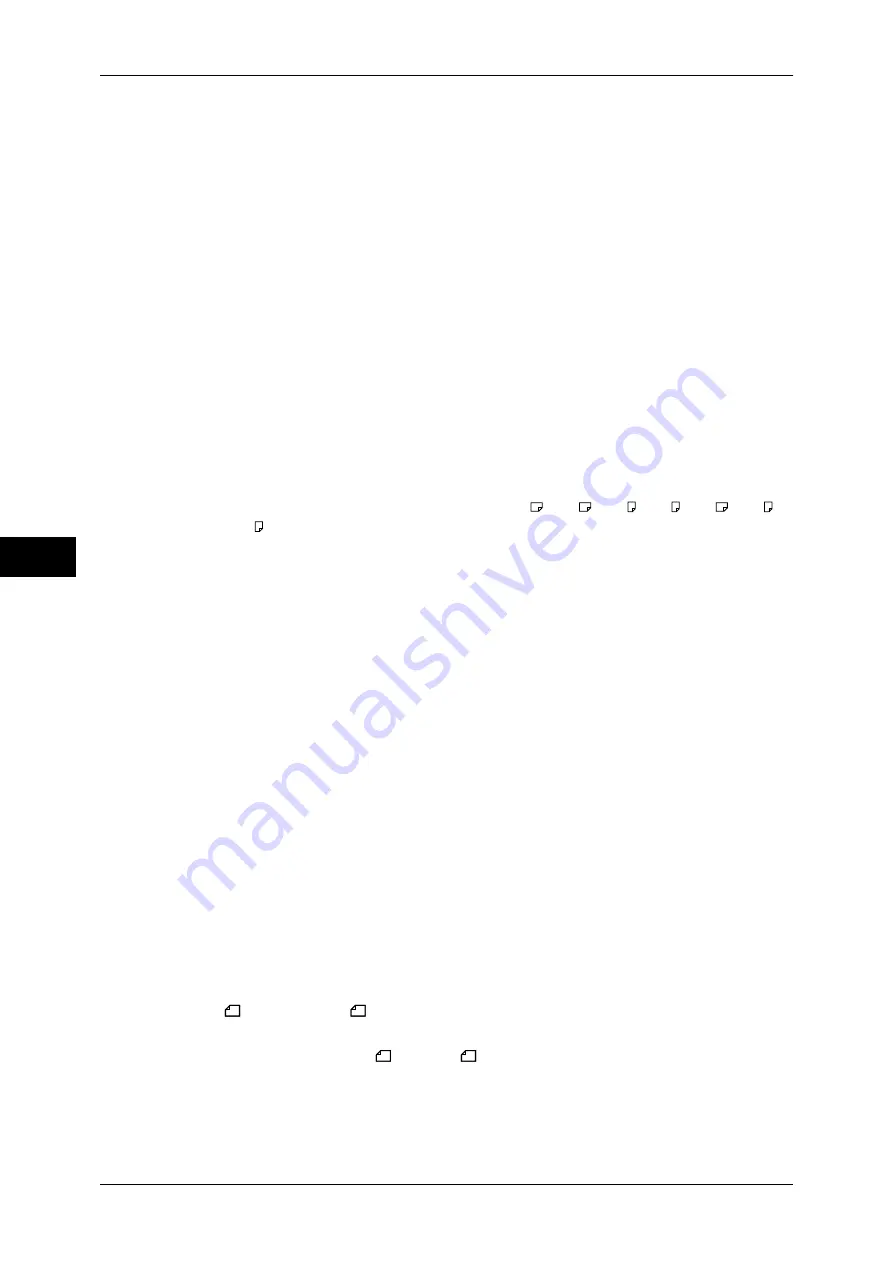
5 Tools
166
T
ools
5
This setting can conveniently be used together with the following Auto Reduce on Receipt
feature.
Auto Reduce On Receipt
When the length of a received document exceeds the paper length but is within the page
break threshold value, select whether to automatically reduce the image to fit the page.
This setting can conveniently be used together with the Border Limit feature. If you select
[No], the part of the image beyond the paper length is discarded.
Receiving Paper Size
Set the method of notifying the paper size on which the received document will be printed,
from the receiver to the sender.
Tray Mode
Specify the paper tray for printing the received fax document. Only the specified paper tray
will be used for printing the received documents. Multiple paper trays can be specified except
for Tray 5 (Bypass). If the fax document cannot be printed on the paper loaded on the
specified paper trays, automatically it will be printed on the paper loaded on Tray 5 (Bypass).
User Mode
Specify the paper sizes to be used for printing received fax documents. Regardless of
whether the paper is loaded into trays, only the specified size paper is used for printing. When
[User Mode] is selected, select paper sizes from [A3 ], [A4 ], [A4 ], [A5 ], [B4 ], [B5 ],
[8.5
×
11" ], and [Select All]. You can select one or more paper sizes.
2 Pages Up On Receipt
Set whether or not to print two pages of a fax document on one side of a sheet. This is
convenient for saving paper.
For example, when two A5 pages are received, they are printed on a single A4 sheet.
However, if paper of the same paper size as the received document is specified in [Receiving
Paper Size], it is printed on the specified size of paper. Depending on the sizes of the
received document, multiple-up printing may not be possible.
2 Sided Printing
Set whether to print received fax documents (including Internet Fax received documents) as
2-sided. This is convenient for saving paper.
Note
•
This feature does not appear for some models. An optional package is necessary. For more
information, contact our Customer Support Center.
•
Even if you select [On], depending on the data, 2-sided printing may not always be possible.
Edge Erase - Top & Bottom Edges
Specify an amount of border erased from the original in the top and bottom directions. You
can specify a value within the range from 0 to 20 mm in 1 mm increments.
Edge Erase - Left & Right Edges
Specify an amount of border erased from the original in left and right directions. Specify a
value in the range from 0 to 20 mm, in 1 mm increments.
Reduce 8.5x11"
Original to A4
When [Reduce/Enlarge] in the [Layout Adjustment] screen is set to [Auto %], you can set
whether to reduce 8.5 x 11”
size to A4
, while scanning the original.
Pseudo-Photo Gradation Mode
You can set the toning method for photo originals. To get closer to photo image quality, select
the handling of intermediate tones (gray). You can select from [Error Diffusion] and [Dither].
Содержание DocuCentre III C3100
Страница 1: ...DocuCentre III C4100 C3100 Administrator Guide ...
Страница 12: ......
Страница 40: ...2 Paper and Other Media 38 Paper and Other Media 2 14 Select Close to return to the All Services screen ...
Страница 72: ......
Страница 216: ......
Страница 224: ......
Страница 250: ......
Страница 262: ......
Страница 276: ......
Страница 292: ......
Страница 320: ......
Страница 444: ......
















































