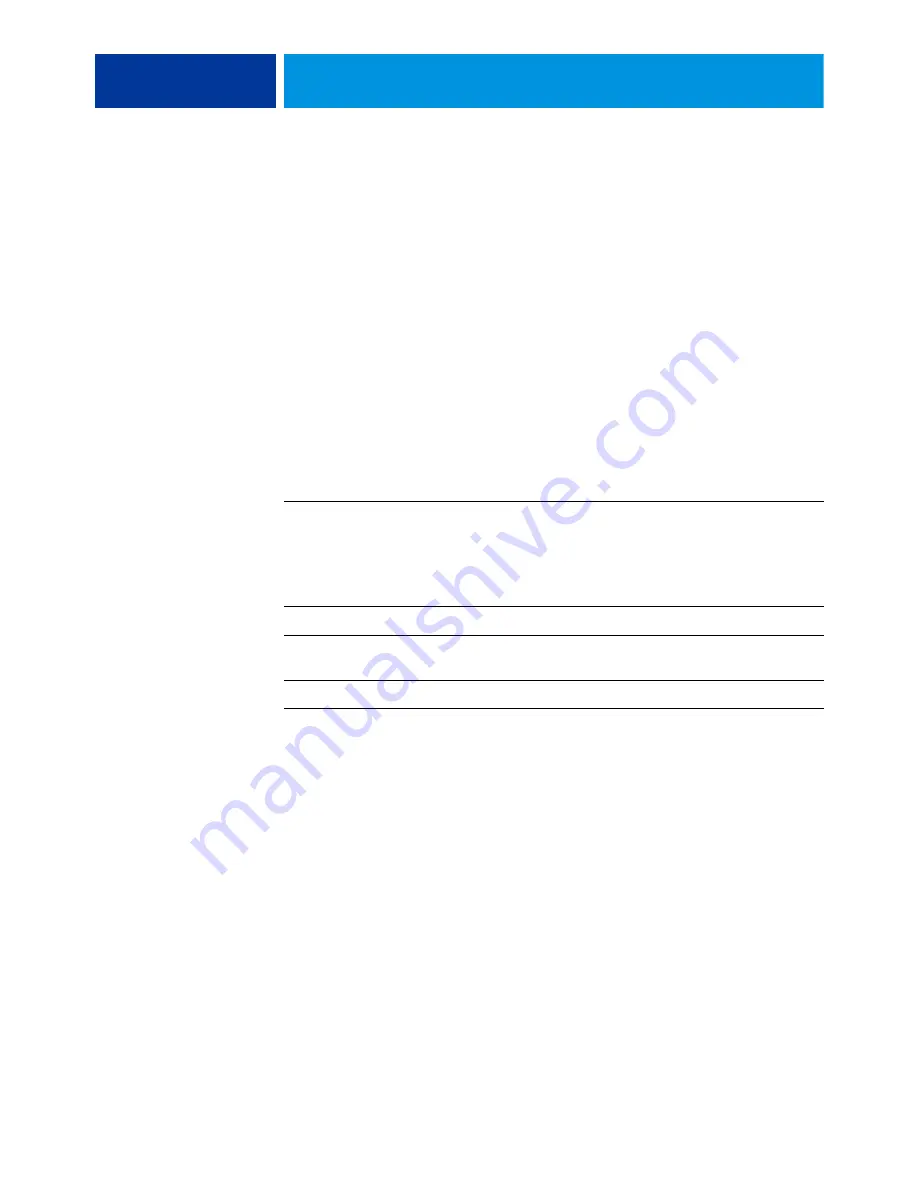
I
NTRODUCTION
6
About this document
This document covers the following topics:
• Installing printer files on Windows computers
• Setting up printing connections on Windows computers
• Installing Integrated Fiery Color Server printing utilities
• Printing from Windows computers
Setting up printing
The following table lists the procedures for installing printer drivers and setting up the
printing connections for each Windows platform supported by the Integrated Fiery Color
Server.
Action
Reference
Installing printer drivers
“Installing printer drivers by Point and Print”
“Downloading printer drivers using WebTools”
“Installing and connecting to a virtual printer”
Setting up SMB printing
“Completing the SMB printing connection”
Setting up TCP/IP printing
“Completing Standard TCP/IP Port (Raw or LPR) printing
connections”
Setting up IPP printing
Содержание Digital Color Press 700
Страница 1: ...Xerox 700 Digital Color Press with Integrated Fiery Color Server Printing from Windows...
Страница 54: ......





















