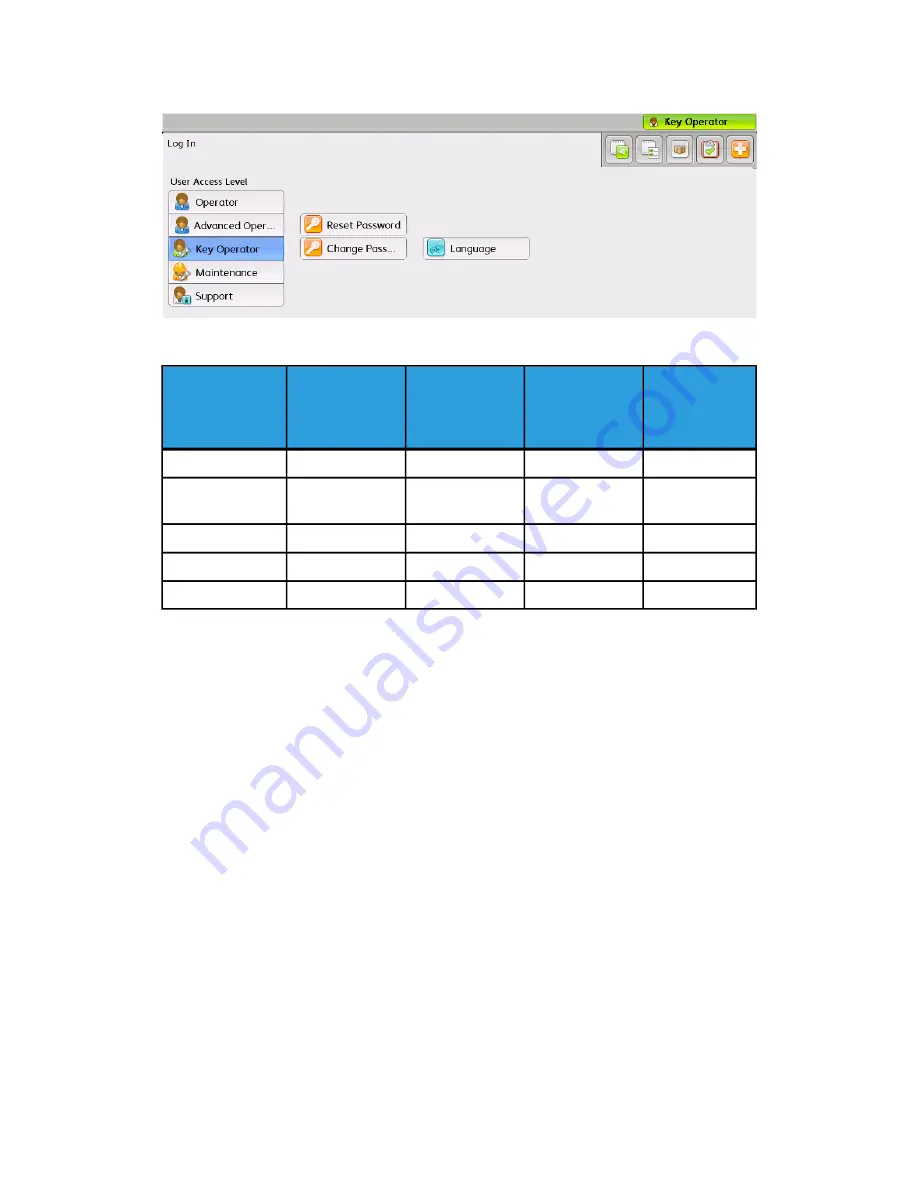
Figure 1. User Access Level Log In
User access levels and the permissions granted to each user are shown in the table.
Can access
engineering
data / controls
Can access
diagnostics
Can modify
definitions of
print lines, paper,
and applications
Can select print
lines, paper,
applications, and
clear faults
User Access Level
No
No
No
Yes
Operator
No
No
Yes
Yes
Advanced
Operator
No
Limited
Yes
Yes
Key Operator
No
Yes
Yes
Yes
Maintenance
Yes
Yes
Yes
Yes
Support
Changing User Access Levels
1. Select the User Access Level box in the upper right corner of the screen.
The User Access Level Log In screen appears.
2. Select the desired User Access Level (Operator, Advanced Operator, or Key Operator).
Note
If selecting the Operator User Access Level, no password is required.
3. Enter the appropriate password and select OK.
Changing User Access Level Passwords
1. Select the User Access Level box in the upper right corner of the screen.
The User Access Level Login screen appears (see Figure 1).
2. Select the desired User Access Level (Operator, Advanced Operator, or Key Operator).
Note
If selecting the Operator User Access Level, no password is available to change.
4-5
Xerox
®
CiPress™ 325 / 500 Production Inkjet System
Customer Help Information
Operating the CiPress™ User Interface
Содержание CiPress 325
Страница 1: ...Xerox CiPress 325 500 Production Inkjet System Customer Help Information 5 0 Software August 2012...
Страница 16: ...Xerox CiPress 325 500 Production Inkjet System 1 8 Customer Help Information CiPress System...
Страница 28: ...Xerox CiPress 325 500 Production Inkjet System 2 12 Customer Help Information Power Management...
Страница 30: ...Xerox CiPress 325 500 Production Inkjet System 3 2 Customer Help Information Web Setup...
Страница 102: ...Xerox CiPress 325 500 Production Inkjet System 4 72 Customer Help Information Operating the CiPress User Interface...
Страница 191: ......
Страница 192: ......






























