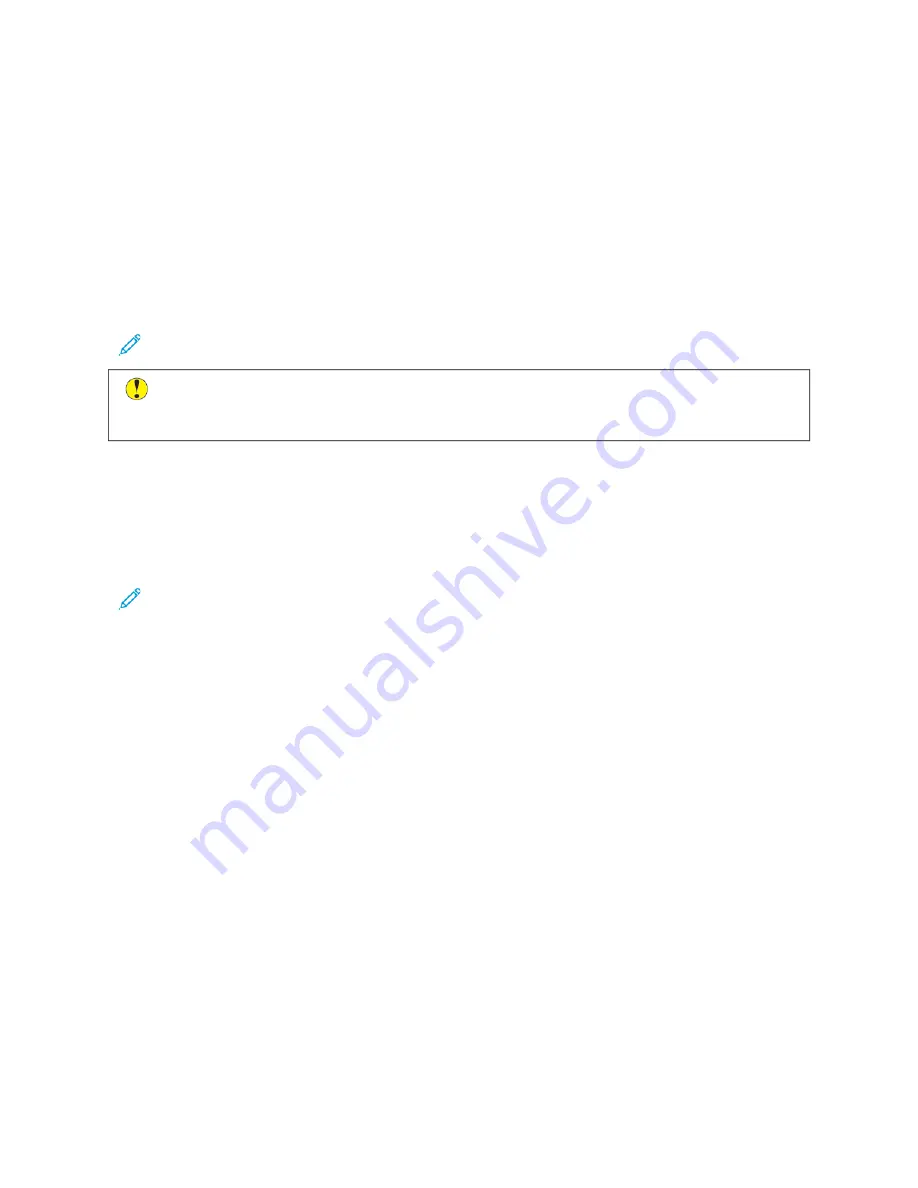
11.
To begin the scan, press SSccaann.
12.
If Build Job is enabled, when prompted, do these steps.
• To change settings for the next segment of the document, touch PPrrooggrraam
m SSeeggm
meenntt.
• To scan another page, load the new page onto the document glass, then touch SSccaann SSeeggm
meenntt.
• To finish, touch SSuubbm
miitt.
The printer scans your images to the root folder of the USB Flash drive.
13.
If you are scanning from the document glass, when prompted, to finish, touch D
Doonnee or to scan another page,
touch A
Adddd PPaaggee.
Note: If you are scanning a document from the automatic document feeder, a prompt does not appear.
C
Caauuttiioonn::
Do not remove the USB Flash drive while the device is scanning and processing the job. If you
remove the Flash drive before the transfer is complete, the file can become unusable and other files on
the drive can be damaged.
14.
To return to the Home screen, press the H
Hoom
mee button.
S C A N N I N G TO T H E LO G G E D - I N U S E R
You can use the Add Me function to scan a document and send the scanned file to the email address associated
with a logged-in user.
Note: Only users authenticated through an LDAP server can have an associated email address.
Before scanning to a logged in user, ensure that LDAP user authentication is configured. For details, refer to the
System Administrator Guide
at
www.xerox.com/office/ALC81XXdocs
.
The Scan To App produces scans in ..jjppgg, ..ppddff, ..ppddff ((aa)), ..xxppss, and ..ttiiff file formats.
To scan an image and send it to the email address of the logged-in user:
1.
Load the original document on the document glass or into the automatic document feeder.
2.
At the control panel, touch H
Hoom
mee.
3.
Touch SSccaann TToo.
4.
If the Scan To destination window does not appear, touch A
Adddd D
Deessttiinnaattiioonn.
5.
Touch A
Adddd M
Mee.
6.
If you are not logged in, a login screen appears. Enter your LDAP network user name and password, then touch
D
Doonnee.
7.
To add another Scan To destination, touch A
Adddd D
Deessttiinnaattiioonn, then select the required destination.
8.
To save the scanned document as a specific file name, touch the attachment file name, then enter a new name
using the touch screen keypad. Touch EEnntteerr.
138
Xerox
®
AltaLink
®
C8130/C8135/C8145/C8155/C8170 Series Color Multifunction Printer User Guide
Содержание C8130
Страница 20: ...20 Xerox AltaLink C8130 C8135 C8145 C8155 C8170 Series Color Multifunction Printer User Guide Safety...
Страница 66: ...66 Xerox AltaLink C8130 C8135 C8145 C8155 C8170 Series Color Multifunction Printer User Guide Getting Started...
Страница 232: ...232 Xerox AltaLink C8130 C8135 C8145 C8155 C8170 Series Color Multifunction Printer User Guide Paper and Media...
Страница 402: ...402 Xerox AltaLink C8130 C8135 C8145 C8155 C8170 Series Color Multifunction Printer User Guide Product Symbols...
Страница 419: ......
Страница 420: ......






























