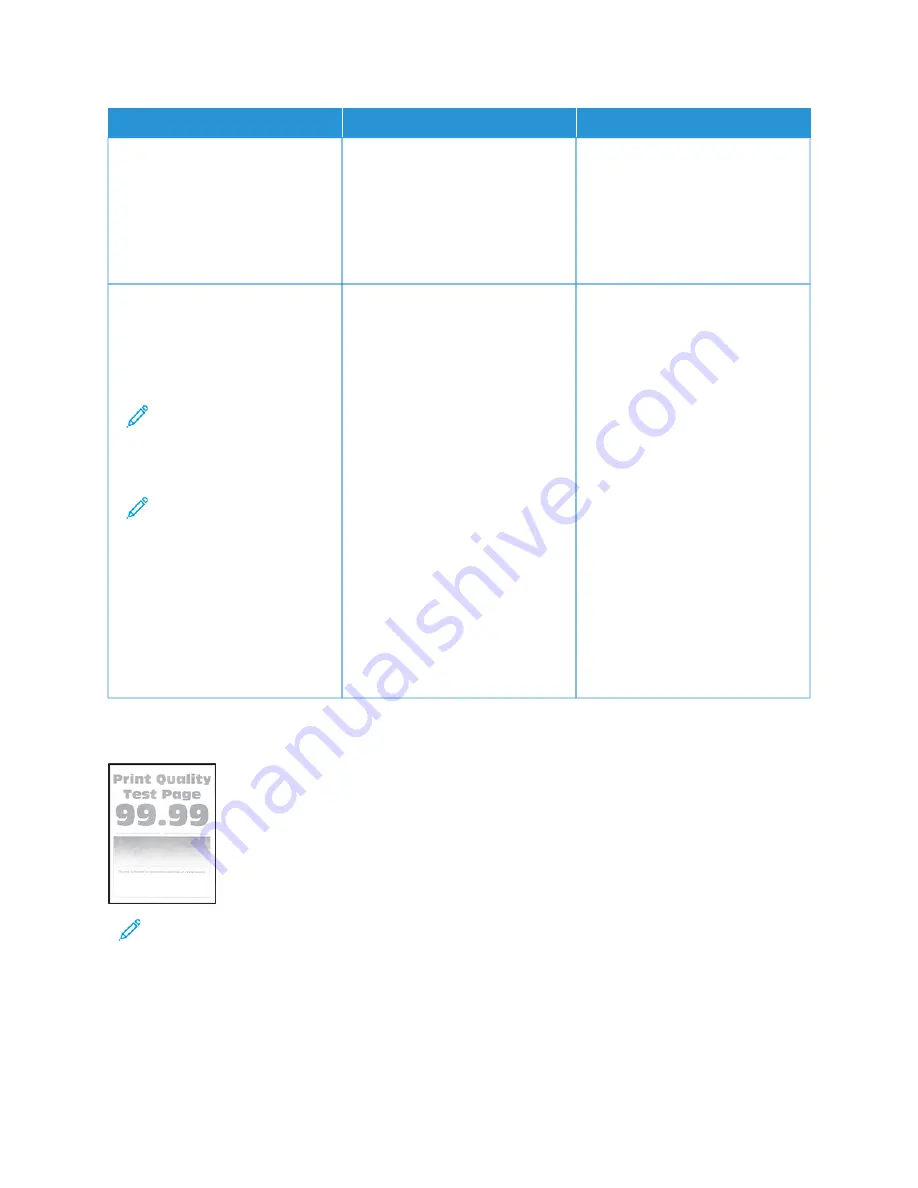
A
AC
CTTIIO
ON
N
YYEESS
N
NO
O
SStteepp 11
1 Adjust the paper guides in the
tray to the correct position for
the paper loaded.
2 Print the document.
Are the margins correct?
The problem is solved.
Go to step 2.
SStteepp 22
1 Depending on your operating
system, specify the paper size
from the Printing Preferences or
Print dialog.
Note: Make sure that
the settings matches
the paper loaded in the
tray.
Note: You can also
change the settings on
the printer control
panel. Navigate to:
SSeettttiinnggss >> PPaappeerr >>
TTrraayy C
Coonnffiigguurraattiioonn >>
PPaappeerr SSiizzee//TTyyppee.
2 Print the document.
Are the margins correct?
The problem is solved.
Contact
Light Print
Note: Before solving the problem, print the Print Quality Test Pages. From the control panel, navigate to
SSeettttiinnggss >> TTrroouubblleesshhoooottiinngg >> PPrriinntt Q
Quuaalliittyy TTeesstt PPaaggeess. For non-touch-screen printer models, press O
OKK to
navigate through the settings.
192
Xerox
®
C410 Color Printer User Guide
Содержание C410
Страница 1: ...VERSION 1 0 JUNE 2023 702P08979 Xerox C410 Color Printer User Guide...
Страница 31: ...5 Close Door B Xerox C410 Color Printer User Guide 31 Learn About the Printer...
Страница 42: ...42 Xerox C410 Color Printer User Guide Learn About the Printer...
Страница 78: ...78 Xerox C410 Color Printer User Guide Set up Install and Configure...
Страница 84: ...84 Xerox C410 Color Printer User Guide Secure the Printer...
Страница 162: ...162 Xerox C410 Color Printer User Guide Use Printer Menus...
Страница 180: ...180 Xerox C410 Color Printer User Guide Maintenance...
Страница 260: ...260 Xerox C410 Color Printer User Guide Recycling and Disposal...
Страница 261: ......
Страница 262: ......






























