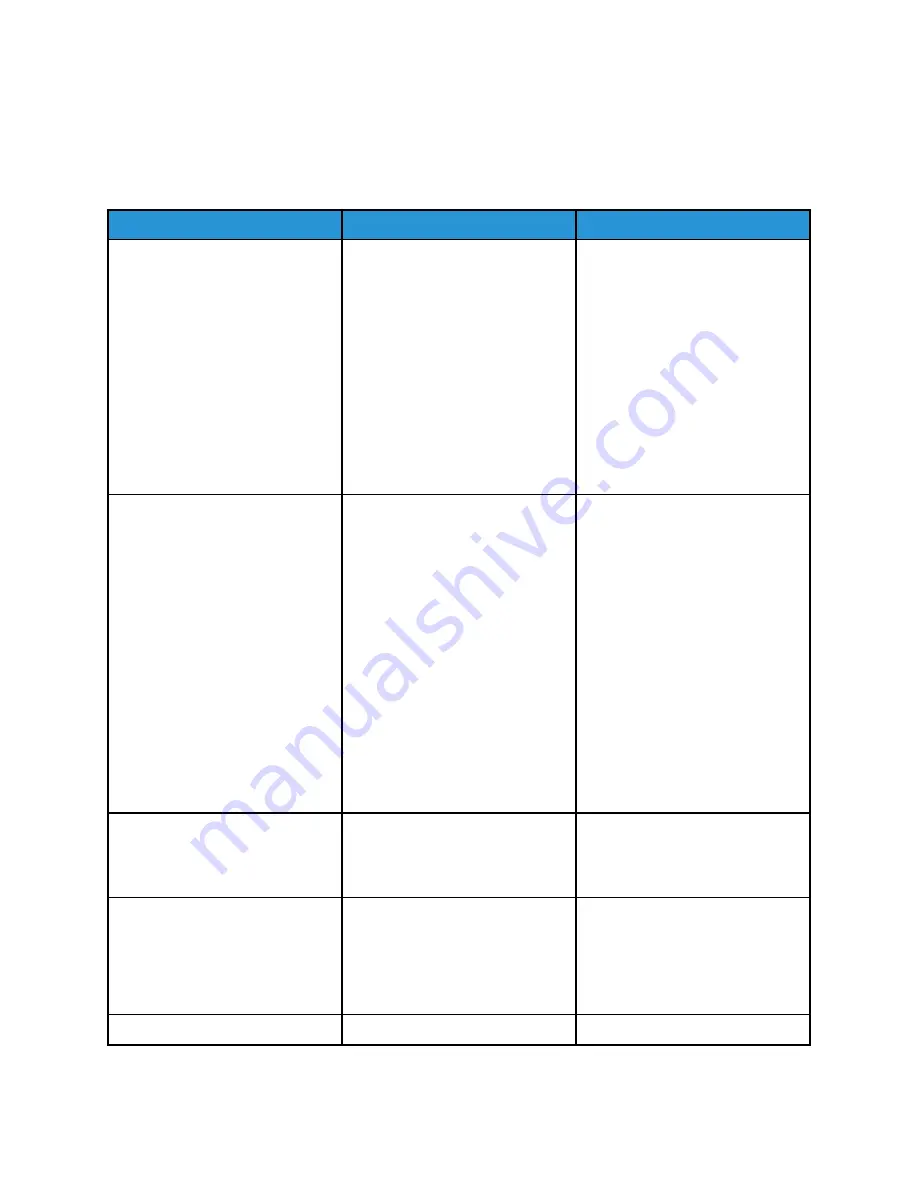
Network connection problems
C
Caannnnoott ooppeenn EEm
mbbeeddddeedd W
Weebb SSeerrvveerr
Action
Yes
No
Step 1
Check if you are using a supported
browser:
• Internet Explorer® version 11
or later
• Microsoft Edge
TM
• Safari version 6 or later
• Google Chrome
TM
version 32 or
later
• Mozilla Firefox version 24 or
later
Is your browser supported?
Go to step 2.
Install a supported browser.
Step 2
Make sure that the printer IP
address is correct.
View the printer IP address:
• From the home screen
• From the TCP/IP section in the
Network/Ports menu
• By printing a network setup
page or menu settings page,
and then finding the TCP/IP
section
An IP address appears as four sets
of numbers separated by periods,
such as 123.123.123.123.
Is the printer IP address correct?
Go to step 3.
Type the correct printer IP address
in the address field.
Step 3
Check if the printer is on.
Is the printer on?
Go to step 4.
Turn on the printer.
Step 4
Check if the network connection is
working.
Is the network connection
working?
Go to step 5.
Contact your administrator.
Step 5
Go to step 6.
Secure the cable connections.
Xerox
®
C310 Color Printer
User Guide
187
Содержание C310
Страница 1: ...Version 1 1 November 2021 702P08626 Xerox C310 Color Printer User Guide...
Страница 8: ...8 Xerox C310 Color Printer User Guide India E Waste notice 225 Table of Contents...
Страница 16: ...16 Xerox C310 Color Printer User Guide Safety...
Страница 60: ...60 Xerox C310 Color Printer User Guide Secure the Printer...
Страница 220: ...220 Xerox C310 Color Printer User Guide Regulatory Information...
Страница 226: ...226 Xerox C310 Color Printer User Guide Recycling and Disposal...
Страница 227: ......
Страница 228: ......






























