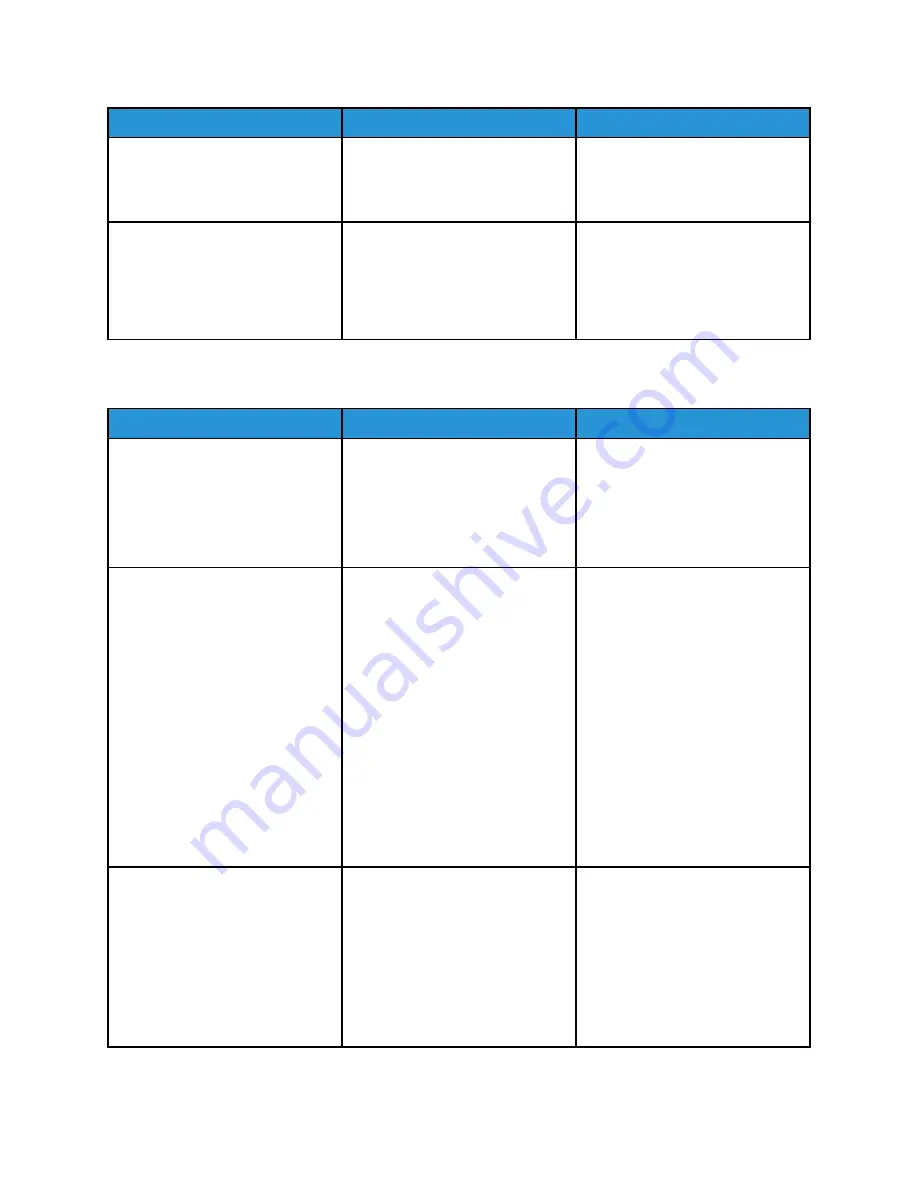
Action
Yes
No
Step 7
Install the correct print driver.
Is the printer responding?
The problem is solved.
Go to step 8.
Step 8
Turn off the printer, wait for about
10 seconds, and then turn on the
printer.
Is the printer responding?
The problem is solved.
Contact
JJoobb pprriinnttss ffrroom
m tthhee w
wrroonngg ttrraayy oorr oonn tthhee w
wrroonngg ppaappeerr
Action
Yes
No
Step 1
1 Check if you are printing on
the correct paper.
2 Print the document.
Is the document printed on the
correct paper?
Go to step 2.
Load the correct paper size and
paper type.
Step 2
1 Depending on your operating
system, specify the paper size
and paper type from the
Printing Preferences or Print
dialog.
• Make sure that the settings
match the paper loaded in
the tray.
• You can also change the
settings on the printer
control panel.
2 Print the document.
Is the document printed from the
correct tray or on the correct
paper?
The problem is solved.
Go to step 3.
Step 3
1 Check if the trays are not
linked.
For more information, refer
to
.
2 Print the document.
Is the document printed from the
correct tray?
The problem is solved.
Contact
186
Xerox
®
C310 Color Printer
User Guide
Содержание C310
Страница 1: ...Version 1 1 November 2021 702P08626 Xerox C310 Color Printer User Guide...
Страница 8: ...8 Xerox C310 Color Printer User Guide India E Waste notice 225 Table of Contents...
Страница 16: ...16 Xerox C310 Color Printer User Guide Safety...
Страница 60: ...60 Xerox C310 Color Printer User Guide Secure the Printer...
Страница 220: ...220 Xerox C310 Color Printer User Guide Regulatory Information...
Страница 226: ...226 Xerox C310 Color Printer User Guide Recycling and Disposal...
Страница 227: ......
Страница 228: ......






























