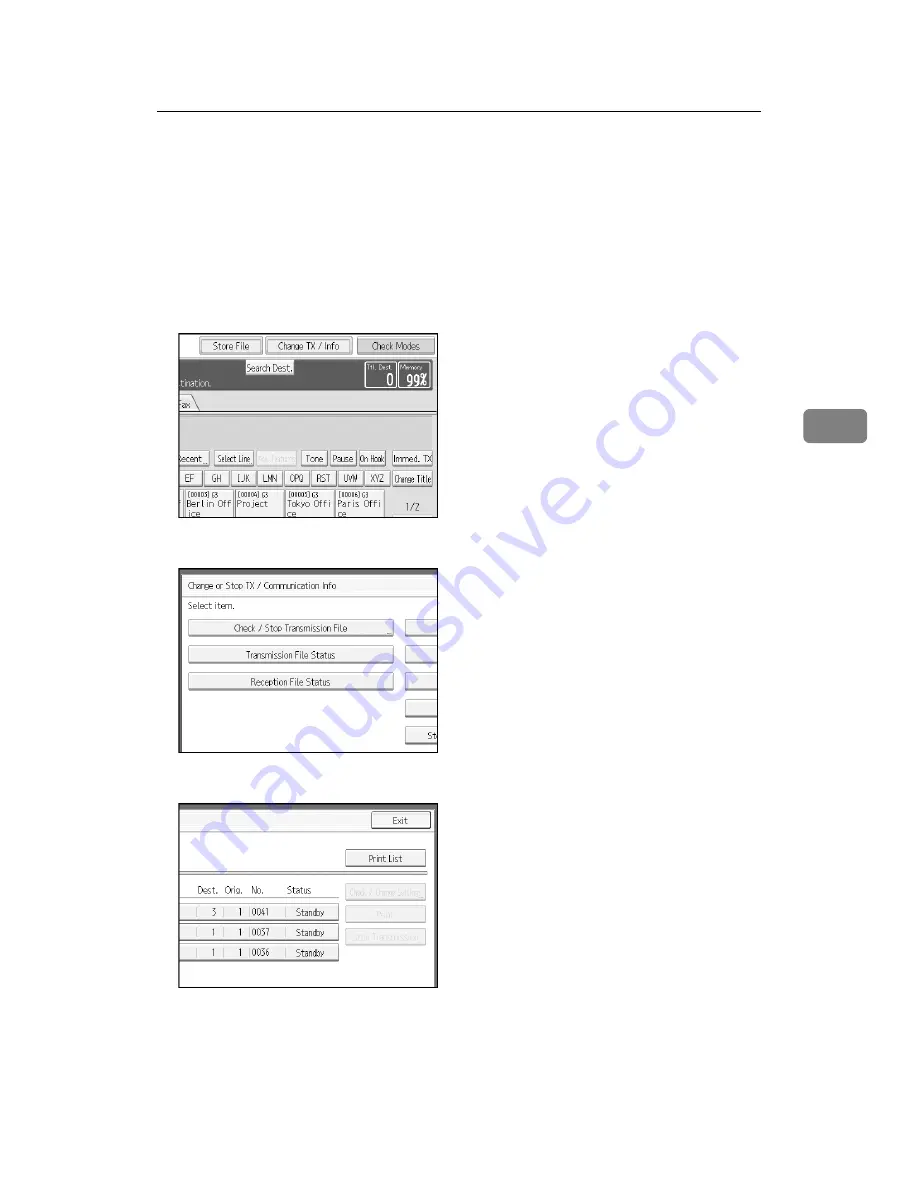
Printing a List of Files in Memory (Print TX File List)
187
4
Printing a List of Files in Memory (Print TX
File List)
Print this list if you want to find out which files are stored in memory and what
their file numbers are. Knowing the file number can be useful (for example when
erasing files).
A
Press
[
Change TX / Info
]
.
B
Press
[
Check / Stop Transmission File
]
.
C
Press
[
Print List
]
.
To cancel printing before pressing the
{
Start
}
key, press
[
Cancel
]
. The screen
returns to that displayed before pressing
[
Print List
]
.
Содержание C3000
Страница 22: ...12...
Страница 156: ...Other Transmission Features 146 2...
Страница 184: ...Reception 174 3...
Страница 230: ...Changing Confirming Communication Information 220 4...
Страница 296: ...286 EN USA B786 8510A...
Страница 298: ...FAX Option Type C3000 Operating Instructions Facsimile Reference EN USA B786 8510A...






























