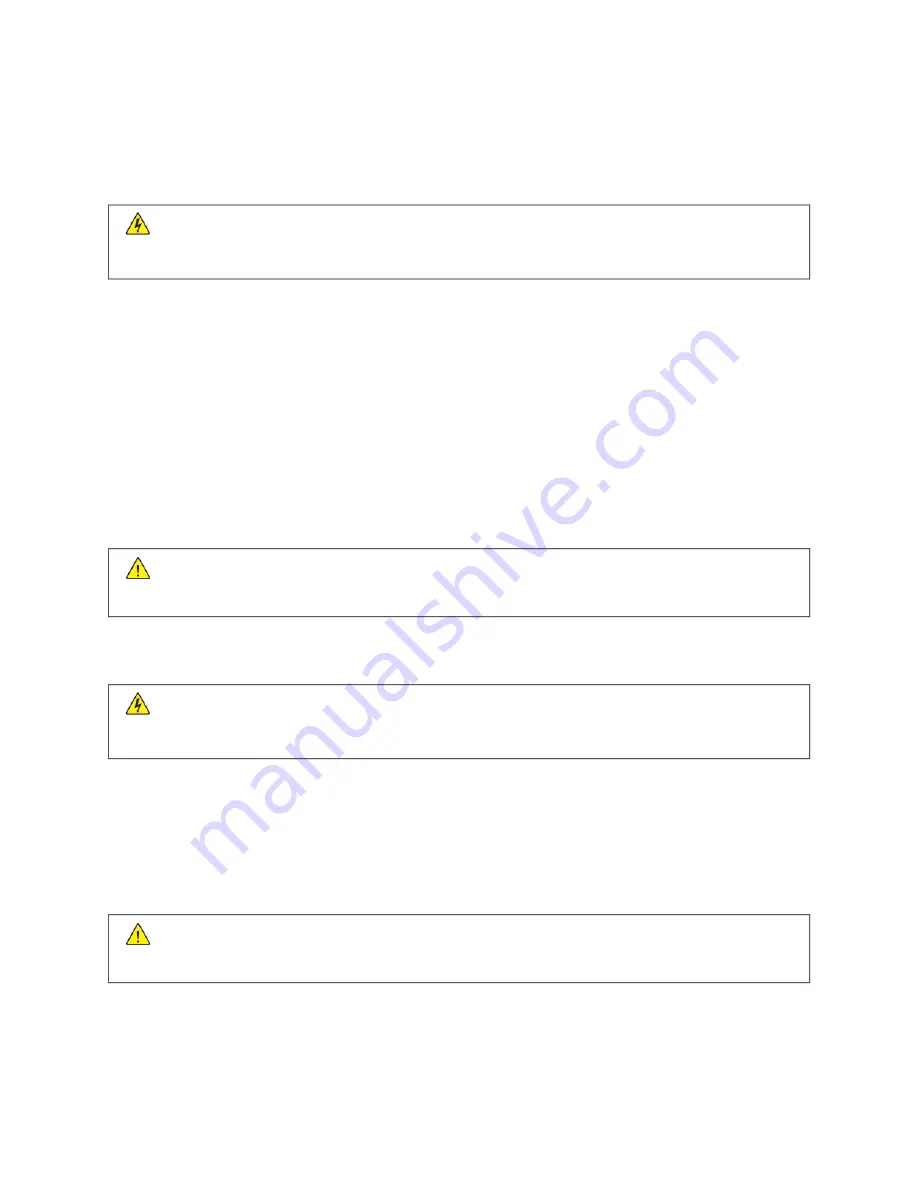
Cleaning printer parts
C L E A N I N G T H E P R I N T E R
C
CA
AU
UTTIIO
ON
N—
—SSH
HO
OC
CKK H
HA
AZZA
ARRD
D::
To avoid the risk of electrical shock when cleaning the exterior of the
printer, unplug the power cord from the electrical outlet and disconnect all cables from the printer before
proceeding.
• Perform this task after every few months.
• Damage to the printer caused by improper handling is not covered by the printer warranty.
1.
Turn off the printer, and then unplug the power cord from the electrical outlet.
2.
Remove paper from the standard output tray.
3.
Remove any dust, lint, and pieces of paper around the printer using a soft brush or vacuum.
4.
Wipe the outside of the printer with a damp, soft, lint-free cloth.
• Do not use household cleaners or detergents, as they may damage the finish of the printer.
• Make sure that all areas of the printer are dry after cleaning.
5.
Connect the power cord to the electrical outlet, and then turn on the printer.
C
CA
AU
UTTIIO
ON
N—
—PPO
OTTEEN
NTTIIA
ALL IIN
NJJU
URRYY::
To avoid the risk of fire or electrical shock, connect the power cord
to an appropriately rated and properly grounded electrical outlet that is near the product and easily
accessible.
C L E A N I N G T H E TO U C H S C R E E N
C
CA
AU
UTTIIO
ON
N—
—SSH
HO
OC
CKK H
HA
AZZA
ARRD
D::
To avoid the risk of electric shock when cleaning the exterior of the
printer, unplug the power cord from the electrical outlet and disconnect all cables from the printer before
proceeding.
1.
Turn off the printer, and then unplug the power cord from the electrical outlet.
2.
Using a damp, soft, lint-free cloth, wipe the touch screen.
• Do not use household cleaners or detergents, as they may damage the touch screen.
• Make sure that the touch screen is dry after cleaning.
3.
Connect the power cord to the electrical outlet, and then turn on the printer.
C
CA
AU
UTTIIO
ON
N—
—PPO
OTTEEN
NTTIIA
ALL IIN
NJJU
URRYY::
To avoid the risk of fire or electrical shock, connect the power cord
to an appropriately rated and properly grounded electrical outlet that is near the product and easily
accessible.
210
Xerox
®
B225/B235 Multifunction Printer User Guide
Содержание B235
Страница 1: ...VERSION 2 1 AUGUST 2022 702P08892 Xerox B225 B235 Multifunction Printer User Guide...
Страница 10: ...10 Xerox B225 B235 Multifunction Printer User Guide Contents...
Страница 18: ...18 Xerox B225 B235 Multifunction Printer User Guide Safety...
Страница 32: ...32 Xerox B225 B235 Multifunction Printer User Guide Learn about the printer...
Страница 72: ...72 Xerox B225 B235 Multifunction Printer User Guide Set up install and configure...
Страница 100: ...100 Xerox B225 B235 Multifunction Printer User Guide Copy...
Страница 104: ...104 Xerox B225 B235 Multifunction Printer User Guide Email...
Страница 116: ...116 Xerox B225 B235 Multifunction Printer User Guide Fax...
Страница 198: ...198 Xerox B225 B235 Multifunction Printer User Guide Use printer menus...
Страница 294: ...294 Xerox B225 B235 Multifunction Printer User Guide Troubleshoot a problem...
Страница 314: ...314 Xerox B225 B235 Multifunction Printer User Guide Recycling and Disposal...
Страница 315: ......
Страница 316: ......






























