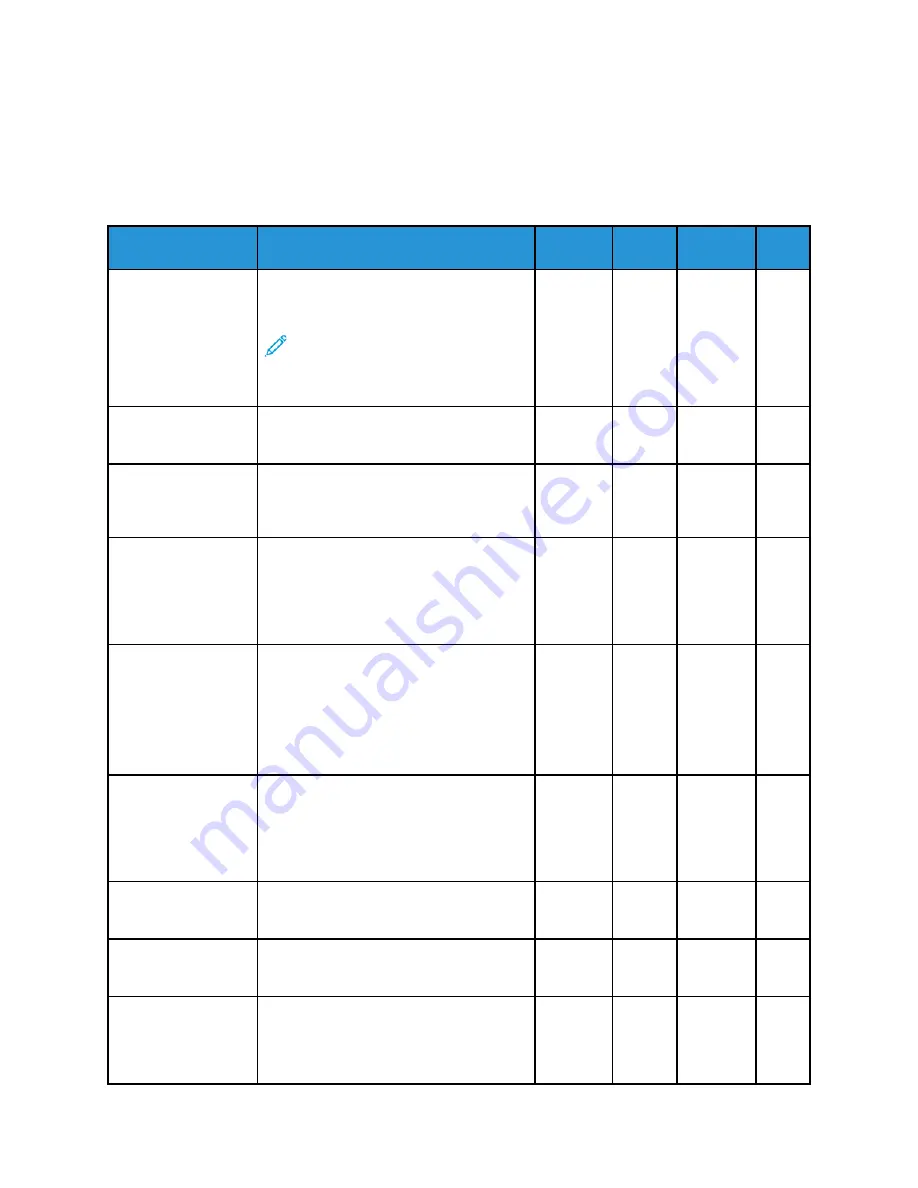
Xerox
®
B1022 Multifunction Printer
User Guide
181
D
Features
Feature
Description
Copy
Scan To
USB
2-Sided Copy and 2-
Sided Scan
For Copy and Scan jobs, you can specify
1-Sided or 2-Sided output.
Note:
If the document feeder is
installed, 2-sided copy and 2-sided
scan are available for Email, Scan
To, and USB.
X
X
X
X
Auto Center
To center the image within the document
margins, use the Auto Center setting.
X
Background
Suppression
To reduce the sensitivity of the printer to
variations in light background colors, use
the Background Suppression setting.
X
X
X
X
Copy Tray
To specify the paper tray for your job, use
the Copy Tray option. If you select Auto,
the printer chooses the paper tray based
on the original document size and the
selected settings.
X
Collation
You can collate multiple-page copy jobs
automatically. For example, for three 1-
sided copies of a six-page document, the
copies are printed in this order:
1, 2, 3, 4, 5, 6; 1, 2, 3, 4, 5, 6; 1, 2, 3, 4, 5,
6.
X
Covers
You can add a front cover, a back cover,
or front and back covers to a job. The
printer selects the special paper for the
cover from a different tray. The cover can
be blank or printed.
X
File Format
To specify the format of the saved image,
use the File Format option.
X
X
X
From
To specify the originator of the email or
scan, use the From option.
X
Layout
To copy an ID card, print multiple pages
on one sheet, or copy books or bound
original documents, use the Layout
feature.
X



































