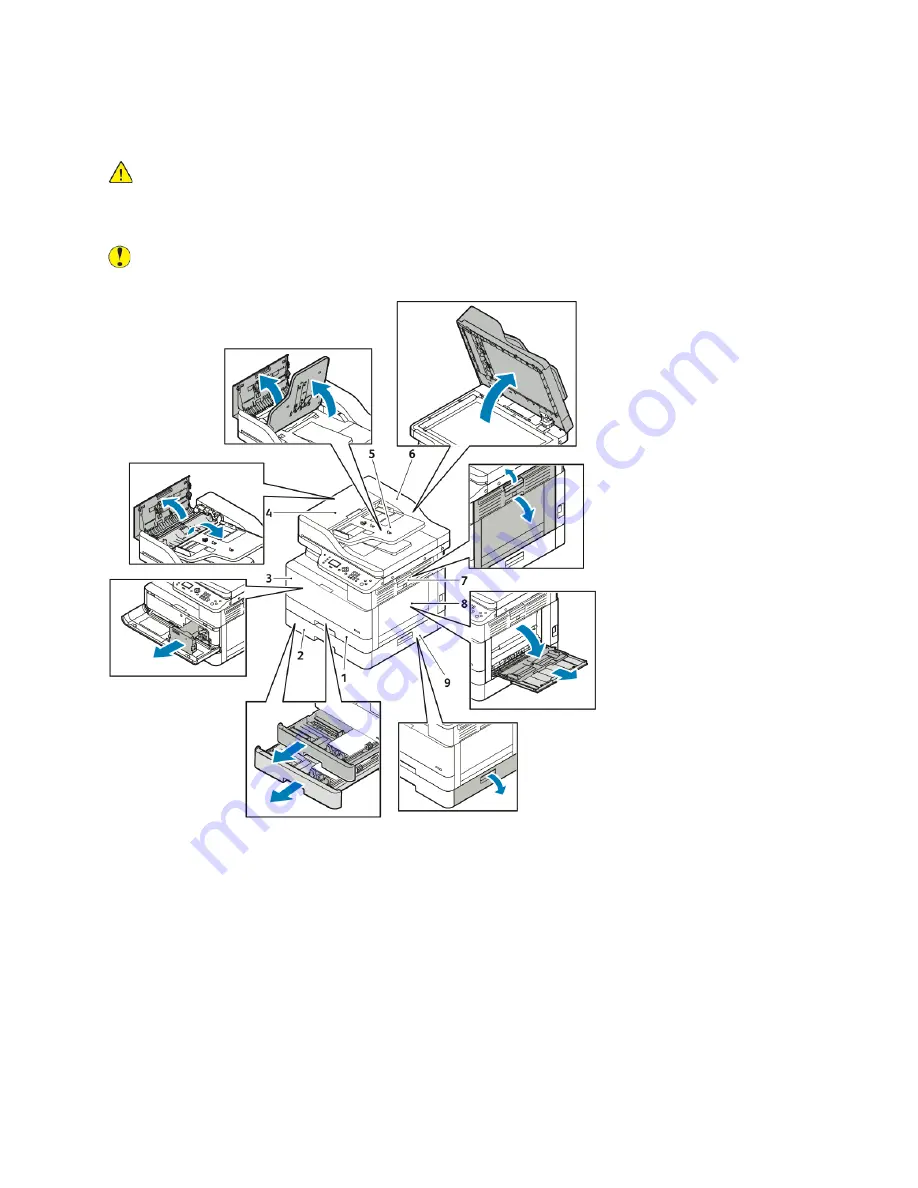
LLooccaattiinngg PPaappeerr JJaam
mss
WARNING:
To avoid injury, never touch a labeled area on or near the heat roller in the fuser. If
a sheet of paper is wrapped around the heat roller, do not try to remove it immediately. Power
off the printer immediately, and wait 30 minutes for the fuser to cool. After the printer cools,
try to remove the jammed paper. If the error persists, contact your Xerox
®
representative.
Caution:
Do not attempt to clear any paper jams using tools or instruments. Using tools or
instruments can damage the printer permanently.
The following illustration shows possible locations of paper jams along the paper path:
1. Standard Tray 1
2. Optional Tray 2
3. Toner Cartridge and Drum Cartridge Area
4. Optional Document Feeder Top Cover
5. Optional Document Feeder Input Tray
6. Document Feeder Inside Cover
7. Side Cover
8. Bypass Tray
9. Optional Tray 2 Side Cover
126
Xerox
®
B1022 Multifunction Printer
User Guide
















































