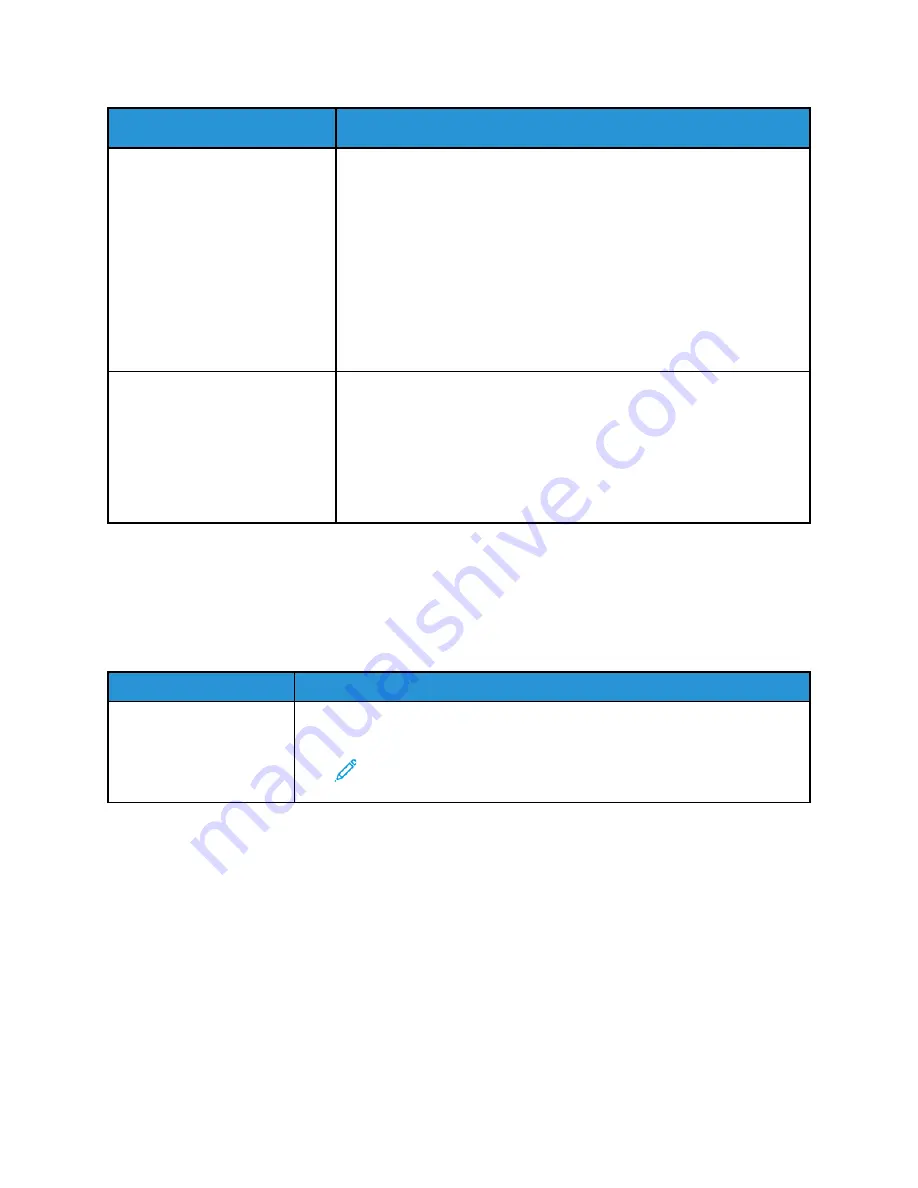
Probable Causes
Solutions
The printer is busy.
• Determine if a previous print job is the problem. On your computer, to
delete all print jobs in the print queue, you can use the Printer
Properties feature.
• Load paper in the tray.
• At the printer control panel, press the
Job Status
button. If the print
job is not in the Active Jobs or Completed Jobs list, check the Ethernet
connection between the printer and computer. Power off the printer,
then power it on again.
• At the printer control panel, press the
Job Status
button. If the print
job is not in the Active Jobs or Completed Jobs list, check the USB
connection between the printer and computer. Power off the printer,
then power it on again.
The printer cable is disconnected.
• At the printer control panel, press the
Job Status
button. If the print
job is not in the Active Jobs or Completed Jobs list, check the Ethernet
connection between the printer and computer. Power off the printer,
then power it on again.
• At the printer control panel, press the
Job Status
button. If the print
job is not in the Active Jobs or Completed Jobs list, check the USB
connection between the printer and computer. Power off the printer,
then power it on again.
PPrriinntteerr M
Maakkeess U
Unnuussuuaall N
Nooiisseess
Probable Causes
Solutions
There is an obstruction or
debris inside the printer.
1 Power off the printer.
2 Remove the obstruction or debris.
Note:
If you cannot remove the obstruction or debris, contact
your Xerox
®
representative.
C
Coonnddeennssaattiioonn hhaass FFoorrm
meedd IInnssiiddee tthhee PPrriinntteerr
Moisture can condense inside a printer when the humidity is above 85% or when a cold printer is in a
warm room. Condensation can form in a printer after it has been sitting in a cold room that is heated
quickly.
Xerox
®
B1022 Multifunction Printer
User Guide
123






























