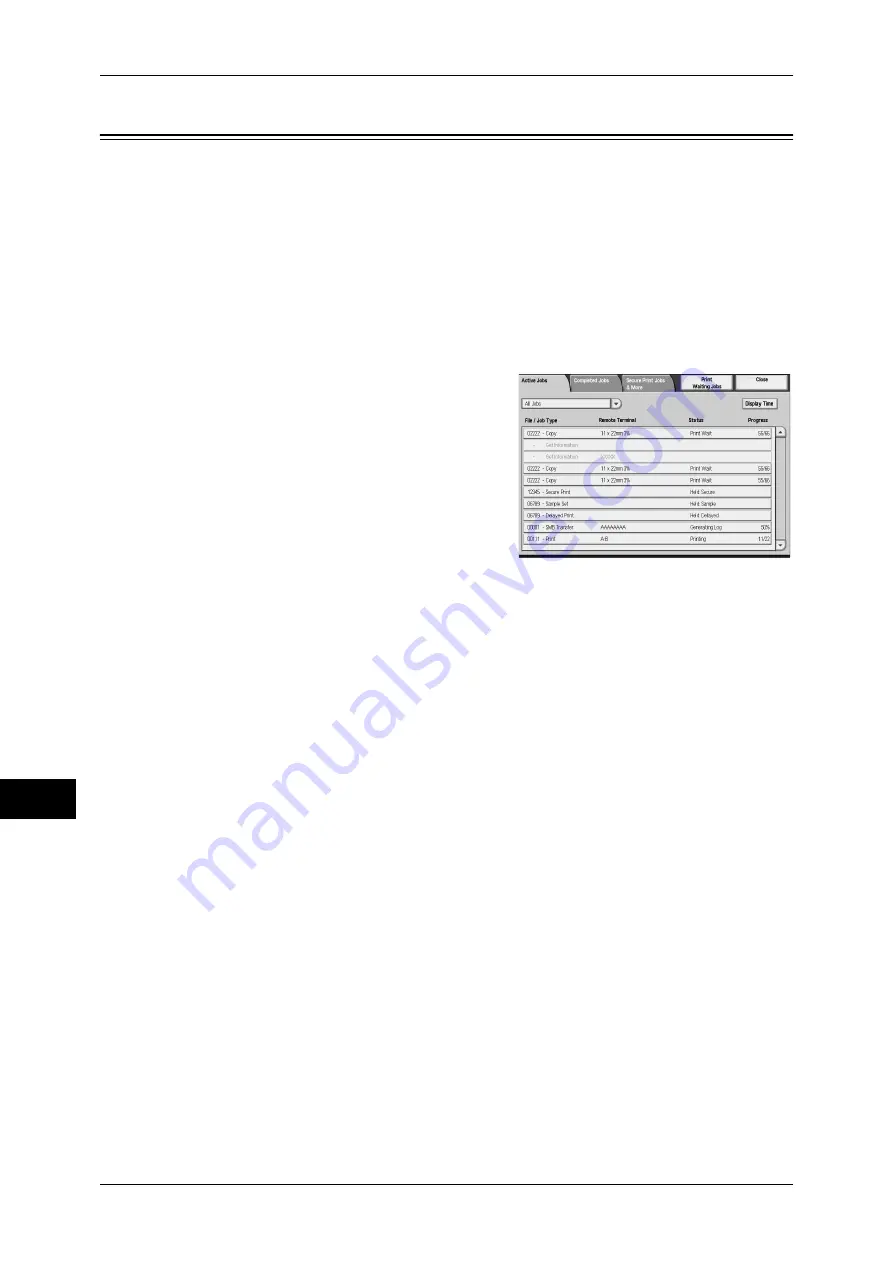
11 Job Status
330
Jo
b St
at
us
11
Printing Pending Jobs
After the last user operation on the control panel of the machine, if a job is waiting until
the period of time specified in [Auto Print] elapses to be printed instead of being printed
immediately, you can forcibly print this pending job without waiting for this time period
to elapse.
If a job is paused by the <Stop> button and is waiting to be resumed, you can also
resume the job. If there are two or more jobs, subsequent jobs are printed after the
paused job has been printed.
Note
•
If there are no pending jobs, the [Print Waiting Jobs] button is disabled.
For information on the setting for [Auto Print], refer to "5 Tools" > "Common Service Settings" >
"Machine Clock/Timers" > "Auto Print" in the Administrator Guide.
1
Press the <Job Status> button.
2
Select [Print Waiting Jobs].
Содержание ApeosPort-III C7600
Страница 1: ...ApeosPort III C7600 C6500 C5500 DocuCentre III C7600 C6500 C5500 User Guide...
Страница 12: ......
Страница 28: ...1 Before Using the Machine 26 Before Using the Machine 1...
Страница 38: ......
Страница 58: ......
Страница 138: ......
Страница 208: ......
Страница 282: ......
Страница 298: ......
Страница 314: ......
Страница 334: ......
Страница 355: ...13 Appendix This chapter contains a list of terms used in this guide z Glossary 354...
Страница 362: ......
















































