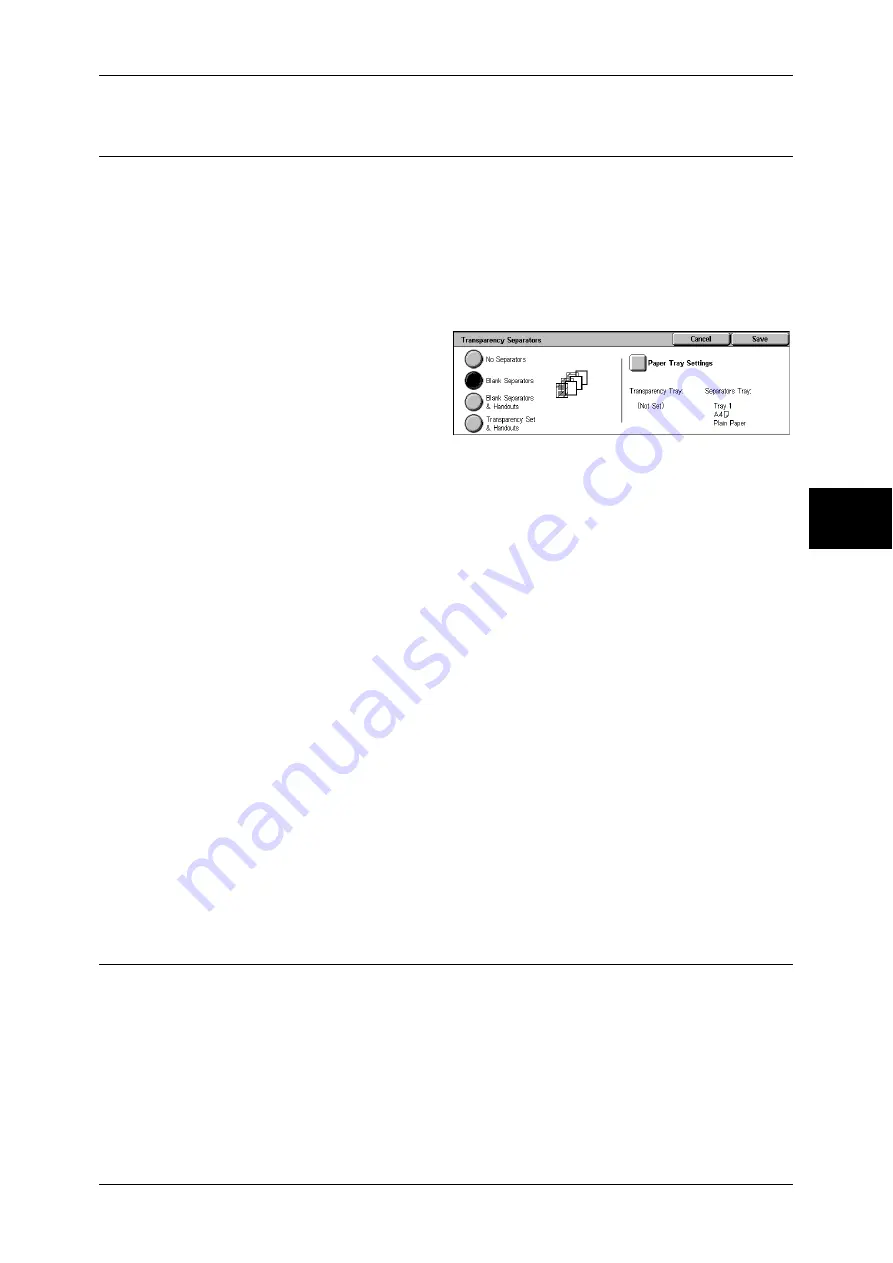
Output Format
85
Copy
3
Transparency Separators (Inserting Blank Sheets between
Transparencies)
A blank sheet can be inserted as a separator between copied transparencies. At the
same time, the required number of copies for distribution is printed. When loading
transparencies, make sure that the paper for the separators (or for distribution) is
loaded in the same orientation as that of the transparencies.
Important •
Use V516 (Xerox film [no border]) transparency sheets. Using transparency sheets for color
(V556/V558 [with white border]) may cause a malfunction or paper jam.
Note
•
When loading A4 size transparencies on Tray 5 (Bypass), we recommend loading them
vertically.
1
Select [Transparency Separators].
2
Select any item.
No Separators
Separators are not inserted.
Blank Separators
A separator is inserted each time a transparency is copied. Only one set of copies can
be made.
Blank Separators & Handouts
A separator is inserted each time a transparency is copied. At the same time, the
required number of copies for distribution is printed.
Note
•
This feature does not appear for some models. An optional package is necessary. For more
information, contact our Customer Support Center.
Transparency Set & Handouts
Copies are made on transparencies and the required number of copies for distribution
is printed.
Note
•
This feature does not appear for some models. An optional package is necessary. For more
information, contact our Customer Support Center.
Paper Tray Settings
Displays the [Transparency Separators-Paper Tray Settings] screen. Select the tray to
use.
When [Bypass...] is selected, the [Tray 5 (Bypass)] screen appears. Refer to "[Tray 5 (Bypass)] Screen"
(P.65).
Multiple-Up (Copying Multiple Pages onto One Sheet)
When the machine is equipped with a document feeder, 2, 4, or 8 pages of a document
can be copied together onto a single sheet of paper.
When you select [Multiple-Up], [Auto %] of [Reduce/Enlarge] is selected automatically.
The machine automatically sets the copy ratio and makes copies of the images so that
they fit on the selected paper.
Important •
Ensure that the orientation of the document and the [Original Orientation] setting of the
[Layout Adjustment] screen are the same.
Note
•
When [Auto %] of [Reduce/Enlarge] is cancelled (a new copy ratio is selected), image loss
may occur depending on the size of the document image.
Содержание ApeosPort-II 3000
Страница 1: ...ApeosPort II 5010 4000 3000 DocuCentre II 5010 4000 User Guide...
Страница 14: ......
Страница 54: ......
Страница 139: ...Layout Adjustment 137 Fax 4 Off No stamp is added On A stamp is added...
Страница 254: ......
Страница 350: ......
Страница 406: ......
Страница 538: ......
Страница 599: ...17 Glossary This chapter contains a list of terms used in this guide z Glossary 598...
Страница 618: ......






























