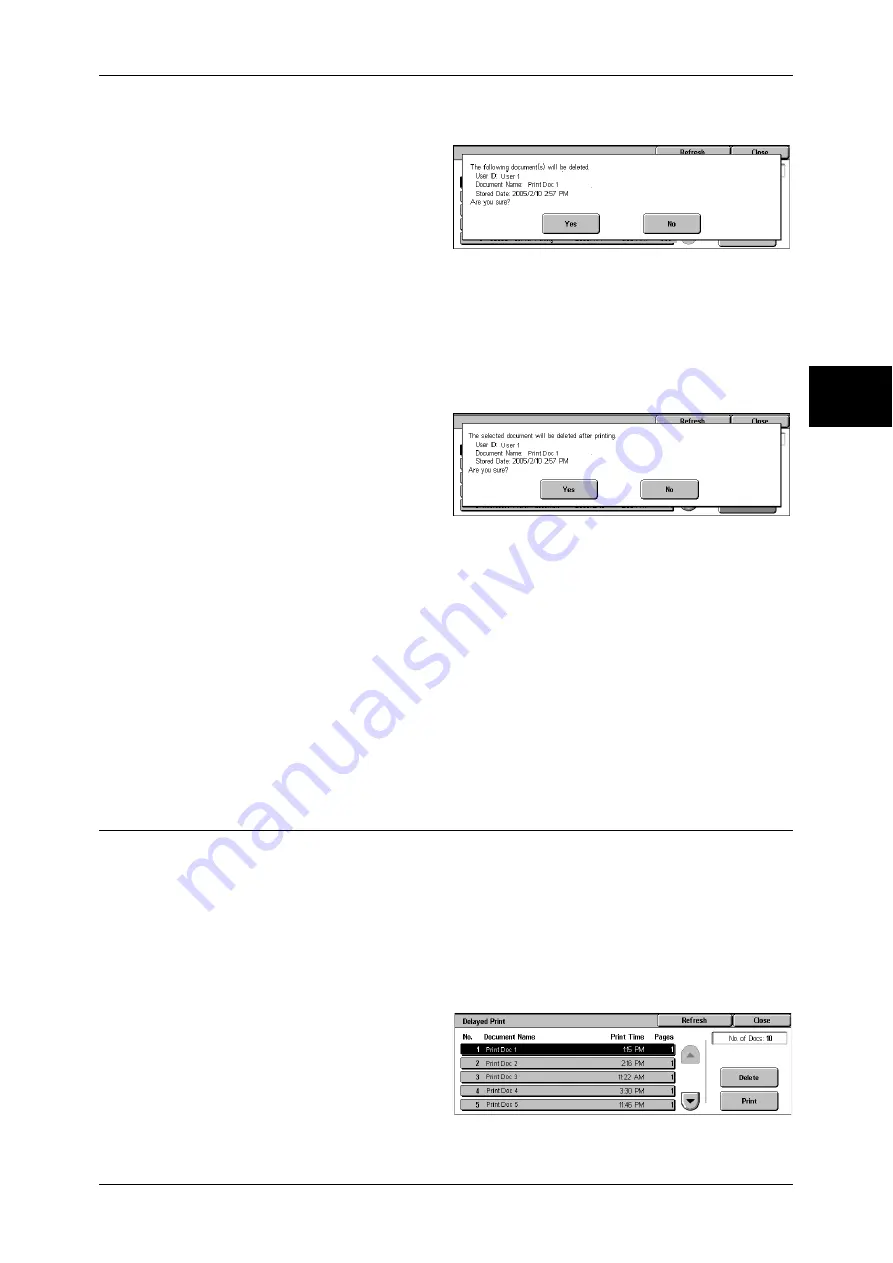
Printing and Deleting Stored Documents
359
Job S
ta
tu
s
11
When [Delete] is Selected
1
Select [Yes].
Yes
Deletes the document.
Important •
Once the document is deleted, it cannot be restored.
No
Cancels deleting the document.
When [Print] is Selected
1
Select [Yes].
Print and Delete
Starts printing the document. After printing, deletes the document.
Note
•
After the first set is output, the second set will automatically be output if the machine is left
uninstructed for the period specified under [Auto Job Release]. You can change the value of
[Auto Job Release] as necessary. For information on how to change the value, refer to Auto
Job Release (P.268)
Print and Save
Cancels printing the document.
Print Quantity
Allows to specify the number of print sets.
Note
•
[Print Quantity] is disabled when you use [Select All] to select all documents.
Delayed Print
This section describes how to print or delete documents stored with the Delayed Print
feature.
For information on Delayed Print operations, refer to the print driver's help.
Note
•
When you have selected [Save in Private Charge Print] or [Save in Charge Print] for
[Receive Control] under [Charge/Private Print Settings], jobs will not be saved in [Delayed
Print] under [Stored Documents] even if you select [Delayed Print] on the print driver.
For more information, refer to Charge / Private Print Settings (P.343).
1
Select [Delayed Print].
2
Select the document to be printed
or deleted.
Содержание ApeosPort-II 3000
Страница 1: ...ApeosPort II 5010 4000 3000 DocuCentre II 5010 4000 User Guide...
Страница 14: ......
Страница 54: ......
Страница 139: ...Layout Adjustment 137 Fax 4 Off No stamp is added On A stamp is added...
Страница 254: ......
Страница 350: ......
Страница 406: ......
Страница 538: ......
Страница 599: ...17 Glossary This chapter contains a list of terms used in this guide z Glossary 598...
Страница 618: ......






























