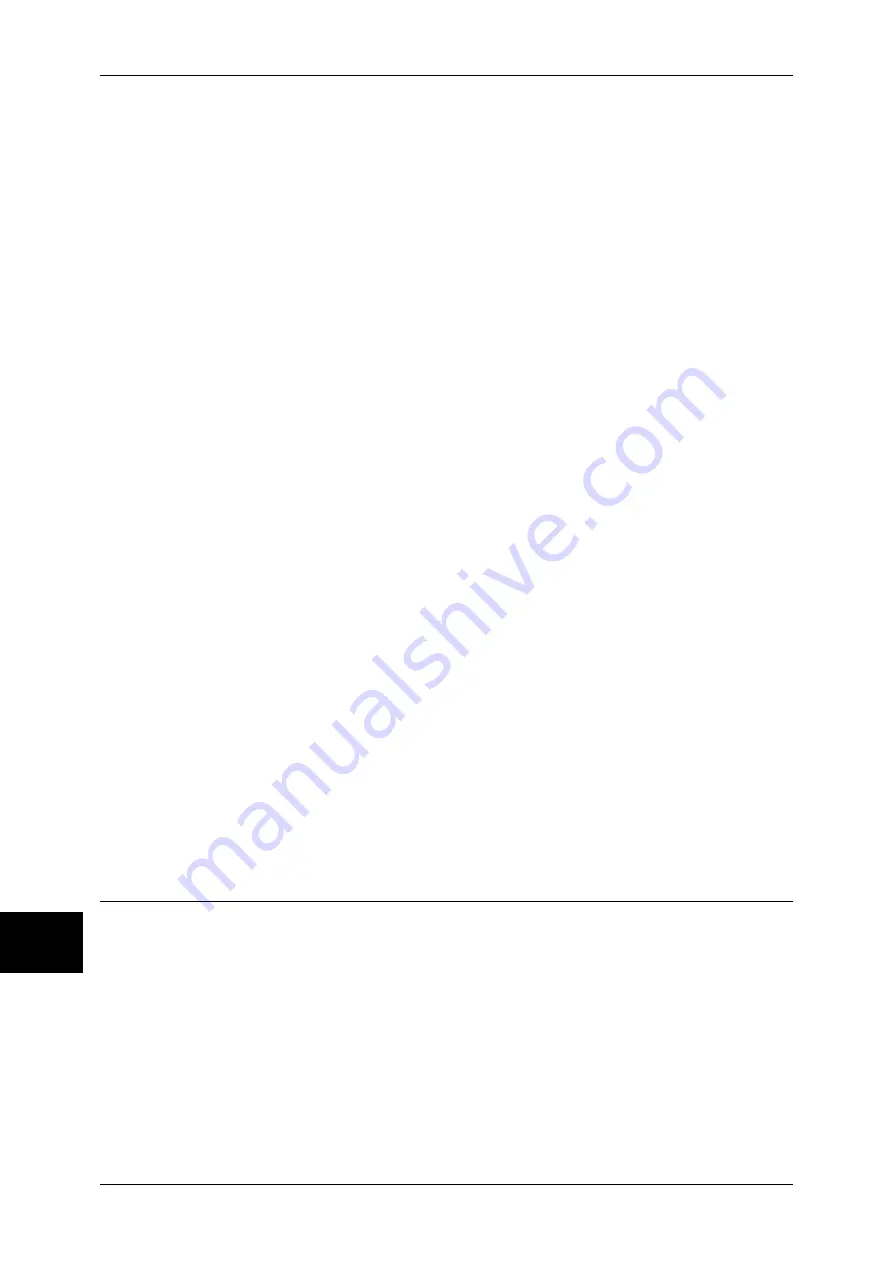
10 System Settings
276
Sys
tem
S
et
tin
g
s
10
Incoming Fax Print
Set whether or not to force to use the Secure Watermark feature when printing a document
received by fax.
Report/List
Set whether or not to force to use the Secure Watermark feature when printing a report/list.
Secure Watermark Defaults
Protection Code
Set whether or not to embed a protection code in a document. Any document from which the
protection code was detected cannot be copied, scanned, or faxed.
Text Effect
The Text Effect feature allows you to embed hidden text in a copied/printed document. When
the document in which the hidden text has been embedded is copied, the hidden text appears
as outline text.
Note
•
Pressing [Print Sample List] at the upper-right of the screen prints hidden text samples of
various densities. Set the optimum contrast for hidden text and background referring to the
print samples.
Text Default
Specify hidden text for the Secure Watermark feature.
You can select text from "Copy Prohibited", "Copy", "Duplicate", and the strings registered on
Custom Text 1 to 3.
Background Pattern
Specify a hidden text background pattern to be used for the Secure Watermark feature.
You can select from the eight patterns: wave, circle, stripe, chain, beam, rhombic, sunflower,
and fan.
Text/Background Contrast
Specify a level of hidden text/background contrast to be used for the Secure Watermark
feature.
You can select from contrast levels 1 to 9. You can see the contrast samples by selecting
[Print Sample List].
Important •
The hidden text/background contrast can be adjusted by changing hidden text density. The
background density cannot be adjusted.
Custom Text 1 to 3
Register hidden text for the Secure Watermark feature. One custom text string can be up to
32 characters long.
For information on how to enter characters, refer to "Entering Text" (P.266).
Image Quality
You can set the image quality and calibration settings.
Image Quality
You can select the image quality processing method when the machine is scanning an
original.
Photo & Text Recognition
Select the level at which the machine distinguishes between text and photo areas. This
setting is used when you select [Photo & Text] for [Original Type] on the [Image Quality]
screen.
Selecting [More Text] makes it easier for very fine print to be recognized as text.
Selecting [More Photo] makes it easier for newspaper and advertisement halftone images to
be recognized as photos.
Содержание ApeosPort-II 3000
Страница 1: ...ApeosPort II 5010 4000 3000 DocuCentre II 5010 4000 User Guide...
Страница 14: ......
Страница 54: ......
Страница 139: ...Layout Adjustment 137 Fax 4 Off No stamp is added On A stamp is added...
Страница 254: ......
Страница 350: ......
Страница 406: ......
Страница 538: ......
Страница 599: ...17 Glossary This chapter contains a list of terms used in this guide z Glossary 598...
Страница 618: ......
















































