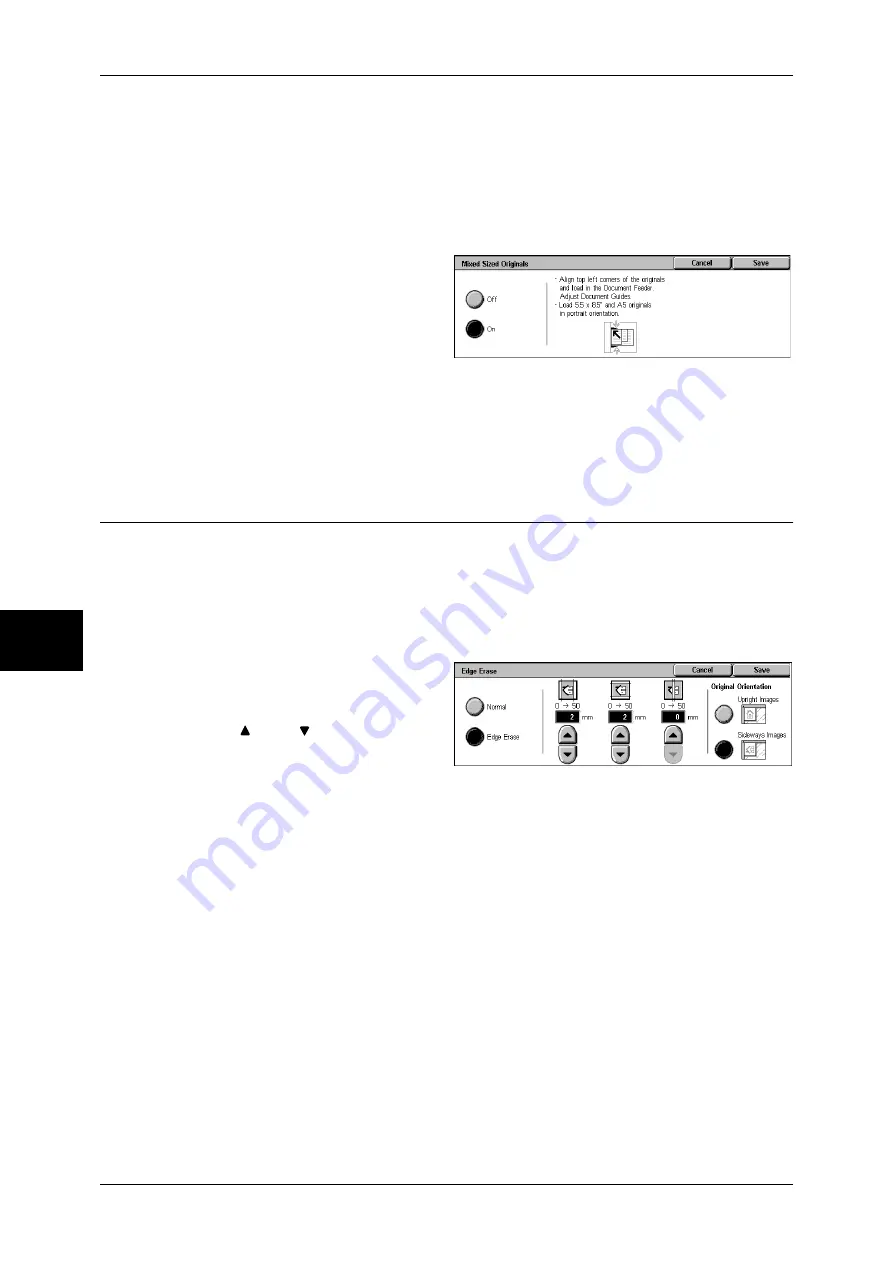
5 Scan
200
Scan
5
•
When [Reduce/Enlarge] is set to [Auto %] and the output size is specified for [Output Size],
the scanned data is automatically reduced/enlarged to the specified size. However, since
the scanned image is not rotated, the image will be reduced/enlarged to fit the specified size
while keeping its orientation. For example, when an A3 landscape original is loaded and the
output size is set to A4 portrait, the scanned image is reduced to A5 landscape and printed
on A4 portrait paper.
•
If the document size cannot be detected automatically, a screen to input the document size
appears.
1
Select [Mixed Sized Originals].
2
Select [On].
Off
Select this item when all documents are of the same size.
On
When scanning documents of different sizes, the machine automatically detects the
size of each document.
Edge Erase (Erasing Edges and Margin Shadows in the Document)
When you scan a document with the document cover open or when you scan a book,
the edges and center margin of the document may be scanned as black shadows. The
Edge Erase feature allows you to erase such shadows.
Note
•
For 2-sided originals, the same edge erase amounts are set for the front and back sides.
•
If you set [Reduce/Enlarge], the edge erase amounts will be reduced or enlarged in
proportion to the ratio you configured.
1
Select [Edge Erase].
2
Select [Edge Erase].
3
Use [ ] and [ ] to set the erase
widths of top and bottom, left and
right, and center of the document.
4
Select [Original Orientation].
Normal
Sets the Edge Erase amounts to 2 mm for the top and bottom, and left and right edges.
If you do not want to erase edges, select [Edge Erase] and then specify 0 mm for the
required edges.
Edge Erase
Allows you to specify Edge Erase values.
z
Top & Bottom Erase
Erases the shadows of top and bottom edges of the document in accordance with
the orientation of the loaded document. You can set the edge erase width within the
range from 0 to 50 mm in 1 mm increments.
z
Left & Right Erase
Erases the shadows of left and right edges of the document in accordance with the
orientation of the loaded document. You can set the edge erase width within the
range from 0 to 50 mm in 1 mm increments.
Содержание ApeosPort-II 3000
Страница 1: ...ApeosPort II 5010 4000 3000 DocuCentre II 5010 4000 User Guide...
Страница 14: ......
Страница 54: ......
Страница 139: ...Layout Adjustment 137 Fax 4 Off No stamp is added On A stamp is added...
Страница 254: ......
Страница 350: ......
Страница 406: ......
Страница 538: ......
Страница 599: ...17 Glossary This chapter contains a list of terms used in this guide z Glossary 598...
Страница 618: ......






























