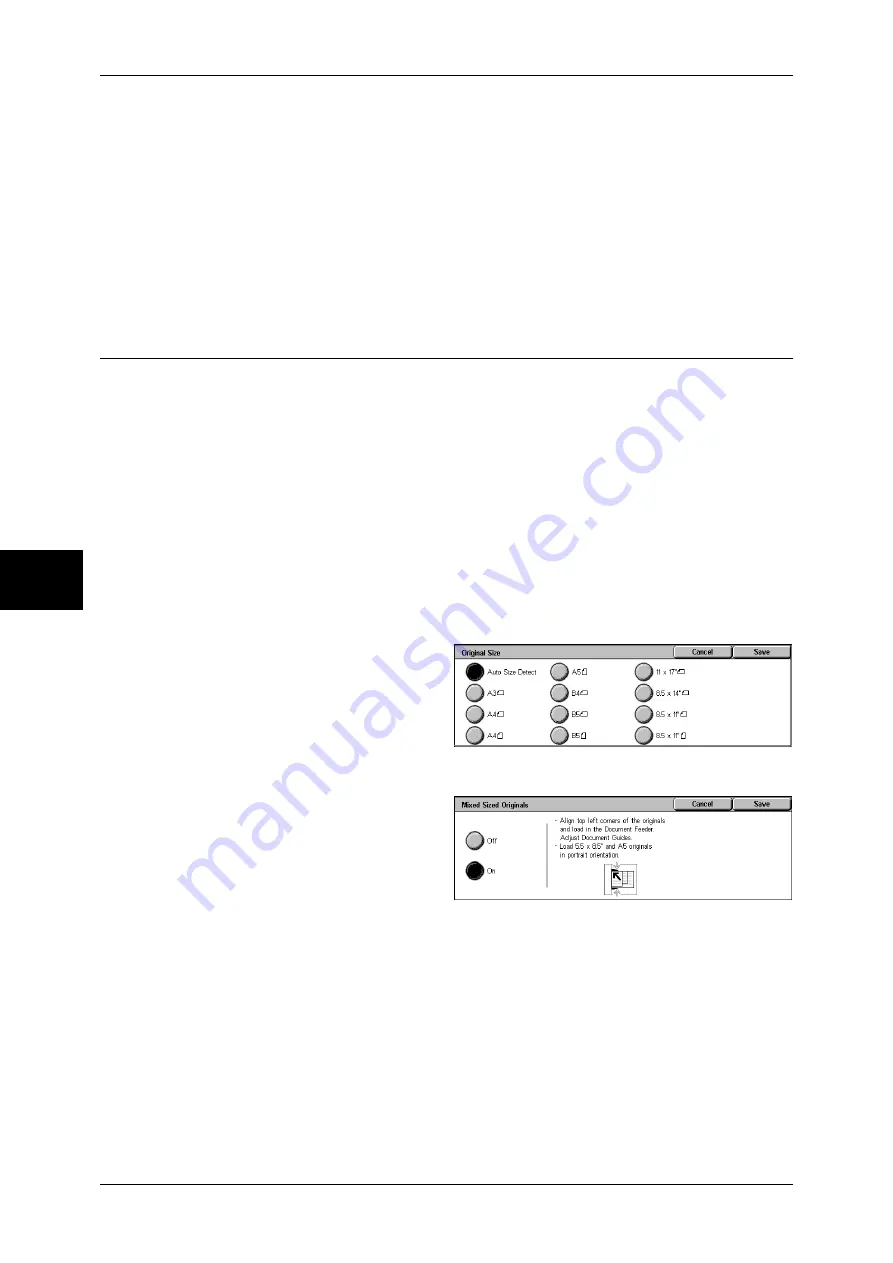
4 Fax
134
Fa
x
4
Note
•
If the document size cannot be detected automatically, a screen appears prompting you to
enter the document size.
•
The standard document sizes that can be detected automatically depend on the [Paper Size
Settings] in the System Administration mode. For information on the paper size settings,
refer to "Paper Size Settings" (P.280).
Standard Size
Select the original size from 11 options.
You can change the default options. For more information, refer to "Original Size Defaults" (P.304).
Mixed Sized Originals (Scanning Different Size Documents
Simultaneously)
When using the document feeder, you can simultaneously send different size
documents with the sizes matching the respective sizes of the documents. You can
also specify the size of the paper so that faxes are sent at the same paper size.
Important •
Originals may not be scanned correctly if the top-left corners are not aligned properly.
•
Always load the A5-size documents in portrait orientation.
•
When loading B5 documents together with A3 documents loaded in landscape orientation or
A4 documents loaded in portrait orientation, load B5 the documents in portrait orientation.
•
The recommended document size combinations are A4 portrait and A3 landscape, or B5
portrait and B4 landscape. If the combination of the document sizes is not our
recommendation, the documents can be fed at an angle and may not be scanned properly.
Note
•
This feature does not appear for some models. An optional package is necessary. For more
information, contact our Customer Support Center.
•
Be sure to set [Original Size] on the [Layout Adjustment] screen to [Auto Size Detect], when
using mixed sized documents.
1
Select [Original Size] on the
[Layout Adjustment] screen.
2
Confirm that [Auto Size Detect] is
selected and select [Save]. If [Auto
Size Detect] is not set, select [Auto
Size Detect], and then select
[Save].
3
Select [Mixed Sized Originals].
4
Select [On].
Off
Select this item when all documents are of the same size.
On
When scanning documents of different sizes, the machine automatically detects the
size of each document.
Содержание ApeosPort-II 3000
Страница 1: ...ApeosPort II 5010 4000 3000 DocuCentre II 5010 4000 User Guide...
Страница 14: ......
Страница 54: ......
Страница 139: ...Layout Adjustment 137 Fax 4 Off No stamp is added On A stamp is added...
Страница 254: ......
Страница 350: ......
Страница 406: ......
Страница 538: ......
Страница 599: ...17 Glossary This chapter contains a list of terms used in this guide z Glossary 598...
Страница 618: ......






























