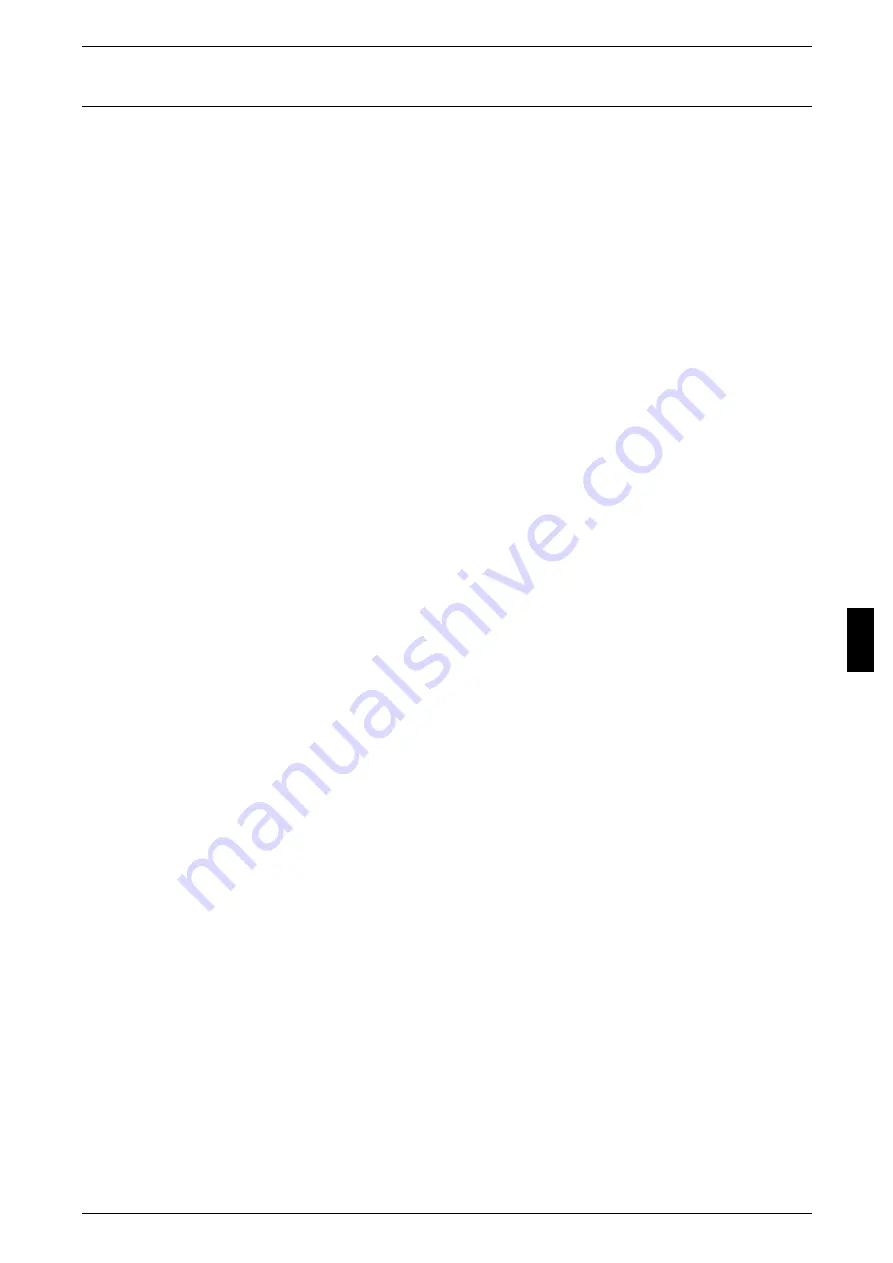
Installation Procedure
39
In
s
ta
lla
tio
n
Wh
en
Us
in
g N
e
tW
a
re
Configuration on the Machine
The following describes the configuration procedure to connect the machine to a
NetWare network.
Note
• The configuration can also be performed using CentreWare Internet Services or
CentreWare Utilities.
For information how to use CentreWare Internet Services, refer to "Using CentreWare Internet
Services" (P.53).
Using IPX/SPX
1
Display the [System Administrator Menu] screen.
1) Press the <Log In/Out> button.
2) Enter the UserID with the numeric keypad or a keyboard displayed by pressing
[Keyboard], and select [Confirm].
Note
• The default UserID is “11111”. When using the Authentication feature, a password is
required. The default password is “x-admin”.
3) Select [System Settings].
2
Display the NetWare port configuration screen.
1) Select [System Settings].
2) Select [Network Settings].
3) Select [Port Settings].
4) Select [NetWare] and then select [Change Settings].
5) Select [NetWare - Port] and select [Change Settings].
6) Select [Enabled] then select [Save].
3
Select [Close] repeatedly until the [System Settings] screen is displayed.
4
Select [Exit].
5
After the machine is restarted, print out a settings list to confirm that the NetWare port
is enabled, the NetWare device name and the network address.
For information how to print a setting list, refer to “Print Report/List” in Chapter 12 of the User Guide.
6
Configure the machine using the CentreWare Utilities CD-ROM.
Refer to the manual contained in the CentreWare Utilities CD-ROM for the configuration procedure.
Using a LPD Port in NDPS
1
Display the [System Administrator Menu] screen.
1) Press the <Log In/Out> button.
2) Enter the UserID with the numeric keypad or a keyboard displayed by pressing
[Keyboard], and select [Confirm].
Note
• The default UserID is “11111”. When using the Authentication feature, a password is
required. The default password is “x-admin”.
3) Select [System Settings].
2
Enable the LPD port.
1) Select [System Settings].
2) Select [Network Settings].
3) Select [Port Settings].
Содержание ApeosPort C6550 I
Страница 1: ...ApeosPort C6550 I C5540 I DocuCentre C6550 I C5540 I Network Administrator Guide...
Страница 10: ......
Страница 14: ...2 Product Overview 12 Product Overview 2 19 20 21 22 23 24 26 25 27 28 29 30 32 31 17 18 16...
Страница 30: ......
Страница 34: ......
Страница 38: ......
Страница 46: ......
Страница 50: ......
Страница 54: ......
Страница 124: ......
Страница 128: ......
Страница 130: ......
Страница 132: ......






























