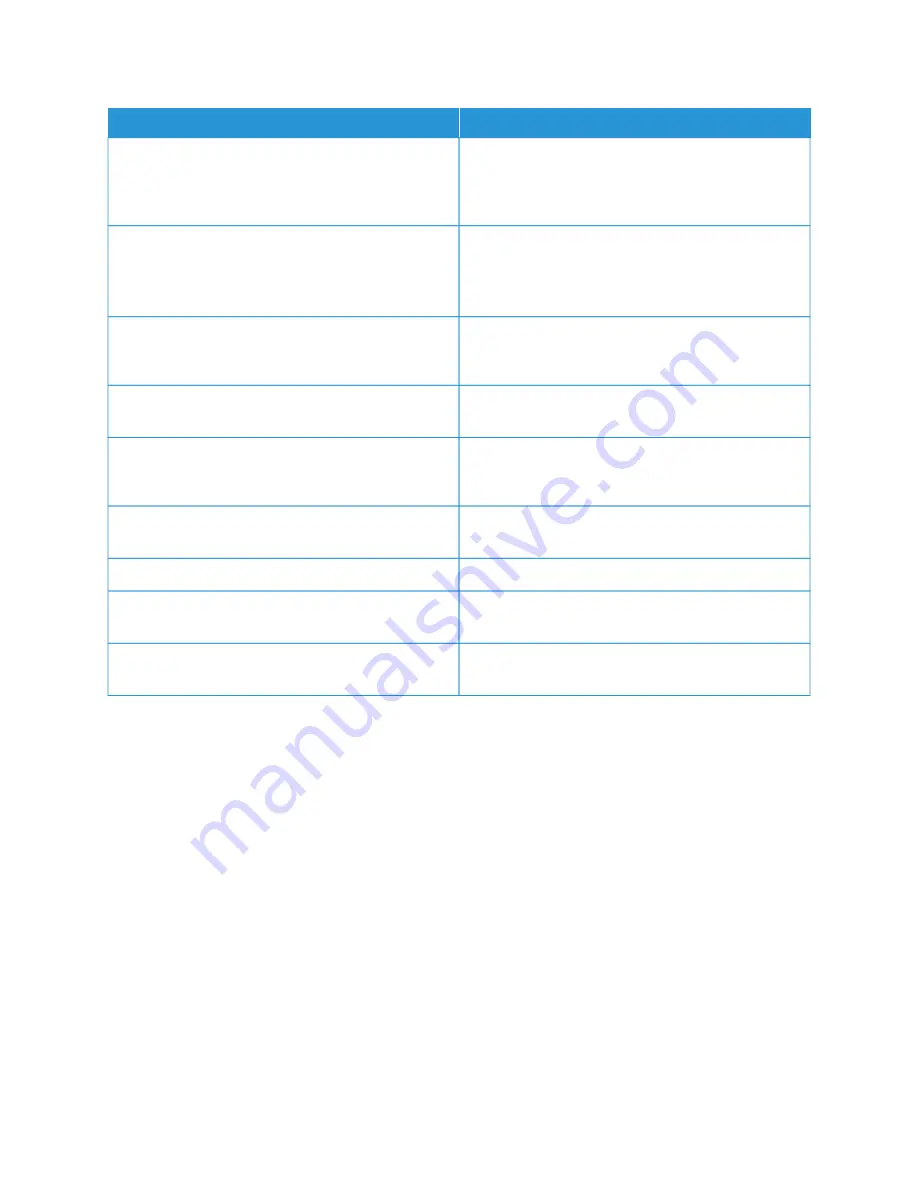
N
NA
AM
MEE
D
DEESSC
CRRIIPPTTIIO
ON
N
Basic Configuration Report
The Basic Configuration Report provides printer
information, including the serial number, installed
options, network settings, port setup, tray information,
and more.
Detailed Configuration Report
The Detailed Configuration Report provides
information about all of the printer settings, including
extensible services setup, security and authentication
server configuration, connectivity settings, and more.
Billing Summary
The Billing Summary Report provides information
about the device and a detailed listing of the billing
meters and sheet counts.
Getting Started
The
Getting Started
guide provides an overview of the
key features of the printer.
Troubleshooting Print Quality Page
The Troubleshooting Print Quality Page provides a list
of common print-quality problems and tips to help
solve them.
Supplies Usage Page
The Supplies Usage Page provides coverage
information and part numbers for reordering supplies.
Graphics Demo Page
Print this page to check the quality of graphics.
PCL Font List
The PCL Font List provides a printout of all PCL fonts
that are available on the printer.
PostScript Font List
The PostScript Font List provides a printout of all
PostScript fonts that are available on the printer.
Printing Information Pages
1.
At the printer control panel, press the H
Hoom
mee button.
2.
Touch D
Deevviiccee >> IInnffoorrm
maattiioonn PPaaggeess.
3.
To print an information page, touch the needed page, then touch PPrriinntt.
The printer prints the selected information page.
4.
To return to the Home screen, press the H
Hoom
mee button.
S U P P LY S TAT U S
You can check the status and percentage of life remaining for your printer supplies at the control panel or from the
Embedded Web Server. When printer supplies near their replacement time, warning alerts appear on the control
panel. You can customize the alerts that appear on the control panel and configure email alert notifications.
To check the supplies status at the control panel:
1.
To view status information for the printer supplies, touch D
Deevviiccee >> SSuupppplliieess.
Xerox
®
AltaLink
®
B8145/B8155/B8170 Series Multifunction Printer User Guide
87
Содержание AltaLink B8145
Страница 20: ...20 Xerox AltaLink B8145 B8155 B8170 Series Multifunction Printer User Guide Safety ...
Страница 64: ...64 Xerox AltaLink B8145 B8155 B8170 Series Multifunction Printer User Guide Getting Started ...
Страница 158: ...158 Xerox AltaLink B8145 B8155 B8170 Series Multifunction Printer User Guide Xerox Apps ...
Страница 192: ...192 Xerox AltaLink B8145 B8155 B8170 Series Multifunction Printer User Guide Printing ...
Страница 230: ...230 Xerox AltaLink B8145 B8155 B8170 Series Multifunction Printer User Guide Paper and Media ...
Страница 242: ...7 Close the printer front door 242 Xerox AltaLink B8145 B8155 B8170 Series Multifunction Printer User Guide Maintenance ...
Страница 374: ...374 Xerox AltaLink B8145 B8155 B8170 Series Multifunction Printer User Guide Specifications ...
Страница 400: ...400 Xerox AltaLink B8145 B8155 B8170 Series Multifunction Printer User Guide Product Symbols ...
Страница 402: ...Apps Features 402 Xerox AltaLink B8145 B8155 B8170 Series Multifunction Printer User Guide Apps Features ...
Страница 417: ......
Страница 418: ......
















































