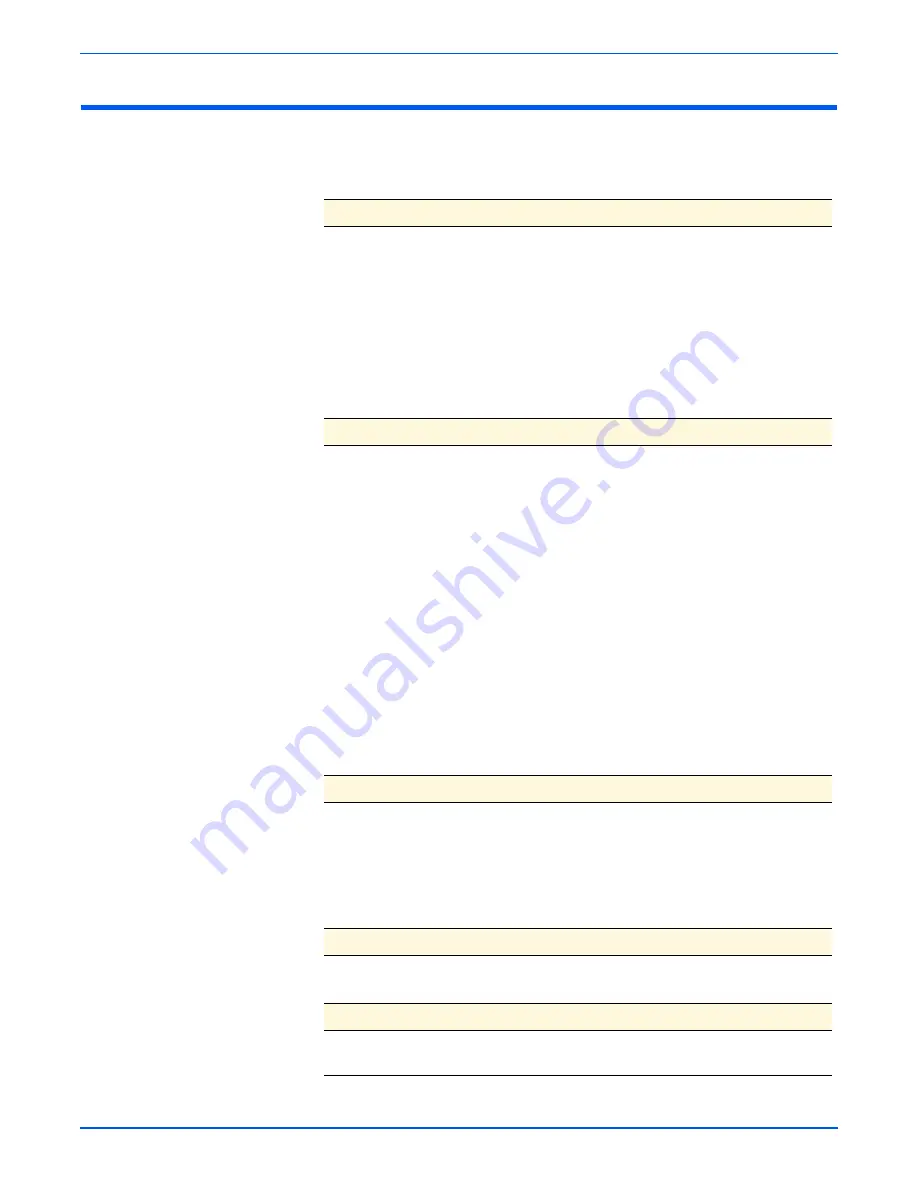
WorkCentre 3210/3220 Multifunction Printer Service Manual
3-3
Error Messages and Codes
Servicing Instructions
The service checklist below is an overview of the path a service technician
should take when servicing the printer and printer optional equipment.
Step 1: Identify the Problem
1. Verify the reported problem does exist.
2. Check for any error codes and write them down.
3. Print normal customer prints and service test prints.
4. Make note of any print-quality problems in the test prints.
5. Make note of any mechanical or electrical abnormalities present.
6. Make note of any unusual noise or smell coming from the printer.
7. View the System Error and Paper Jam Error on the Event Log.
8. Verify the AC input power supply is within proper specifications by
measuring the voltage at the electric outlet while the printer is running.
Step 2: Inspect and Clean the Printer
1. Turn the printer power Off.
2. Disconnect the AC power cord from the wall outlet.
3. Verify the power cord is free from damage or short circuit and is connected
properly.
4. Remove the Print Cartridge and protect it from light.
5. Remove the Transfer Roller.
6. Inspect the printer interior and remove any debris such as paper clips,
staples, pieces of paper, dust, or loose toner.
7. Do not use solvents or chemical cleaners to clean the printer interior.
8. Do not use any type of oil or lubricant on the printer parts.
9. Use only an approved toner vacuum.
10.Clean all rubber rollers with a lint-free cloth, dampened slightly with cold
water and mild detergent.
11.Inspect the interior of the printer for damaged wires, loose connections,
toner leakage, and damaged or obviously worn parts.
12.If the Print Cartridge appears damaged, replace with new one.
Step 3: Find the Cause of the Problem
1. Use the Error Messages and Codes and troubleshooting procedures to find
the cause of the problem.
2. Use Service Diagnostics to check the printer and optional components.
3. Use the Wiring Diagrams and Plug/Jack Locator to locate test points.
4. Take voltage readings as instructed in the appropriate troubleshooting
procedure.
Step 4: Correct the Problem
1. Use the Parts List to locate a part number.
2. Use the Disassembly procedures to replace the part.
Step 5: Final Checkout
1. Test the printer to be sure you have corrected the initial problem and there
are no additional problems present.
Содержание 3210 - workcentre b/w laser
Страница 1: ...WorkCentre 3210 3220 Multifunction Printer WorkCentre 3210 3220 Service Manual ...
Страница 2: ......
Страница 22: ...xx WorkCentre 3210 3220 Multifunction Printer Service Manual ...
Страница 56: ...1 26 WorkCentre 3210 3220 Multifunction Printer Service Manual General Information ...
Страница 92: ...2 36 WorkCentre 3210 3220 Multifunction Printer Service Manual Theory of Operation ...
Страница 200: ...5 42 WorkCentre 3210 3220 Multifunction Printer Service Manual Print Quality Troubleshooting ...
Страница 201: ...6 Chapter Adjustments and Calibrations In this chapter Adjustments ...
Страница 204: ...6 4 WorkCentre 3210 3220 Multifunction Printer Service Manual Adjustments and Calibrations ...
Страница 205: ...7 Chapter Cleaning and Maintenance In this chapter Service Maintenance Procedure Cleaning Maintenance ...
Страница 214: ...7 10 WorkCentre 3210 3220 Multifunction Printer Service Manual Cleaning and Maintenance ...
Страница 342: ...8 128 WorkCentre 3210 3220 Multifunction Printer Service Manual Service Parts Disassembly ...
Страница 380: ...9 38 WorkCentre 3210 3220 Multifunction Printer Service Manual Parts List ...
Страница 381: ...10 Chapter Wiring Component Locator Diagrams Plug Jack Locators System Connections Wiring Diagrams ...
Страница 401: ...A Appendix Reference Contents WorkCentre 3210 3220 Menu Map Tech Mode Menu Map Acronyms and Abbreviations ...
Страница 414: ...1 8 WorkCentre 3210 3220 Multifunction Printer Service Manual Index ...
Страница 415: ......






























