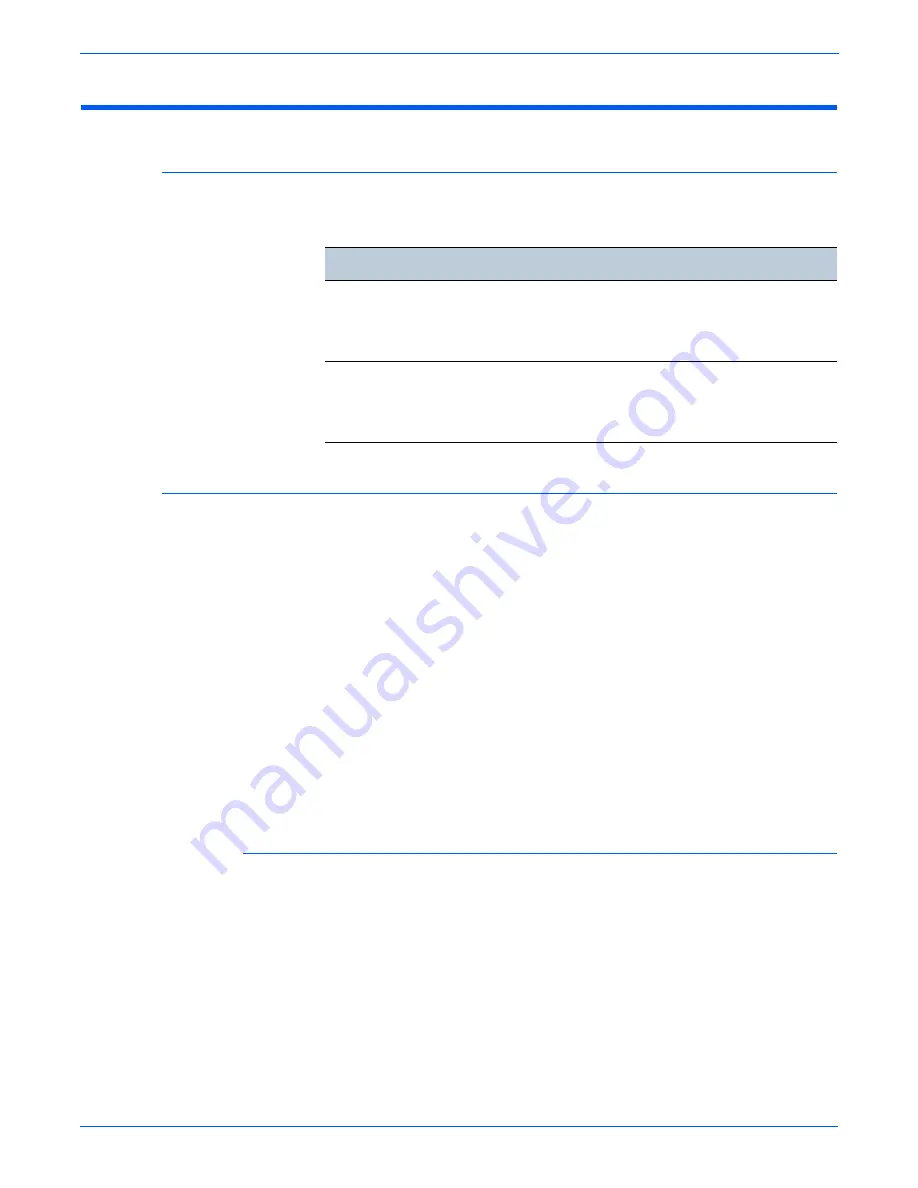
4-26
WorkCentre 3210/3220 Multifunction Printer Service Manual
General Troubleshooting
Operating System and Application Problems
Common Windows Problems
The following messages may appear under various conditions.
SPOOL Error
Simultaneous Peripheral Operations Online (SPOOL) is the process Windows
uses to manage print jobs. Jobs are processed and then stored on the hard
disk until the printer is ready to accept them.
1.
Insufficient disk space on the hard disk in the directory assigned for the
basic spool. Delete any unnecessary files to provide more disk space for
spool storage.
2.
If previous printing errors were not solved. There may be files from
previous failed print jobs on the hard disk with the name in the form “*.jnl”.
Delete these files and reboot Windows to restart the printer.
3.
There may be a conflict with other drivers or programs. Shut down all
other programs except the current one, if possible.
4.
When an application program or the printer driver is damaged. After
rebooting the computer, check for viruses, restore the damaged files and
reinstall the application program which is not working properly.
5.
Computer memory is insufficient to support printing. Add more memory to
the PC.
How to Delete the Data in the SPOOL Manager
In the SPOOL Manager, the installed drivers and the list of documents waiting
to be printed are shown. Select the document to be deleted and click Delete in
the menu.
If the job you are deleting is the current job, any data that has already been
transferred to the printer’s memory will still be printed. If there is a problem
with the printer (out of toner, out of paper, etc...), the job may take a long time
to delete as it must wait for a time out.
Condition
Solutions
■
General Protection Fault
■
Exception OE
■
Spool32
■
Illegal Operation
Close all other applications, reboot Windows, and try
printing again.
■
Fail to print
■
A printer time-out error
occurred
Wait until the printer finishes the print job. If the
message appears in Standby mode or after printing has
been completed, check the cable connection and/or
whether an error has occurred.
Содержание 3210 - workcentre b/w laser
Страница 1: ...WorkCentre 3210 3220 Multifunction Printer WorkCentre 3210 3220 Service Manual ...
Страница 2: ......
Страница 22: ...xx WorkCentre 3210 3220 Multifunction Printer Service Manual ...
Страница 56: ...1 26 WorkCentre 3210 3220 Multifunction Printer Service Manual General Information ...
Страница 92: ...2 36 WorkCentre 3210 3220 Multifunction Printer Service Manual Theory of Operation ...
Страница 200: ...5 42 WorkCentre 3210 3220 Multifunction Printer Service Manual Print Quality Troubleshooting ...
Страница 201: ...6 Chapter Adjustments and Calibrations In this chapter Adjustments ...
Страница 204: ...6 4 WorkCentre 3210 3220 Multifunction Printer Service Manual Adjustments and Calibrations ...
Страница 205: ...7 Chapter Cleaning and Maintenance In this chapter Service Maintenance Procedure Cleaning Maintenance ...
Страница 214: ...7 10 WorkCentre 3210 3220 Multifunction Printer Service Manual Cleaning and Maintenance ...
Страница 342: ...8 128 WorkCentre 3210 3220 Multifunction Printer Service Manual Service Parts Disassembly ...
Страница 380: ...9 38 WorkCentre 3210 3220 Multifunction Printer Service Manual Parts List ...
Страница 381: ...10 Chapter Wiring Component Locator Diagrams Plug Jack Locators System Connections Wiring Diagrams ...
Страница 401: ...A Appendix Reference Contents WorkCentre 3210 3220 Menu Map Tech Mode Menu Map Acronyms and Abbreviations ...
Страница 414: ...1 8 WorkCentre 3210 3220 Multifunction Printer Service Manual Index ...
Страница 415: ......






























