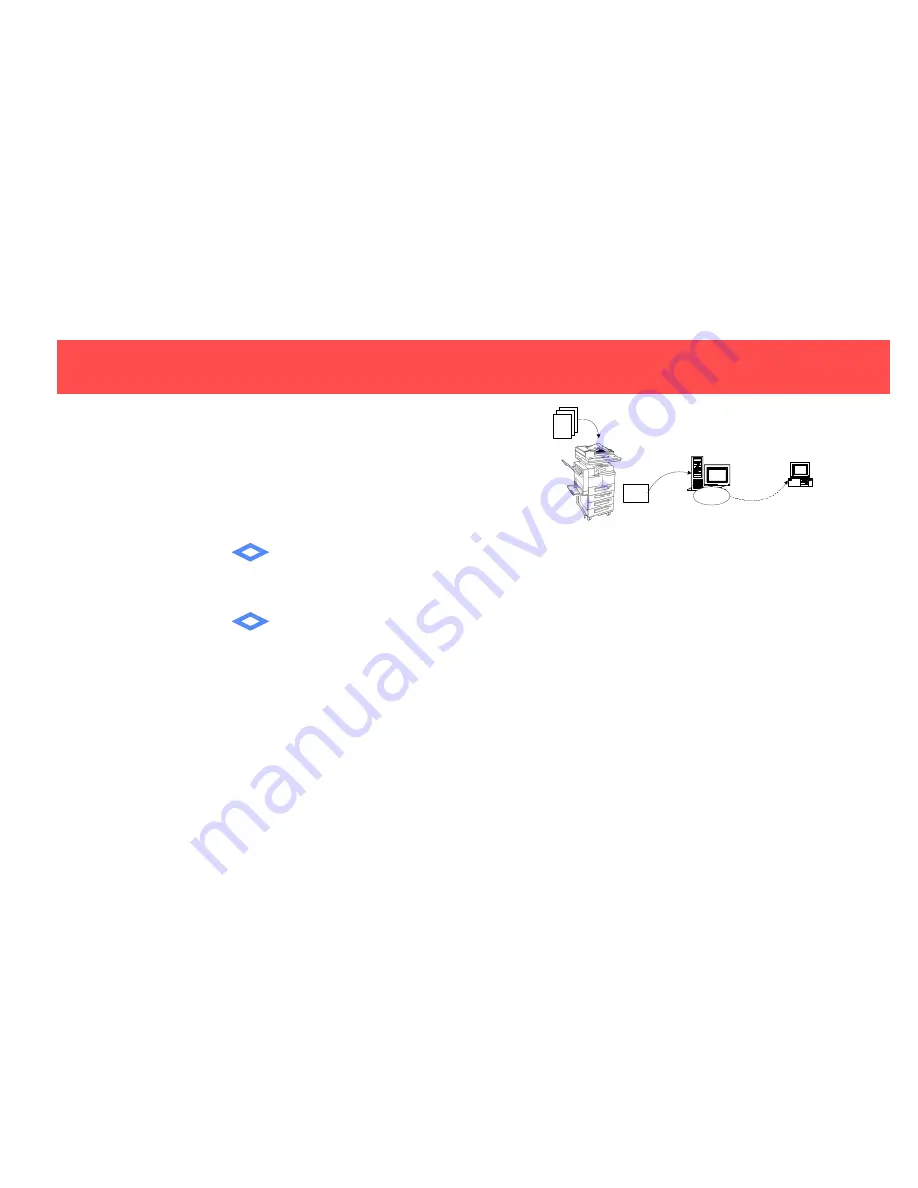
DC220/230ST Scanning Overview
DC220/230ST Scanning Overview
How Scanning Works
The DC220/230 enables you to scan hard copy documents and create electronic Tagged Image File Format
(TIFF) files, which are sent to a Document Repository on a file server. The TIFF files can be retrieved at a
user’s local workstations. All pages of a multi-page document are scanned prior to the job being sent to the
Document Repository. A TIFF file is created for each page scanned. If the filing process fails, the job is
deleted from the DC220/230.
A user scans a document at the DC220/230 after selecting a template from
the Touch Screen. Templates define the Directory and the Document Folder
on the server where the file will be stored. Templates also define the Image
Quality setting, the Original Size, the number of Sides Imaged, and the
Scan Resolution. A default template is automatically created during installa-
tion. A System Administrator can create new templates. The template val-
ues can be viewed on the Touch Screen by selecting the template.
After each page has been scanned and converted to a TIFF file, the DC220/
230 logs into the Document Repository and sends the TIFF files to the loca-
tion specified in the template. A numbering scheme (such as 00000001,
00000002, 00000003) is applied to each file. The DC220/230 then logs out
of the Document Repository.
The user retrieves the TIFF files (using Visioneer PaperPort
®
, or other soft-
ware that can edit TIFF images) from the Document Repository.
Note:
The method used at a workstation to access the Document Repository and the method used at the
DC220/230 to send the documents are independent. For instance, the DC220/230 may file the TIFF images
using FTP to an NT Server; the workstation may retrieve the images using NetBIOS/NetBEUI.
Scan
Job
Server
TIFF
NCP or FTP
Document
Repository
Client
Manual Retrieval
1
2
3
©1998 Xerox Corporation
701P98227 Version 1.1, 5-98
THE DOCUMENT COMPANY
XEROX
THE DOCUMENT COMPANY
XEROX
Hints and Tips
P
rior
to performing the initial scan job, verify the following from your
workstation:
•
The DC220/230 user account and password are correct.
•
The correct rights to the Document Repository have been assigned to
the DC220/230.
•
The Confirmation Sheet option is enabled. This provides details of
each scan job, including status, filing location, filing policy and scan
settings.
Y
ou
can confirm that a scan job was completed successfully by verify-
ing that the number of pages scanned is the same as the number of files
stored in the Repository for that job.
T
he
default directory created for each scan job is NETSCAN.XSM,
unless the Filing Policy,
New Auto Generate,
is used. In this case, your
files will be located in the DDHHMMSS.XSM directory. This directory is
created by the DC220/230 using a time stamp from when the job was
created. DD represents the date, HH represents the hour, MM represents
the minutes, and SS represents the seconds.


