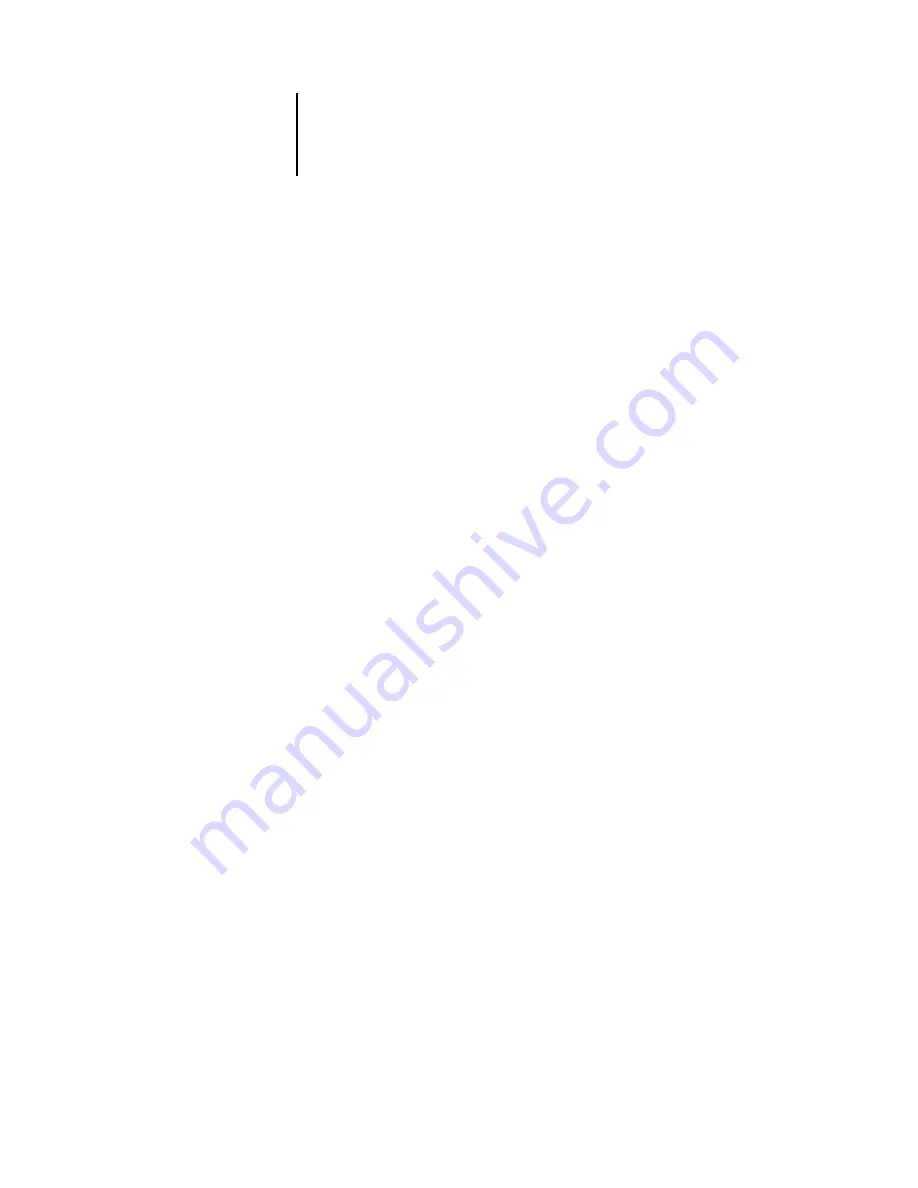
2
2-7
Fiery EX2101 on a TCP/IP network with Windows NT 4.0/2000/XP/2003
Configuring Windows computers without a Windows NT 4.0/2000/2003 server
If your network does not have a Windows NT 4.0/2000/2003 server, Windows 9x/Me
and Windows NT 4.0/2000/XP workstations can still print to the Fiery EX2101. This
method of printing is called Windows, or SMB printing. In this type of network
environment, computers running Windows 9x/Me and Windows NT 4.0/2000/XP
workstations operate in a peer-to-peer environment and communicate directly with
the Fiery EX2101 when users send print jobs.
Many of the same prerequisites for setting up printing through a Windows NT 4.0/
2000/2003 server also apply to setting up Windows printing where a server is not
present. The prerequisites are summarized in the following list, and you can find more
detail in your Microsoft documentation.
•
Print a Configuration page (see
“Printing a Configuration page from the Control Panel”
Use the information on this page to determine the current Fiery EX2101 settings.
•
Load the TCP/IP network protocol on the computer (for Windows 98/Me, load
File and printer sharing for Microsoft Network. For Windows 2000/XP/2003 load
Client for Microsoft
Networks).
•
Verify the Workgroup name of the computer on the Identification tab in the Network
control panel (Windows 98/Me/NT 4.0), the Network Identification tab in the System
Properties dialog box (Windows 2000), or the Computer Name tab in the System
Properties dialog box (Windows XP/2003).
Make sure the Workgroup name is the same as the one listed in Fiery EX2101 Setup.
•
For Windows 98/Me, in the File and printer sharing for Microsoft Network Properties
dialog box, specify Automatic or Enabled for Browse Master, and select Yes for
LM
Announce.
•
Ping the Fiery EX2101 to verify TCP/IP communication is successful (see
Содержание 2101
Страница 1: ...Fiery EX2101 for Xerox 2101 CONFIGURATION GUIDE...
Страница 24: ......
Страница 44: ......
Страница 106: ......
Страница 117: ...55 11 Network Setup AppleTalk The current AppleTalk zone appears...
Страница 127: ...55 21 Network Setup 4 Navigate to the NDS container select it and click Next If necessary enter the password...
Страница 129: ...55 23 Network Setup 6 Click OK The NDS Configuration window appears displaying information about the print server...
Страница 154: ......
Страница 172: ......
Страница 182: ...A A 10 Troubleshooting For information on other error conditions see the Job Management Guide...






























