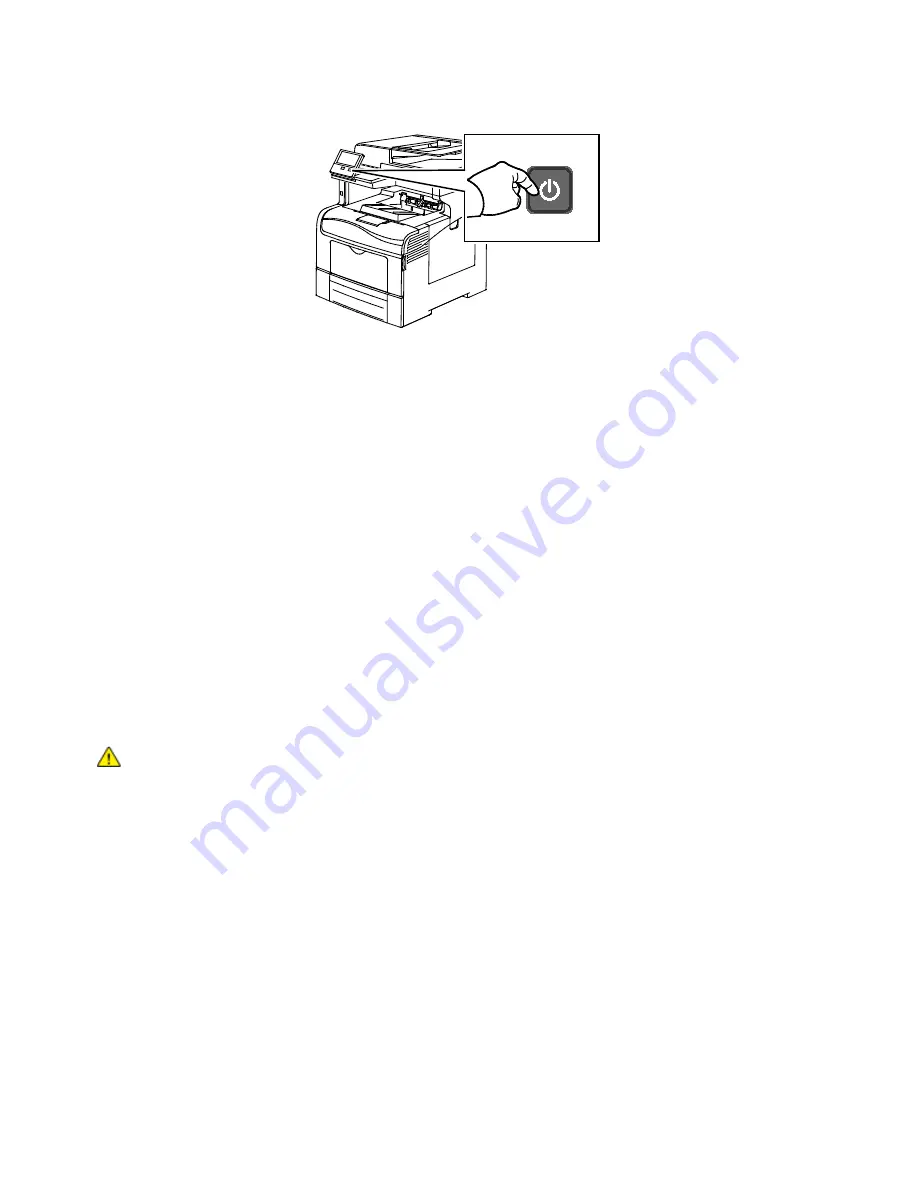
Getting Started
42
Xerox
®
VersaLink
®
C405 Color Multifunction Printer
User Guide
9.
Power on the printer.
Note:
If the printer was installed previously in a wireless network environment, it could retain setup and
configuration information from that environment. To prevent the printer from attempting to connect to
the previous network, reset the wireless settings. For more information, refer to the
System Administrator
Guide
www.xerox.com/office/VLC405docs
Connecting to Wi-Fi Direct
You can connect to your printer from a Wi-Fi mobile device, such as a tablet, computer, or smart phone,
using Wi-Fi Direct. Wi-Fi Direct is disabled by default.
Note:
Wireless networking is available only on printers with the optional Wireless Network
Adapter
installed.
To connect with Wi-Fi Direct, follow the directions provided with your mobile device.
Connecting with Wi-Fi Direct from Your Mobile Device
To connect with Wi-Fi Direct, follow the directions provided with your mobile device.
Connecting to a Telephone Line
WARNING:
To reduce the risk of fire, use only No. 26 American Wire Gauge (AWG) or larger
telecommunication line cord.
1.
Ensure that the printer is powered off.
2.
Connect a standard RJ11 cable, No. 26 American Wire Gauge (AWG) or larger, to the Line port
on
the back of the printer.
3.
Connect the other end of the RJ11 cable to an operating telephone line.
4.
Power on the printer.
5.
Enable and configure the Fax functions.
Содержание 095205841718
Страница 1: ...Xerox VersaLink C405 Color Multifunction Printer User Guide...
Страница 10: ......
Страница 52: ......
Страница 171: ...Maintenance Xerox VersaLink C405 Color Multifunction Printer 171 User Guide 6 Close the rear door...
Страница 244: ......






























