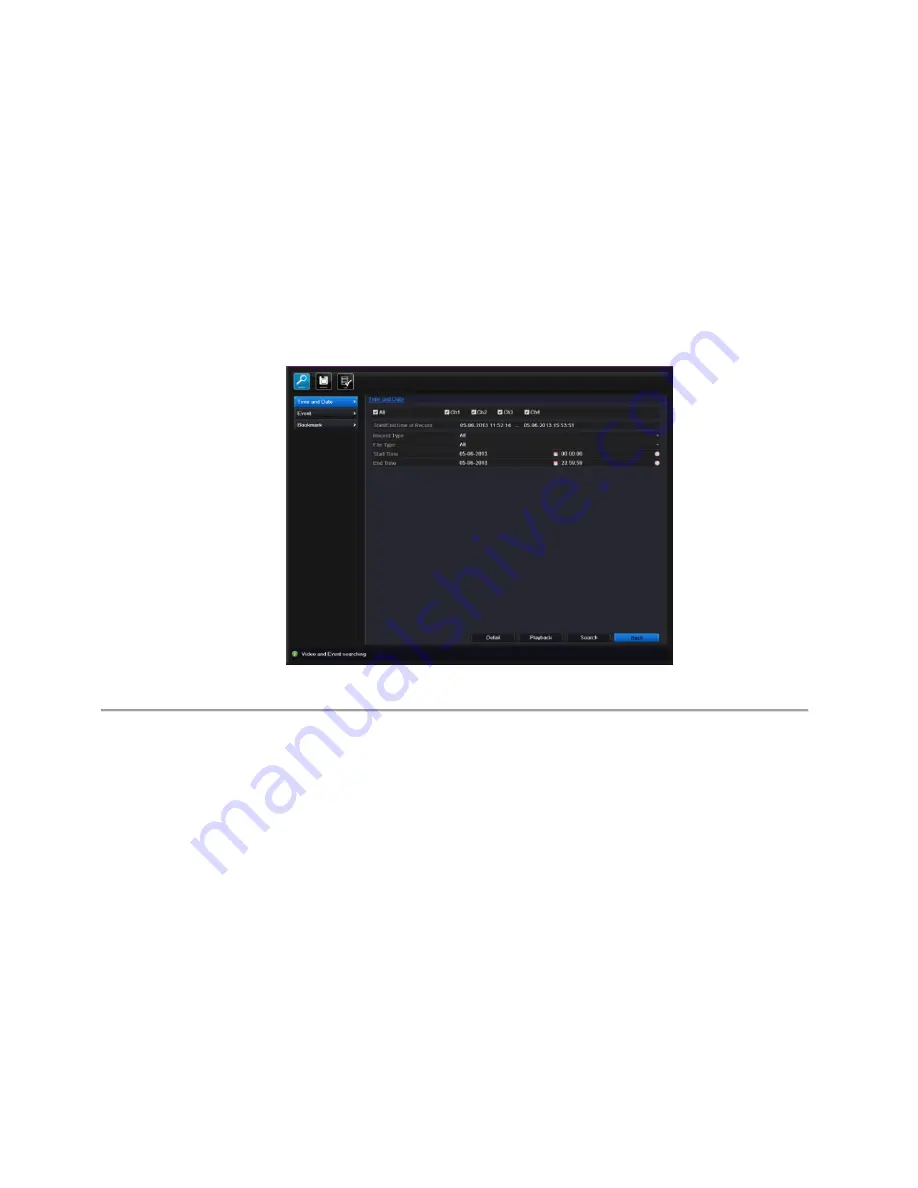
81
7.1.2 Playing Back by Time
Purpose:
Play back video files recorded in specified time duration. Multi-channel simultaneous playback and channel switch are
supported.
Steps:
1.
Enter playback interface.
Search>Search>Time and Date
2.
Set search conditions and click the
Playback
button to enter Playback interface.
Figure 7.6 Video Search by Time and Date
In the Playback interface:
The toolbar in the bottom part of Playback interface can be used to control playing process.
Содержание XDR5K4
Страница 1: ...Xeno XDR5K4 real time DVRs SET UP AND USER MANUAL...
Страница 2: ...Xeno XDR5 DVR manual V1 0...
Страница 16: ...16 C H A P T E R 1 Installation...
Страница 19: ...19 4 Connect the power cable to the HDD 5 Re install the cover of the DVR and fasten screws...
Страница 22: ...22 1 5 Menu Structure The menu structure of the DVR is shown as below Main Menu Search Menu...
Страница 23: ...23 C H A P T E R 2 Introduction...
Страница 30: ...30 C H A P T E R 3 Getting Started...
Страница 34: ...34 Figure 3 7 Copy Record Settings 11 Click OK to complete the startup Setup Wizard...
Страница 35: ...35 C H A P T E R 4 Live View...
Страница 54: ...54 Figure 5 12 PTZ Toolbar Learn...
Страница 56: ...56 C H A P T E R 6 Record Settings...
Страница 69: ...69 Figure 6 20 Copy Schedule to Other Channels...
Страница 76: ...76 C H A P T E R 7 Playback...
Страница 95: ...95 Figure 7 30 Interface of Playback by Log...
Страница 100: ...100 Smart search for motion against a specified area Show hide control interface Return to Playback interface...
Страница 101: ...101 C H A P T E R 8 Archive...
Страница 115: ...115 Check for compatibility from vendor Figure 8 26 USB Writer Management...
Страница 116: ...116 C H A P T E R 9 Event Settings...
Страница 126: ...126 C H A P T E R 10 Network Settings...
Страница 147: ...147 3 Click Refresh button to get the latest bandwidth statistics...
Страница 149: ...149 C H A P T E R 11 System Configuration...
Страница 179: ...179...
Страница 180: ...180 C H A P T E R 12 Others...
Страница 184: ...184 C H A P T E R 13 Appendix...
Страница 187: ...187 Norbain SD Ltd 210 Wharfedale Road IQ Winnersh Wokingham RG41 5TP 44 0 118 912 5000...






























