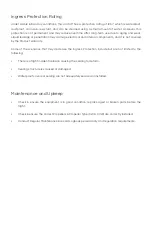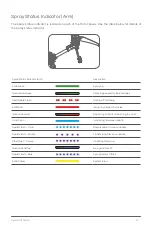XAG AUSTRALIA
12
Product Profile
V40 Agricultural RPA
XAG Agricultural Remote Pilot Aircraft (RPA) is an innovative twin-rotor flying platform., the V40 is
reimagined based on XAG’s vast accumulation. Different from traditional multi-rotor drones, it adopts
the tilting twin-rotor structure: significantly improving aircraft performance and energy efficiency.
Breakthroughs in material science and manufacturing technology, dramatically reduce the mass
and volume of the V40, making it more flexible and efficient during flight and transportation. The twin-
rotor structure has a more concentrated wind field with multiple aerodynamic optimisations. Spray
penetration is more than double of traditional Agricultural drones, and the modular design allows
for rapid switching of task systems. The task system can be freely switched between field mapping,
precision spraying, and intelligent broadcast functions, fulfilling various operation scenarios. V40 has
overall IP67 protection, efficiently dealing with harsh operation environments and simplifying daily
maintenance. The Airframe and the propeller fold-over doubly reducing the handling volume by a
third, effectively saving space and reducing cost. The bionic design reduces noise by mimicking the
posture and movements of a bird to make every flight beautiful.
V40 is equipped with SuperX4 Intelligent Flight Control System, which perfectly combines robust AI
algorithms and high-performance power assembly. The highly integrated SuperX4 Intelligent Flight
Control System integrates flight control, environmental perception, data transmission, RTK navigation
and 5G extended functions. Significant improvement of the chip’s hash rate gives V40 the most
intelligent functionality. The terrain radar, front dynamic radar and the optional top view radar provide
accurate perception and obstacle avoidance capabilities, with the PSL (Pilot perspective image) can
displaying the field conditions clearly, makes it possible to adapt to complex environments. making
flying safer than ever.
The V40 has powerful performance and exceptional efficiency, and it can be tasked with RevoSpray,
RevoCast, or RealTerra System with an adequate load of 20kg to achieve intelligent and fully
autonomous field operations. it is the perfect partner for all your digital agricultural needs
Содержание 3WWDZ-15.2AH
Страница 1: ...XAG V40 2022 LNT Pilot s Operating Handbook EN Version AU V1 0 ...
Страница 2: ......
Страница 15: ...15 XAG AUSTRALIA 图 Wiring Guide 图 ...
Страница 20: ...XAG AUSTRALIA 20 Lock and Secure the Arm fasteners and ensure the fastener is tightened 04 ...
Страница 21: ...21 XAG AUSTRALIA Gently lift the Nozzle inwards and then rotate it outward Unfolding the Nozzles ...
Страница 28: ...XAG AUSTRALIA 28 Antenna Stand Indicator Power Button Power Port Reset Button Overview Local Network Terminal ...
Страница 56: ...XAG AUSTRALIA 56 APP Operation View 13 14 15 16 17 18 19 12 11 08 09 10 07 01 02 03 04 05 06 ...