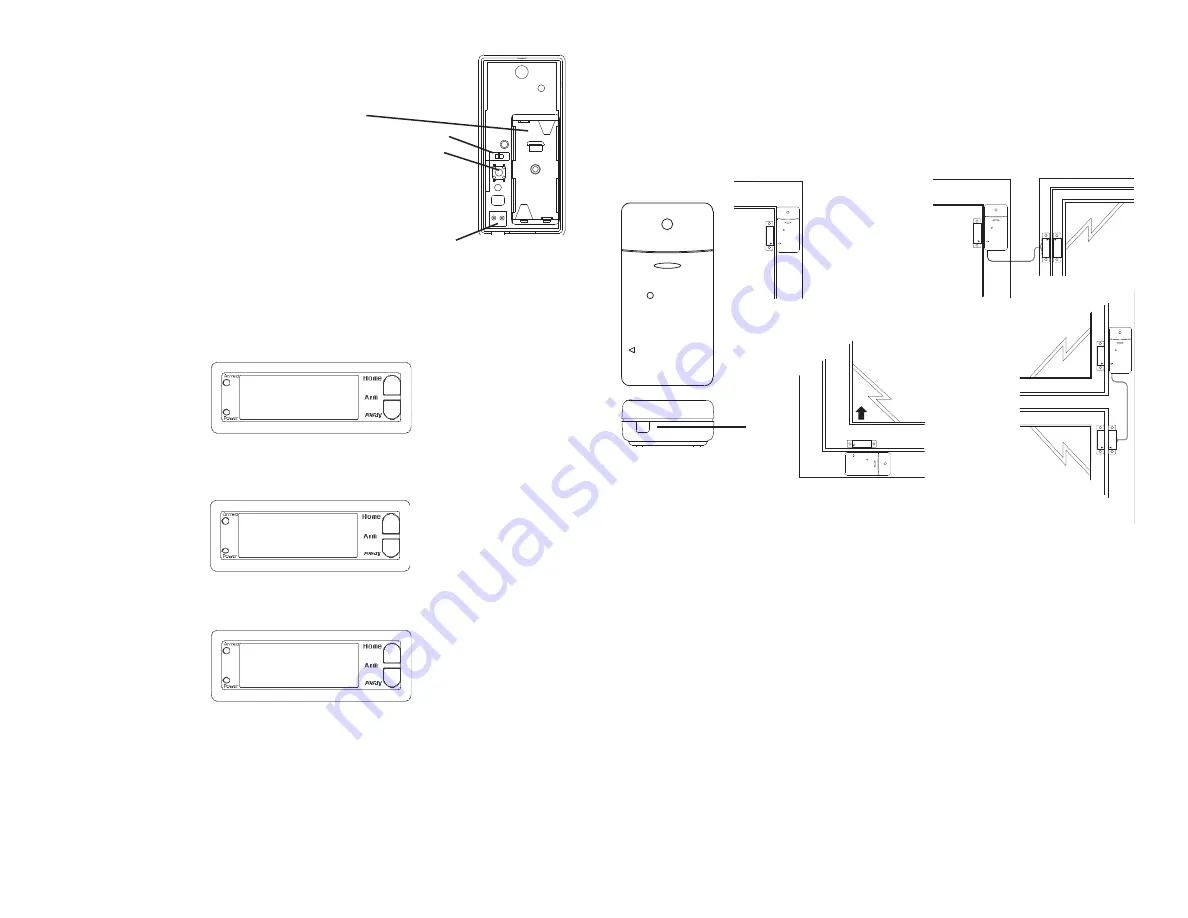
1. INSTALL
ZONE
****
12:00 am
ENTER PIN
12:00 am
Installing the Door/Window Sensor
• Attach the Door/Window Sensor to the wall using the mounting screws provided.
• Fit the Door/Window Sensor as high as possible at the top of the door/window.
• Make sure the arrows on the magnetic and the Door/Window Sensor are facing
each other and that they separate cleanly when the door or window is opened.
• To protect two doors or windows close to each other, use the Door/Window Sensor
with an additional set of magnetic switch contacts as show in the diagrams above.
(Magnetic switches are available at www.x10.com).
• Set the DELAY slide switch to MIN (to the right) to always trigger the alarm
instantly (for windows), or to MAX (to the left) to trigger the alarm after a preset
entry delay when the system is armed in DELAY mode (for doors)
.
The numbers 1 – 32 in the display refer to up to 32 “zones.” These represent the
Door/Window Sensors (and/or Motion Detectors) you install. The numbers show
open zones, problem zones and bypassed zones by being displayed as steady on
(door or window open), slow fl ash (there’s a problem with that zone) or fast fl ash
(that zone has been bypassed). Attempting to arm with an open or problem zone
makes the Console beep continuously and the Console will display in words on the
display what the cause is, but only for one zone at a time. Bypassing that zone (by
pressing the Clear button) moves on to the next problem zone, if there is one.
Two doors or
windows (requires
accessory magnetic
switch pair)
Ideal location
Sliding window
Initializing Door/Window Sensors
Pry the two halves of the Door/Window Sensor apart and install 2
AAA alkaline batteries inside. Observe polarity.
Set switch to MAX (left) for doors, or MIN (right) for windows.
Press and hold the button inside the Sensor for 3-4 seconds and
then release it. This initializes the Sensor and picks a random code
that is used when it is registered with the Console.
Replace the
cover to deactivate the tamper switch.
Place the magnet next to
the Sensor (with the arrows aligned).
See Owner’s Manual for your Security System if you want to use
an additional magnetic contact switch.
Registering Door/Window Sensors with the Console
Press either of the Menu up/down buttons (under the Console’s lid, to the right of the
display). The display then shows ENTER PIN (Personal Identifi cation Number) in
the top line.
The default PIN is 0000, so press 0000 on the keypad, or enter your PIN if you
changed it (see Security System Owner’s Manual). This clears the top line and
shows * for each number entered.
This takes you to the fi rst level of the menu at step 1. This is the INSTALLATION
level. When you see INSTALL on the display, press OK. The display then looks like
this:
Now move the magnet away from the Door/Window Sensor. The Console
acknowledges that it has been registered with a chime and by displaying ZONE 1
SET.
Repeat this for any other Door/Window Sensors you want to register. The display
increments to ZONE 2 SET, etc., as you install more Door Window Sensors. If you
connected a second magnetic switch to the contacts on the sensor (as shown on the
next page) you can move its magnet away to install the second magnetic switch as a
separate zone (otherwise it will be the same zone).
If desired, you can specify what zone you want the Door Window Sensor to be
registered into. Just press the number of the zone you want on the Console’s keypad,
before you move the magnet away to register the Door Window Sensor.
Press Clear to back out of the menus. You are asked to confi rm, 1. YES, 2 NO.
Press 1 to go back to the HOME CONTROL screen. Press 2 to stay in the INSTALL
menu.
Remove shorting link
before installing hard wired
magnetic contacts.
*
*
*


