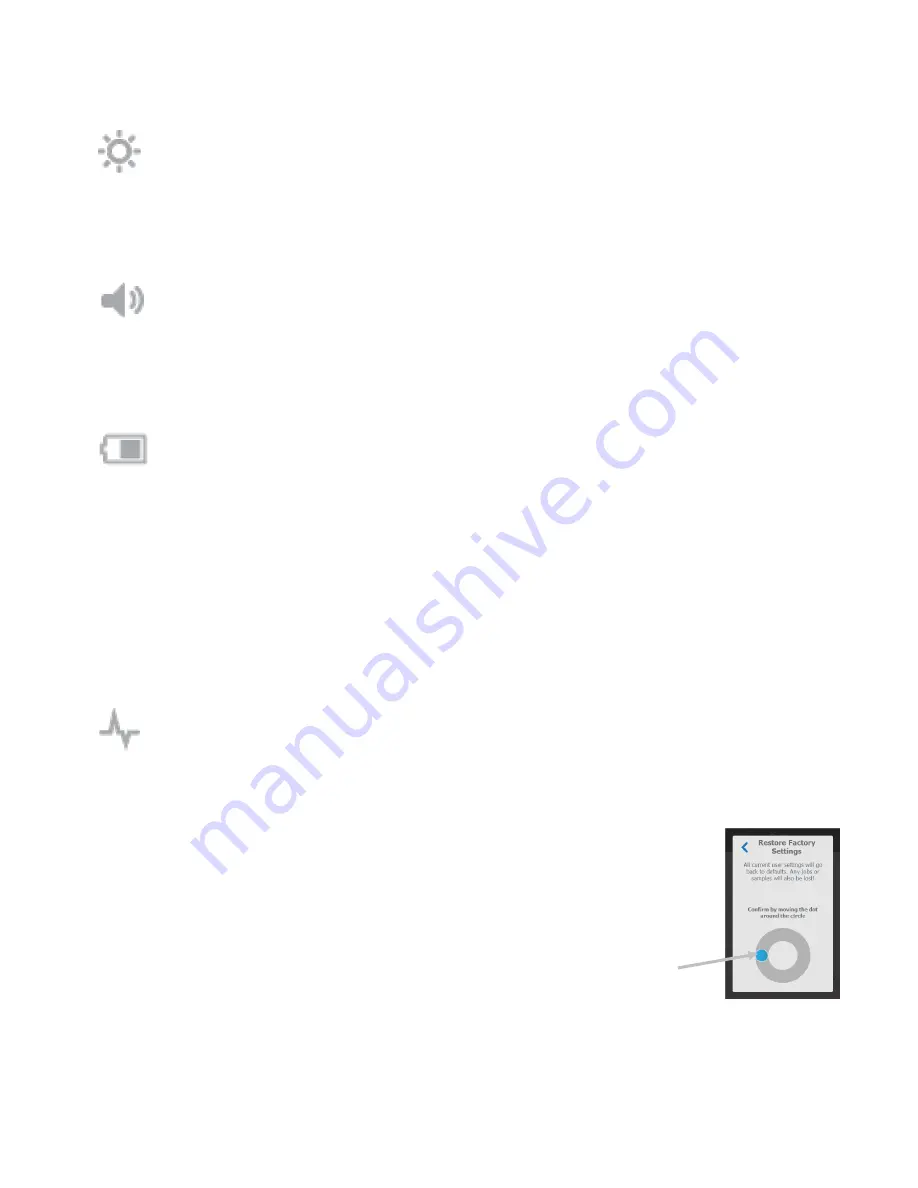
B A S F S P E C T R O P H O T O M E T E R 1 2 / 6
17
Display Settings
This option is used to set the display screen brightness.
To set, tap
Display Settings
and then slide the dot icon to the right or left to increase or decrease the brightness
of the screen. The setting can range from 1 to 100.
Beeper Volume
This option is used to adjust the volume of the instrument speaker. The instrument beeps when the
screen is tapped, after a measurement, and after a calibration.
To set, tap
Beeper Volume
and then slide the dot icon to the right or left to increase or decrease the volume. The
setting can range from 0 to 100.
Power Savings Options
This option is used to set the desired power savings levels for the instrument to conserve battery life
during nonuse times.
Dim Display:
The instrument is ready to measure, however the display is not on. A button press or screen tap
will wake up the instrument. Dim Display can be set from 10 to 119 seconds or N/A (off).
Standby Mode:
The instrument is in power save mode. A button press or screen tap will wake up the
instrument and will take 4 seconds before it is ready for use. Standby Mode can be set from 1 to 119 minutes or
N/A (off).
Power Off:
The instrument is in power off mode. The power button must be pressed to turn on the instrument
and will take 20 seconds before it is ready for use. Power Off can be set from 1 to 119 minutes or N/A (off).
To set, tap
Power Savings Options
and then slide the dot icon to the right or left to increase or decrease the
time of the desired option.
System & Diagnostics
This option is used to view instrument parameters, legal information, open source information, and run a
self test. Factory default setting can also be restored from this screen.
System Information:
Tap this option to access the following options.
Restore Factory Settings
Note:
This option deletes all existing jobs and samples, and reset the instrument to its
default state.
To restore defaults, tap
Restore Factory Settings
and rotate the dot icon around the
circle in the middle of the screen.
Open Source
This X-Rite product includes software code developed by third parties. This option displays the open
source information.
Rotate dot to
restore factory
settings
Содержание BASF 12/6
Страница 1: ...BASF Spectrophotometer 12 6 User Manual ...
Страница 2: ......






























