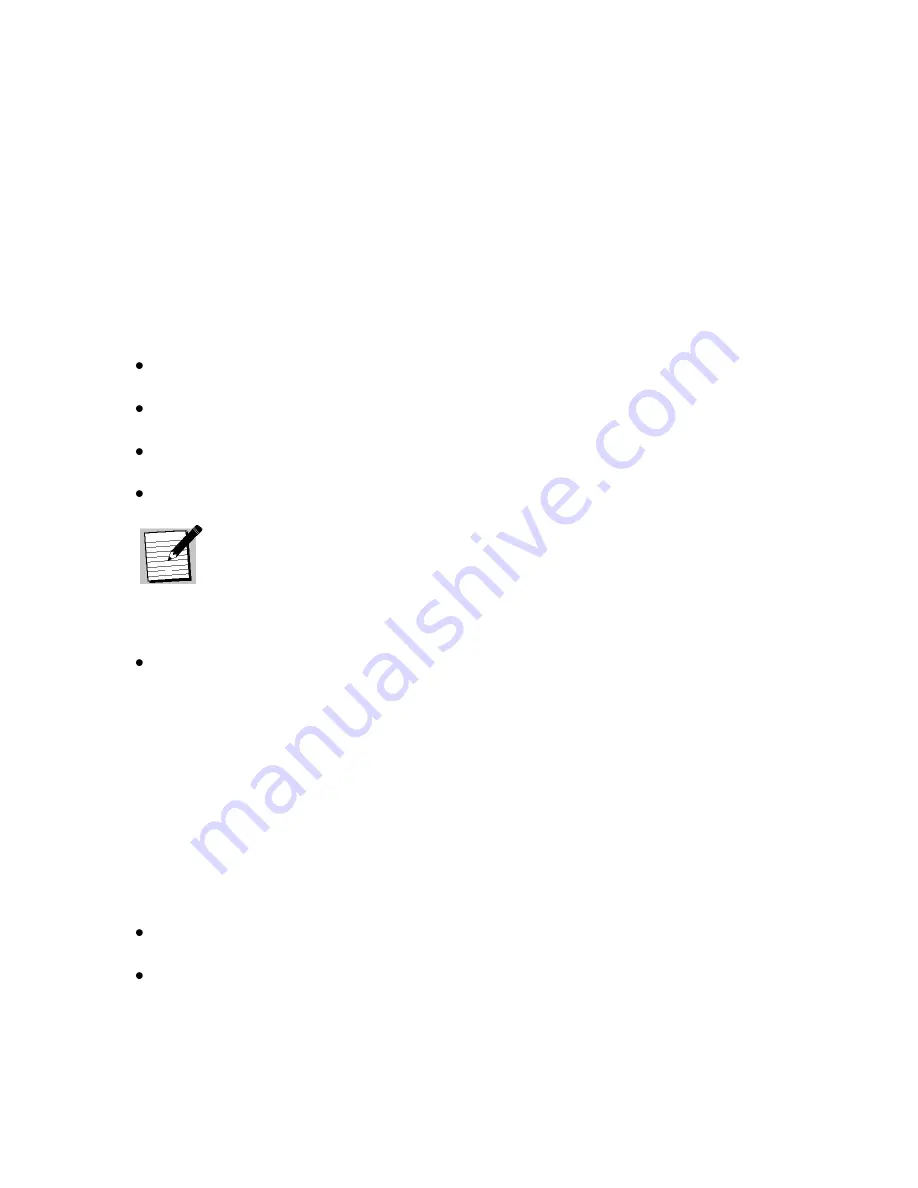
1226 R830002-1060
XDS Pro Users Guide
1/11/2010
Rev A
8 MONITOR AND CONTROL INTERFACE
The PRO4 Receiver is equipped with multiple methods for viewing and changing
receiver settings. The M&C Console Port on the back of the receiver can be used for this
purpose.
8.1
Setting up a Console Connection
To set up a console interface from your computer to the receiver:
Connect a standard serial cable from the serial port on your computer to the port
labeled “Console” on the back of the receiver.
Open HyperTerminal from the Start Menu: Start > All Programs > Accessories >
Communication > HyperTerminal.
In the Connection Description dialog, enter “XDS PRO4 Console” as the connection
Name, and select a connection Logo. Press “OK”.
In the Connect To dialog, select “COM1” in the “Connect using” drop down list.
Note!
If you have connected the serial cable to a different port rather
than COM1, select that port instead.
In the COM1 Properties dialog, select 115200 (9600 for PRO4-SG) in the “Bits per
second” drop-down list, 8 in the “Data bits” drop-down list, “None” in the “Parity”
drop down list, 1 in the “Stop bits” drop-down list, and Hardware in the “Flow
control” drop down list. (Some terminal emulators require the “no” setting for flow
control.) Press “Apply” and then press “OK”.
You are now ready to communicate with the PRO4 Receiver via the console you have
created. There are a variety of typed commands that the receiver responds to. By default
the console is not logged into the receiver, and as such the console will have a very
limited set of commands to use. Without logging in, the user can only use status
commands and may not change any receiver settings. To log in, use one of these two
accounts:
user/guest: the user account has a permission to change standard receiver settings
like program ID, monitoring settings, and volume settings.
tech/ radio: the tech account has full access to every command the receiver has to
offer. Only use the account when trouble-shooting the receiver or performing
technical diagnostics.
To log into either of these use the LOGIN command, detailed below in section 8.2.



























