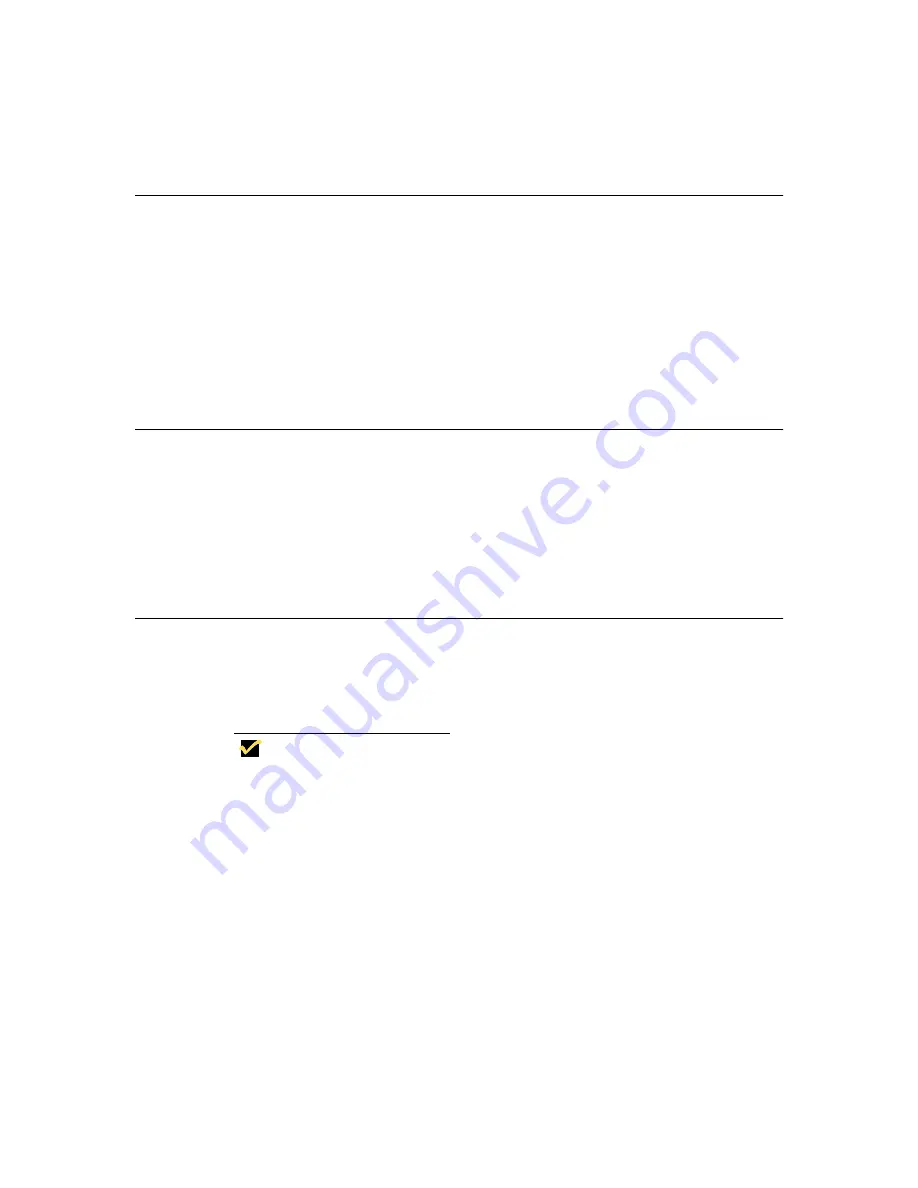
234
Client Security
User Accounts
With a User account, you will not be able to configure the connection for the
account. You will be able to access the password function. You can also:
•
Use the Network properties sheet
•
Use the Apps properties sheet with the exception of SNMP and DHCP
•
Use the Devices properties sheet with the exception of Add/Change Modem
•
Use the Input properties sheet
•
Use the Display properties sheet
Administrator Accounts
The Administrator account has the greatest amount of privileges. With this
account you can:
•
Use Enable Password Change (change the password for an account)
•
Configure or reconfigure the connection for an account
•
Use all the other functions of the terminal
Using Terminal Accounts
Terminal accounts are created and managed by using the Add User..., and Modify
User... command buttons. Terminal accounts are deleted using the Delete User...
command button. These buttons are found on the Security properties sheet.
Note
There is a built-in account called Administrator. It can
not be deleted or revised. The account’s password can
be changed and is <blank> by default. For security
purposes, it is recommended that the default
administrator password be changed.
For more information about terminal accounts, see:
•
“Security Properties”
•
“Creating Terminal Accounts”
•
“Modifying and Deleting Terminal Accounts”
Содержание Winterm 3200LE
Страница 1: ...Winterm 3000 Series Windows based Terminal Administrators Guide ...
Страница 2: ......
Страница 4: ......
Страница 32: ...xxx ...
Страница 34: ...2 ...
Страница 38: ...6 Terminal Installation ...
Страница 73: ...41 Figure 5 4 3720SE Recall Mode R G B 9300 K 1 2 3 R G B USER 1 1 2 3 RECALL 9300K ...
Страница 74: ...42 Terminal Installation ...
Страница 76: ...44 ...
Страница 102: ...70 Advanced User Interface Figure 9 1 Apps Properties Sheet SE Model Terminals ...
Страница 116: ...84 Advanced User Interface ...
Страница 118: ...86 ...
Страница 122: ...90 Connection Configuration ...
Страница 132: ...100 Connection Configuration ...
Страница 148: ...116 Connection Configuration Figure 16 1 Script Name Dialog Box Figure 16 2 New Script Name Dialog Box ...
Страница 156: ...124 Connection Configuration ...
Страница 164: ...132 Connection Configuration ...
Страница 172: ...140 Connection Configuration ...
Страница 188: ...156 Connection Configuration ...
Страница 190: ...158 ...
Страница 196: ...164 External Devices ...
Страница 202: ...170 External Devices Figure 24 1 Add or Change Modem Dialog Box Table 24 1 discusses the functions of this dialog box ...
Страница 206: ...174 External Devices ...
Страница 217: ...185 Figure 26 2 Printers Properties Sheet ...
Страница 220: ...188 External Devices ...
Страница 232: ...200 ...
Страница 238: ...206 Firmware Upgrades ...
Страница 250: ...218 Firmware Upgrades ...
Страница 256: ...224 Firmware Upgrades ...
Страница 258: ...226 ...
Страница 264: ...232 Security Properties ...
Страница 272: ...240 Client Security ...
Страница 286: ...254 ...
Страница 294: ...262 Getting Help ...
Страница 304: ...272 Getting Help ...
Страница 306: ...274 Getting Help ...
Страница 310: ...278 Getting Help ...
Страница 344: ...Glossary 312 ...
Страница 351: ...Index 319 ...
















































