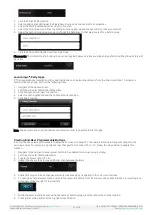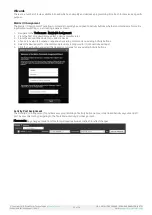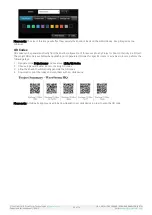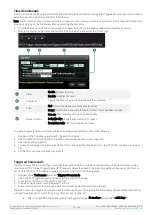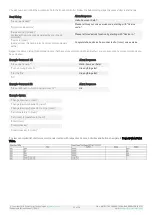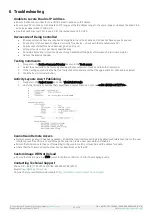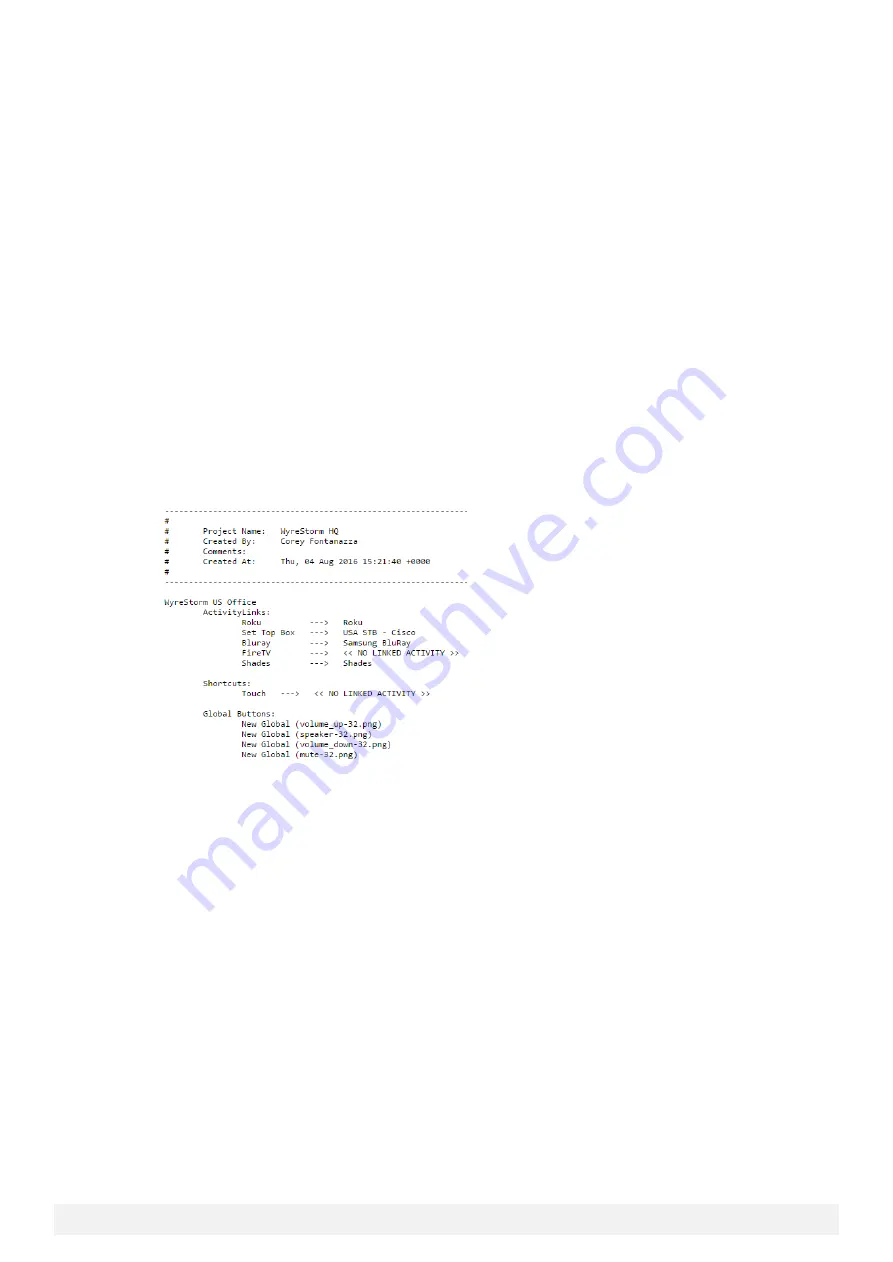
© Copyright 2018 WyreStorm Technologies |
Enado Installation Manual | 180913
36 of 38
UK: +44 (0) 1793 230 343 | ROW: 844.280.WYRE (9973)
Email:
6
Troubleshooting
Unable to Locate Enado’s IP Address
•
Ensure that Enado is connected to a DHCP server to acquire an IP address.
•
Ensure your PC is on the same network and IP range set the IP address range to the same range you believe the Enado is in
and use a subnet mask of 255.0.0.0.
•
Use the Enado Discover Tool to search for the unit and reset it to DHCP.
Devices Aren’t Being Controlled
•
Ensure commands have any required Carriage Return and Line Feeds and it does not have any extra spaces.
•
Enado I/O ports have been configured correctly for a device
–
check with the manufacturers API.
•
Activity Layouts/buttons have been assigned an I/O port.
•
Wiring pinout is correct per device specifications.
•
Consider attempting to control a device through additional third party software such a terminal emulator.
•
Reboot the Enado controller.
Testing Commands
1.
Navigate to the Device Command Creator located in the Tools menu
2.
Select the command to be tested by choosing the Manufacturer, Device and then the Command
3.
In the Testing section click the Set Test Outputs button and ensure that the appropriate I/O of Enado is selected
4.
Click the Test Command button
Activity Layouts Aren’t Publishing
1.
Navigate to the Project menu and select View/Print Details
2.
Verify that all Activity buttons that should have a layout linked do not show << NO LINKED ACTIVITY>>
Cannot Gain Remote Access
•
Remote access password has been enabled
–
Enable the User Interface settings in Application>Preferences, then in the user
interface press the setting icon and Manage Passwords. Create a new password and enable it.
•
Ensure the Network router has port forwarding configured to match port number and IP address for Enado.
•
Check that the Forwarded port number has not been blocked by the ISP.
Custom Image Will Not Upload
•
Ensure that the image is in a PNG format for buttons or PNG or JPG for Theme backgrounds.
Contacting Technical Support
Phone: UK: +44 (0) 1793 230 343 | ROW: 844.280.WYRE (9973)
Email:
On Line Chat (Accessible through website):