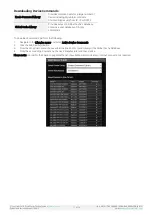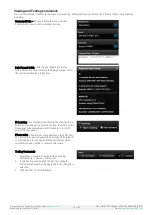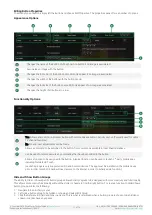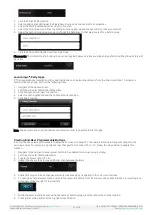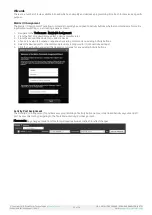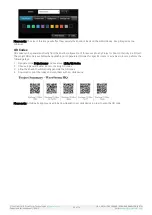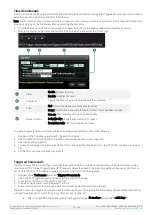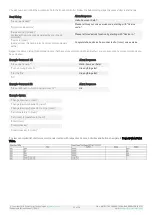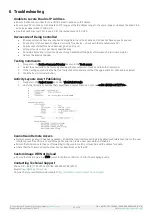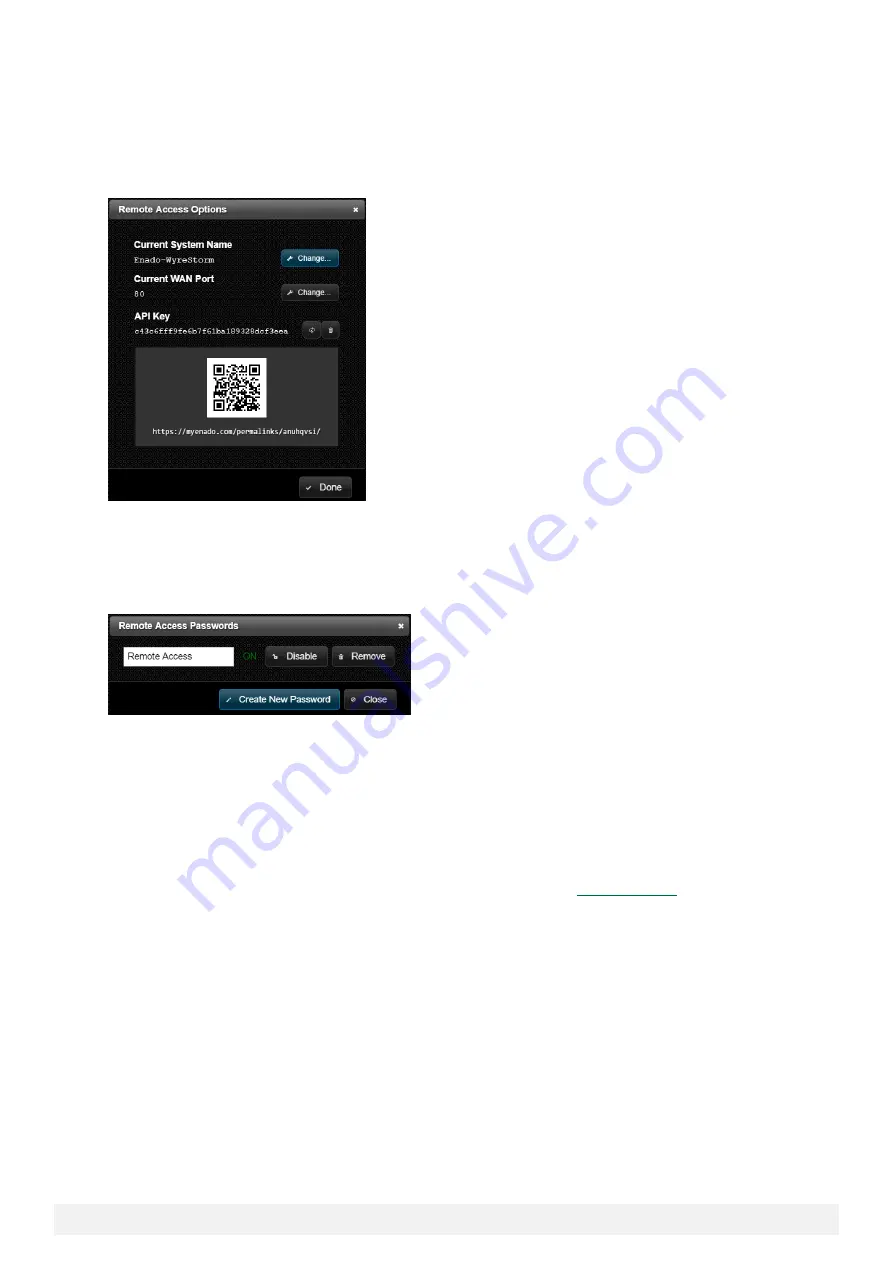
© Copyright 2018 WyreStorm Technologies |
Enado Installation Manual | 180913
27 of 38
UK: +44 (0) 1793 230 343 | ROW: 844.280.WYRE (9973)
Email:
Remote Access
Enado can have remote access configured to allow a connection from outside its LAN. Each Enado controller generates a unique
Permalink address. A Pe
rmalink address acts in the same way as DynamicDNS, if Enado’s LAN IP address were to change the
Permalink URL will still allow access into the controller. To setup remote access perform the following steps.
1.
Navigate to the Tools menu and select Remote Access Options
2.
Adjust the port number (optional)
3.
Adjust the System Name (optional)
4.
Generate an API Key
5.
Navigate to the Application menu and select Preferences
6.
Ensure that the Control UI settings are enabled
7.
Open the live user interface and select the
“Gear” icon at the bottom right
8.
Click Manage System Passwords then choose Create New Password
9.
Enter in the desired password and click confirm
10.
Click the Enable button. A green “ON” indicator should appear
Once Enado’s remote access options have been confi
gured the network router will need port forwarding adjusted. To do this
perform the following steps.
1.
Login to the network router and locate the port forwarding options
2.
Set the external port to the same port number configured in Enado
3.
Set the internal port to port 80
4.
Set the IP address to match the IP address for Enado
Controllers can also be accessed remote via the Remote Access Portal, at https://www.myenado.com/mycontroller/. Type in
the controller’s System Name and
follow the on-screen instructions to access the controller.
For additional information or help on configuring a specific model router please visit