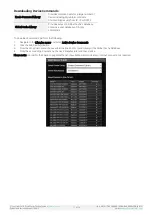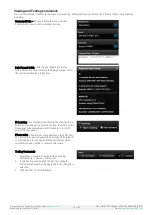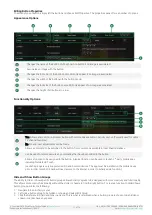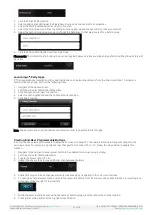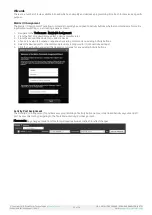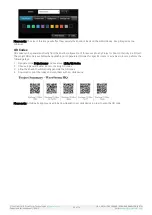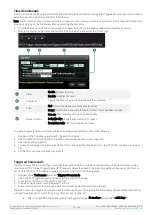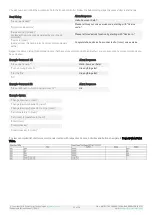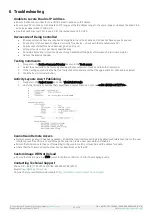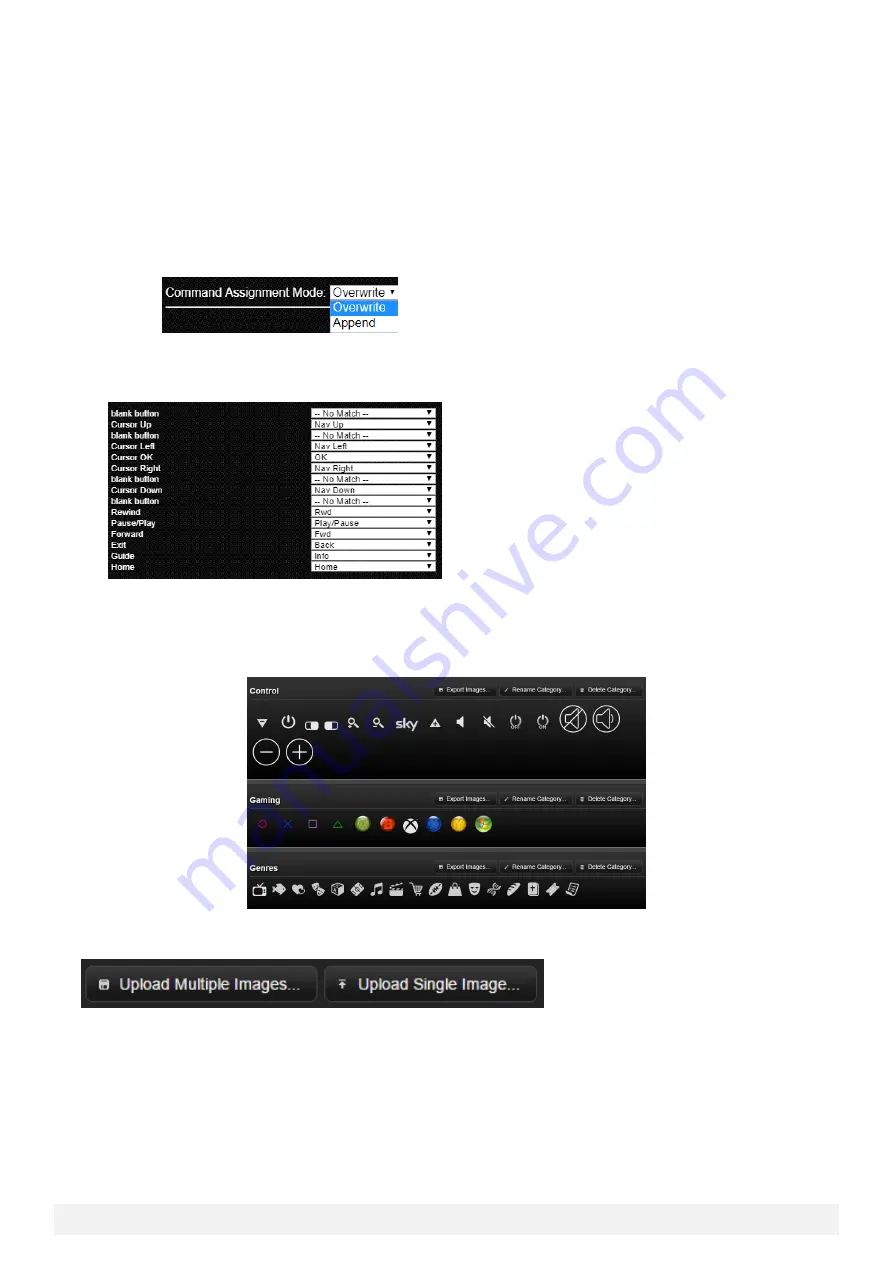
© Copyright 2018 WyreStorm Technologies |
Enado Installation Manual | 180913
25 of 38
UK: +44 (0) 1793 230 343 | ROW: 844.280.WYRE (9973)
Email:
Command Assignment Tool
The Command Assignment Tool (CAT) is used to perform bulk command assignments to buttons located in an Activity Layout.
To access the CAT, navigate to the Tools Menu>Command Assignment.
The CAT will automatically list all assigned Activity Layouts for a project. Activity Layouts must be assigned to Activity Buttons in
order to appear in the CAT.
1.
From the drop down menus choose the appropriate Manufacturer and Device command set. If no values appear in the drop
down menu, the Enado command database does not contain any commands and must be downloaded. Refer to the
section: Downloading Device Control Commands.
2.
Choose the appropriate Assignment Mode.
a.
Overwrite: will erase any existing commands associated with Activity Layout buttons and write new commands.
b.
Append: will keep any existing commands associated with Activity Layout buttons and will append any newly
written commands.
3.
Press Next, to begin assigning commands. By default, Enado will attempt to automatically associate the names of buttons
to the command names in the chosen library.
4.
Manually select commands from the drop down menus for any remaining buttons.
Uploading Custom Icons
Enado comes pre-loaded with a library of Room, Activity and Button icons. All of these images can be viewed by navigating to
the Libraries menu and selecting Images/Icons. Initially a drop down menu will appear which lists the different icon categories.
Once a category is selected the corresponding icons will appear.
Custom icons can be uploaded in the Icon/Image library by selecting either the Upload Multiple or Single Image button. The
format of any icon that is uploaded into the Icon/Image library needs to be a PNG.
Visual Theme
The visual theme for a project can be adjusted by navigating to the Project menu and selecting Visual Theme. To create a
custom theme, perform the following steps.
1.
Click the New Theme button and give it a name
2.
Select Custom Hue to adjust the colors of the top and bottom menu bars
3.
Select Background to upload a custom background image. This must be in a PNG or JPEG format