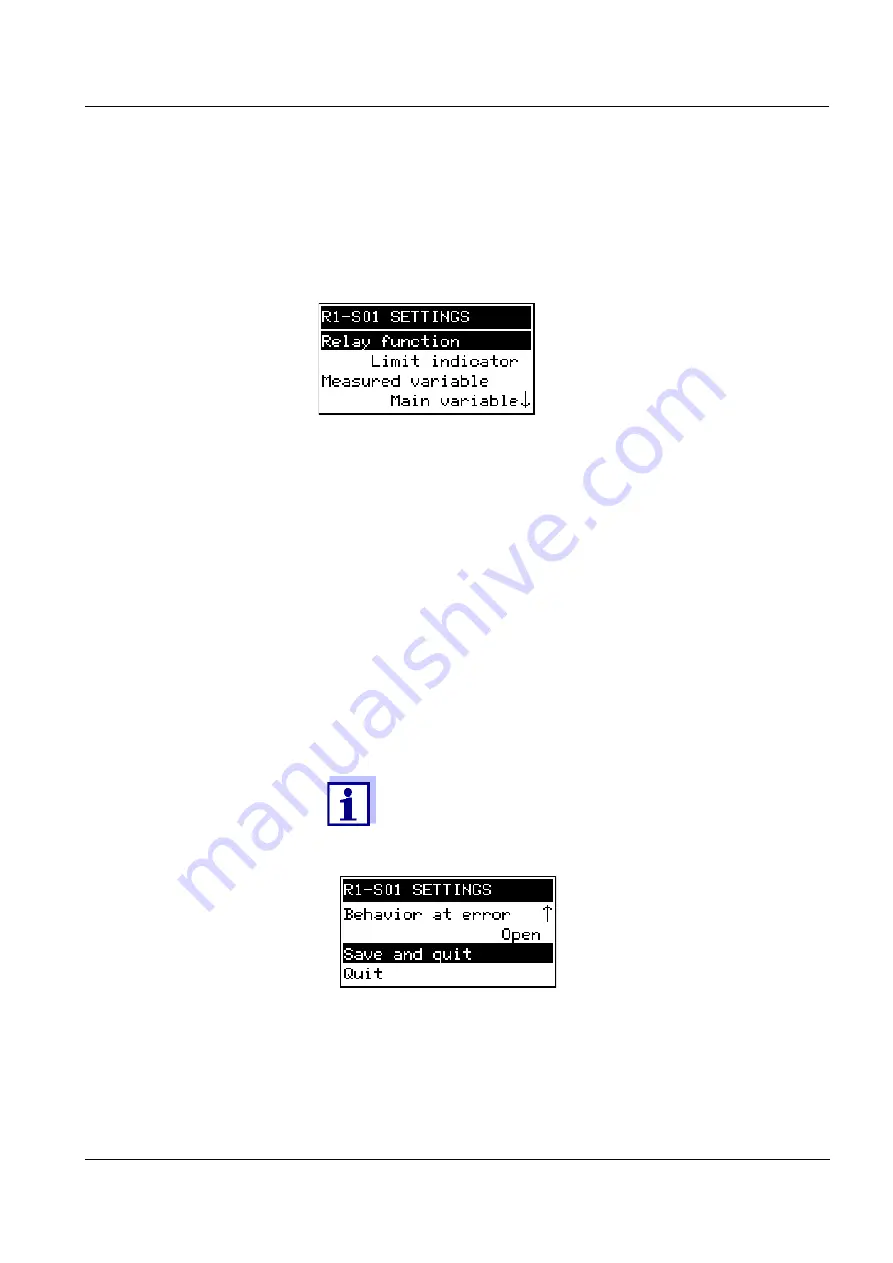
System 182-XT-4
Operation
4 - 5
ba75753e06
12/2014
4.3.2
Setting tables
The actual settings are made in the setting tables. Each setting is
represented by two lines together. The name of the setting appears in
the upper line on the left side of the display. The corresponding value
is in the line below on the right side.
Fig. 4-3
Example of a setting table
Operating notes
The arrows
8
/
2
appear if further display settings are above or
below the visible display range.
The toggle switch
w
is used to highlight a setting (displayed in
reverse video) and move the visible display range up or down.
To edit a setting highlight it and press
g
. The line below is
highlighted and switches to the entry mode. Depending on the
operating situation, a new submenu or a table with further relevant
settings can open up.
Break off an action and change to the next higher level with the
e
key.
Move directly to the measured value display with
m
.
Fig. 4-4
Save and quit
To accept all settings, highlight the Save and quit menu
item at the lower end of the setting table and press
g
. If
you exit the setting table via
m
,
e
/Quit or the Quit menu
item, all changes are ignored.
Содержание DIQ/S 182-XT-4
Страница 6: ...Contents System 182 XT 4 0 4 ba75753e06 12 2014 ...
Страница 14: ...Safety System 182 XT 4 2 4 ba75753e06 12 2014 ...
Страница 68: ...Installation System 182 XT 4 3 54 ba75753e06 12 2014 ...
Страница 86: ...Operation System 182 XT 4 4 18 ba75753e06 12 2014 ...
Страница 92: ...The SETTINGS menu System 182 XT 4 5 6 ba75753e06 12 2014 ...
Страница 128: ...Maintenance and cleaning System 182 XT 4 7 2 ba75753e06 12 2014 ...
Страница 144: ...Technical data System 182 XT 4 9 12 ba75753e06 12 2014 ...
Страница 146: ...Accessories and options System 182 XT 4 10 2 ba75753e06 12 2014 ...
Страница 150: ...Appendix store separately if required System 182 XT 4 12 2 ba75753e06 12 2014 ...
Страница 151: ......
















































