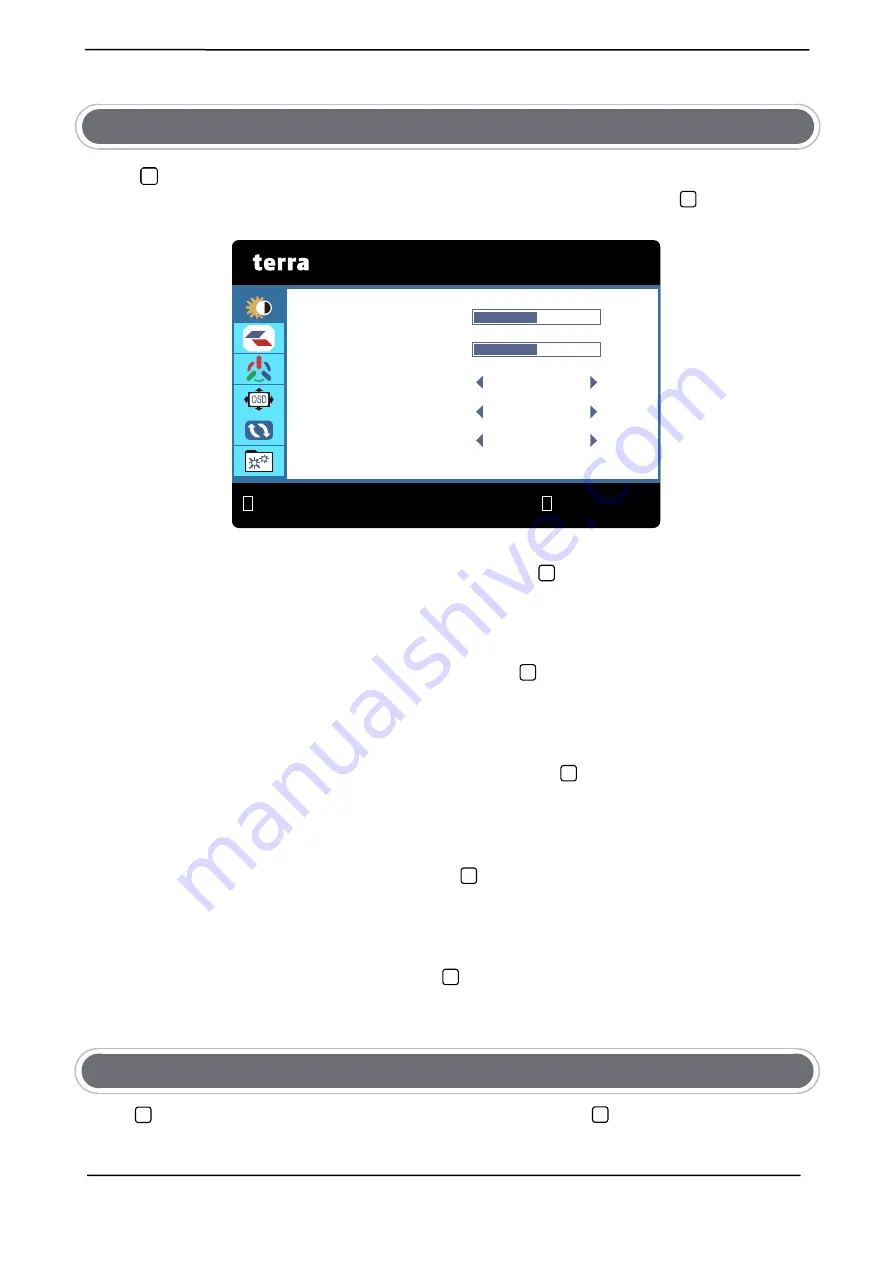
English
3
Functions
:
BRIGHTNESS
Press
1
button the main menu will appear as follows:
Press
△
/
▽
button to select
BRIGHTNESS
in the main menu, then press button to
enter.
BRIGHTNESS
Press
△
/
▽
button to select
BRIGHTNESS
, then press button confirmation choice and
press
△
/
▽
button to adjust.
CONTRAST
Press
△
/
▽
button to select
CONTRAST
, then press
button confirmation choice
and
press
△
/
▽
button to adjust.
PICTURE MODE
Press
△
/
▽
button to select
PICTURE MODE
, then press button confirmation choice
and press
△
/
▽
button to select STANDARD, MOVIE, GAME, TEXT.
DCR (Dynamic Contrast Ratio)
Press
△
/
▽
button to select
DCR
, then press button confirmation choice and press
△
/
▽
button to select ON or OFF.
OD(Overdrive)
Press
△
/
▽
button to select
OD
, then press button confirmation choice and press
△
/
▽
button to select STRONG, MIDDLE, WEAK, OFF.
IMAGE
Press
button to select
IMAGE
in the main menu, then press
button to enter.
1
2
2
2
2
2
2
2
1
2
BRIGHTNESS
:
EXIT
:
SELECT
BRIGHTNESS
50
CONTRAST
PICTURE MODE
DCR
OD
50
STANDARD
OFF
OFF
Содержание TERRA LED 2747W
Страница 1: ...LCD LED 2747W ...
Страница 17: ...www wortmann de ...

















