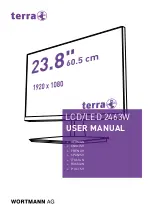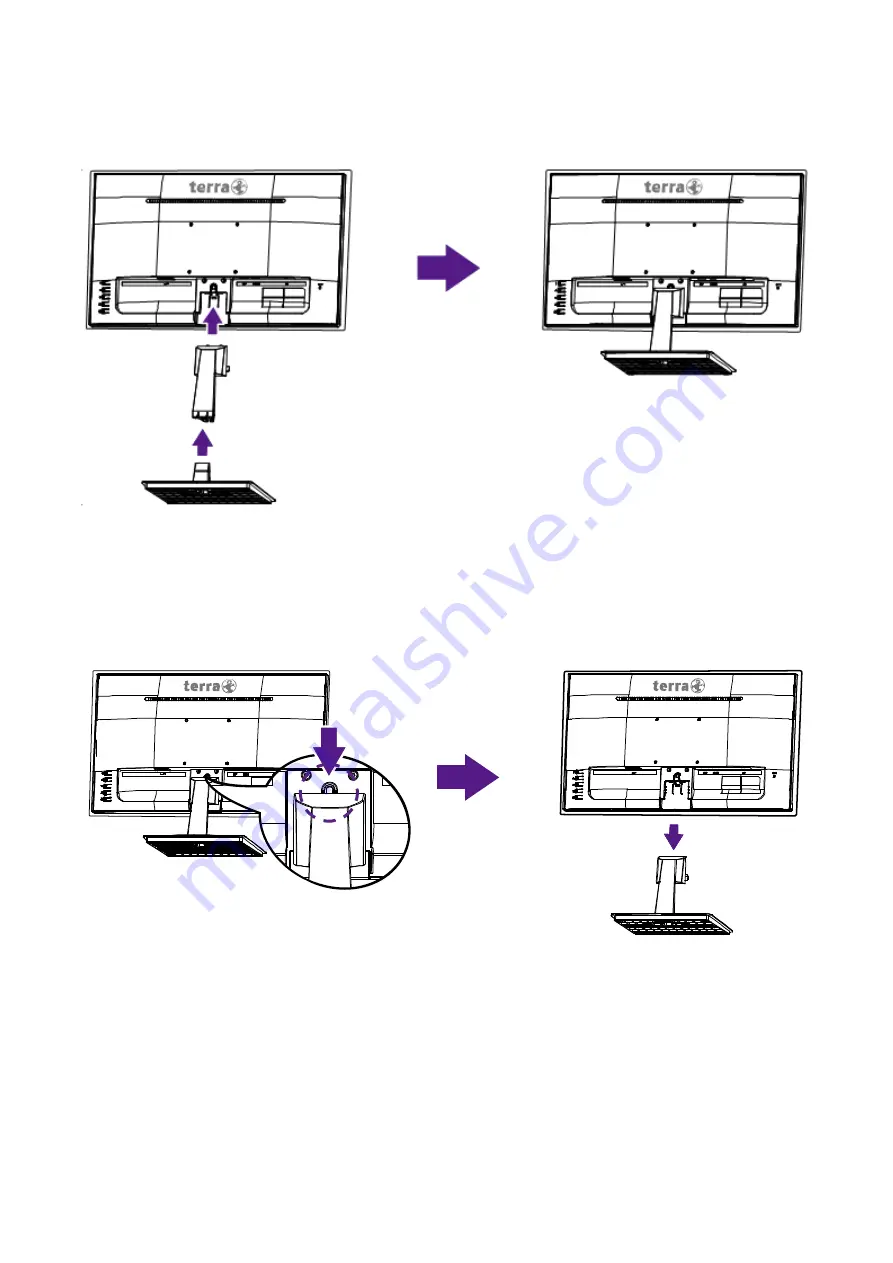
4
Installing the LCD Monitor
Installing the Stand Base
1. Place the monitor face down on a soft cloth or cushion on a table.
2. Install the stand base to the monitor.
Disconnecting the Stand Base
1. Place the monitor face down on a soft cloth or cushion on a table.
2. Press the tenon inwardly and pull the stand base to remove.
Содержание terra LCD/LED 2463W
Страница 1: ...LCD LED 2463W USER MANUAL GERMAN ENGLISH FRENCH SPANISH ITALIAN RUSSIAN POLISH ...
Страница 20: ......