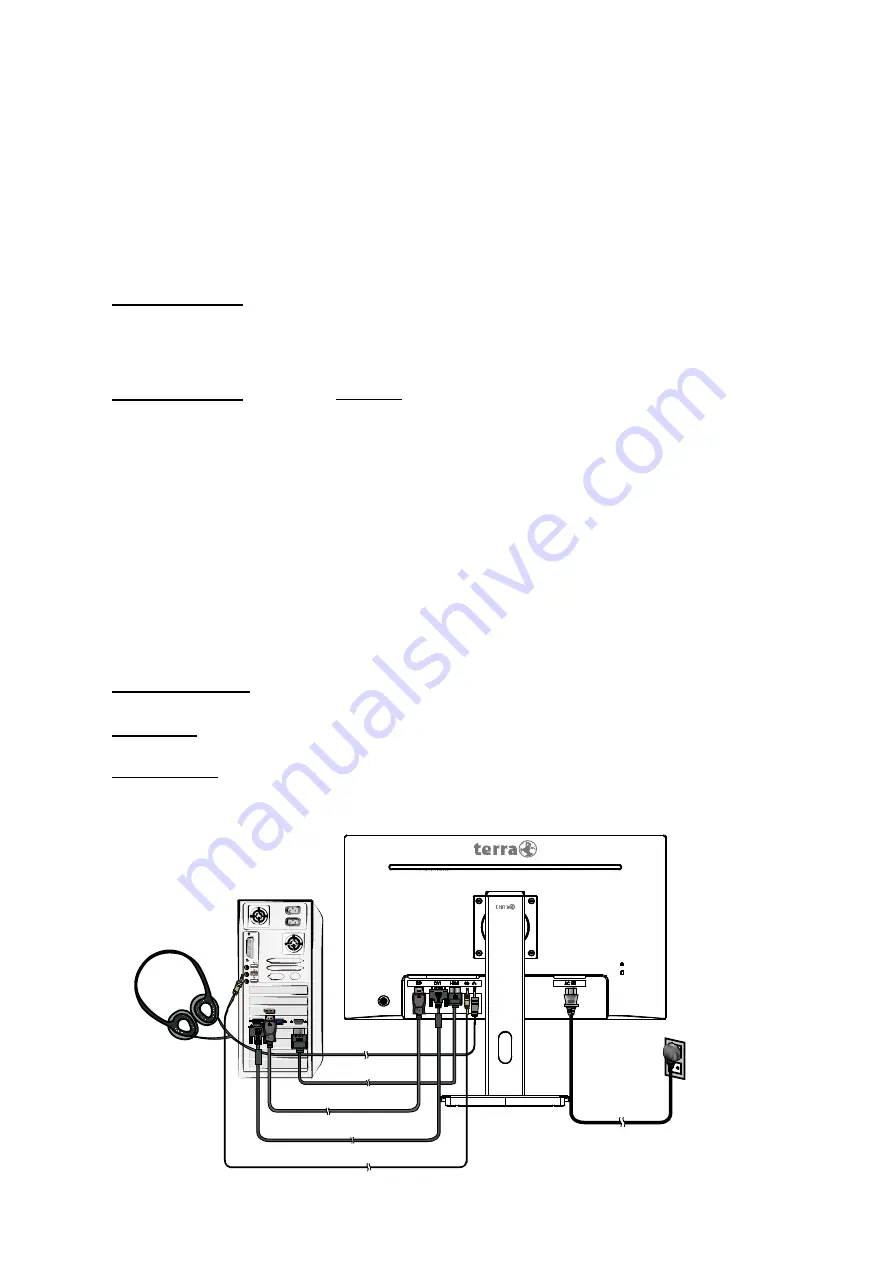
3
Quick Installation
1. Connect Video cable (DisplayPort cable)
Make sure both monitor and computer are powered OFF.
Connect the DisplayPort cable from DisplayPort output of computer to the DisplayPort
input of the monitor.
Or connect HDMI cable *Optional
Connect the HDMI cable from HDMI output of computer to the HDMI input of the
monitor.
Important note:
Make sure that the graphic card supports the full resolution
(2560x1440) via HDMI or DisplayPort
!
Or connect DVI cable *Optional
Connect the DVI cable from DVI output of computer to the DVI input of the monitor.
Important note:
Use a DVI dual-link cable and Make sure that the graphic card
supports the full resolution (2560x1440) via DVI
!
2. Connect Power cord
Connect the power cord to a properly grounded AC outlet, then to the monitor.
3. Connect Audio cable
Connect the Audio cable from Audio output of computer to the Audio input of the
monitor.
4. Connect Earphone (not supplied)
Connect the earphone to the earphone output terminal of the monitor. (Earphone sold
separately).
5. Power-ON computer and monitor
Power-ON the computer, then Power-ON the monitor.
6. Windows users: Setting the Timing Mode (Resolution and Refresh Rate)
Example: 2560 x 1440 @ 60 Hz
Resolution Right-click on the Windows desktop > Display Settings > Advanced Display
Settings. Set the resolution.
Refresh Rate (vertical frequency) See your graphic card’s user guide for instructions.
Example:
Power cable
Audio cable
DVI cable
HDMI cable
DisplayPort cable
Earphone
PC
Содержание terra 3030083
Страница 1: ... GERMEN ENGLISH FRENCH SPANISH ITALIAN RUSSIAN LCD LED 2766W PV USER MANUAL ...
Страница 19: ......



















