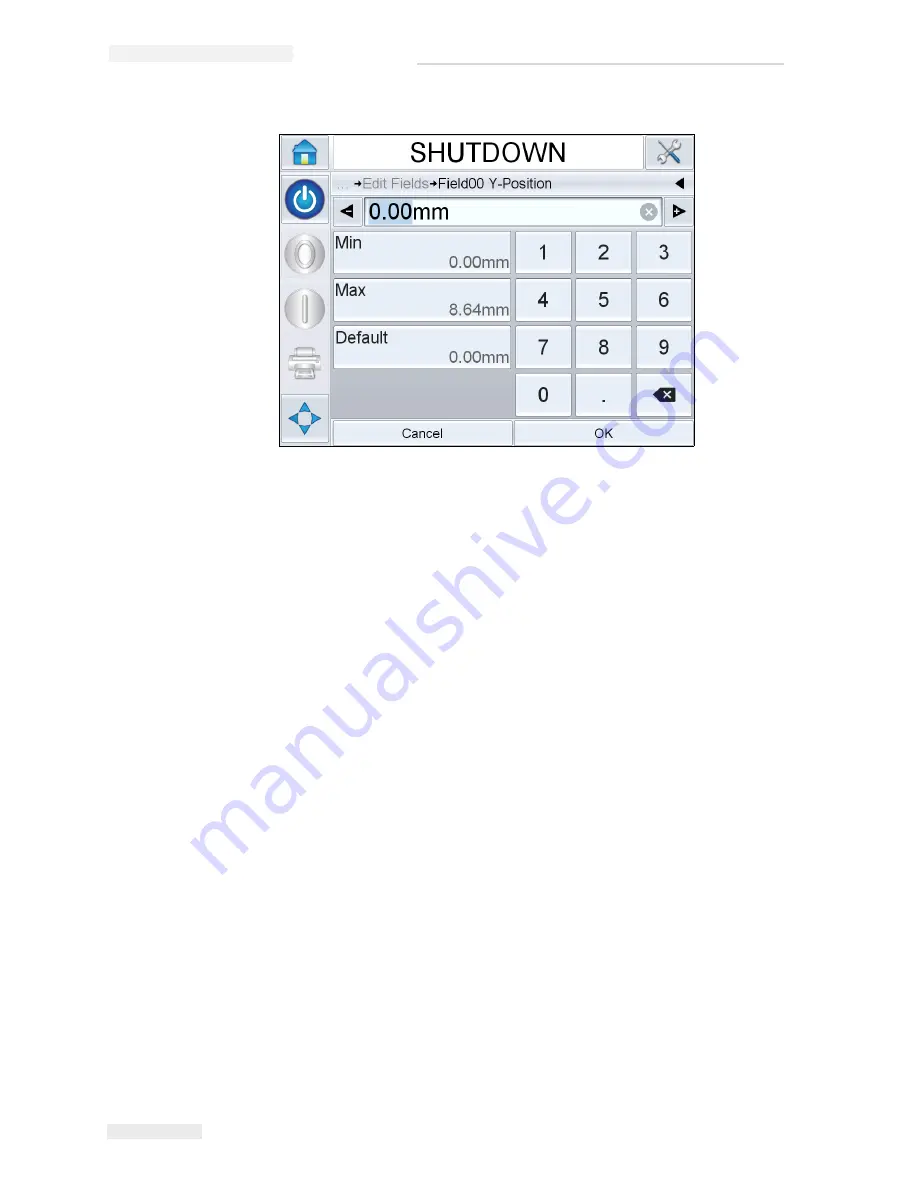
6-20 How to Delete a Job from the Jobs Database
Rev AB
Wolke m600 touch Operator Manual
6
Update the selected field as required and touch
OK
.
7
If there is a second field, repeat the steps 4 and 5.
8
Touch
OK
after editing all the required fields. The job will be updated
in the printer and displayed in the ‘current job details bar’.
Note:
When Touch to Edit and Quick Position Edit features are enabled, the
Image Job Queue icon is removed. You need to navigate to Tools > Diagnostics >
Control to access Image Update Queue.
Note:
The changes made to the job using this feature are saved.
How to Delete a Job from the Jobs Database
To remove jobs that are no longer required, proceed as follows:
1
Touch the
Tools
icon on the home page.
2
Touch the
Database
icon on the tools page to open the database page.
3
Select the required database (internal or external) and touch
Edit
to go
to the deletion screen (see Figure 6-26). This page contains a list of all
the available print jobs along with details of the space available for the
storage of new jobs.
Figure 6-25: Quick Position Edit - Y Position
Содержание m600 basic
Страница 1: ...Wolke m600 touch Operator Manual P N WLK462324 01 Revision AB March 2013...
Страница 75: ...Rev AB Password Protection 4 21 Wolke m600 touch Operator Manual Figure 4 22 Password Screen...
Страница 153: ...9 2 Technical Drawings Rev AB Wolke m600 touch Operator Manual Printhead Red Figure 9 2 Printhead Dimensions...
Страница 155: ...9 4 Technical Drawings Rev AB Wolke m600 touch Operator Manual Sensor Figure 9 5 Sensor Dimensions...






























