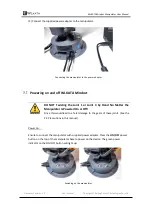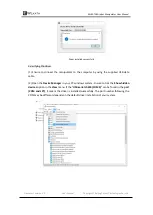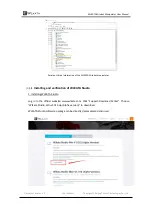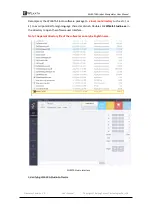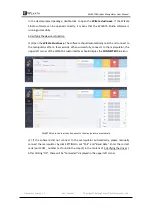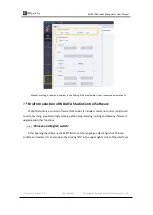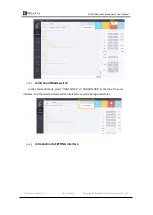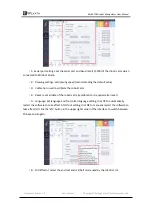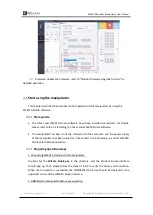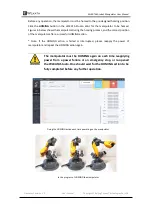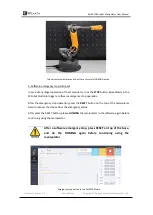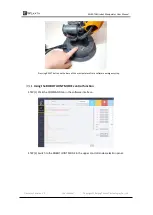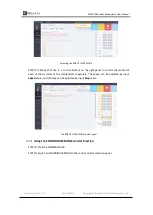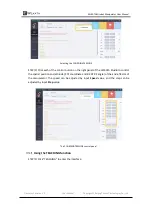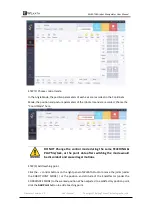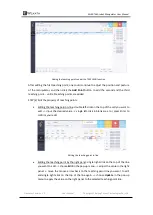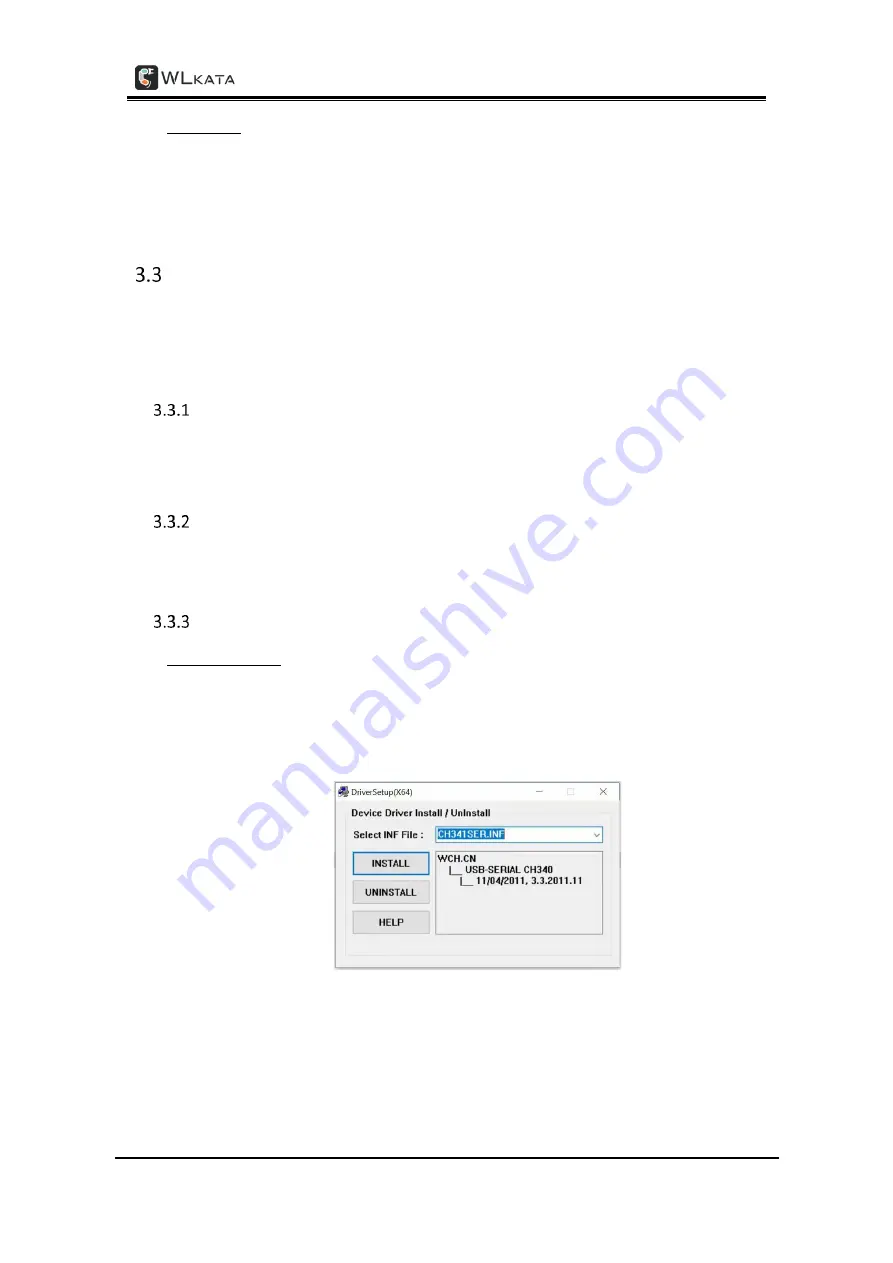
WLKATA Mirobot Manipulator User Manual
Document version 1.0 User Manual Copyright© Beijing Tsinew Technologies Co., Ltd.
Power off:
Press the power button on the top of the base of the manipulator again to switch off the
power. The power indicator light on the button will turned off.
Installing the driver and WLKATA Studio
The users can control the Mirobot by using WLKATA Studio software to realize functions
such as Joint Mode control, Coordinate Mode control, Teaching & Play, Blockly control and
Drawing, etc.
System environment requirements
WLKATA Studio control software supports the following operating systems:
•
Windows 7 (64 bit)
,
Windows 8 (64 bit)
,
Windows 10 (64 bit)
Downloading WLKATA Studio and the driver packages
Download WLKATA Studio software package and the CH340 driver package from
http://www.wlkata.com/site/download.html.
Installing and verification the driver
1. Installing driver
Decompress the driver package, and click
SETUP.exe
in the directory to install the CH340
driver. In the pop-up window, click
INSTALL
and the interface will pop up after successful
installation. Click
OK
.
CH340 driver installation wizard interface