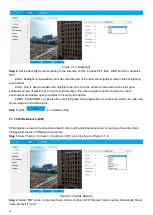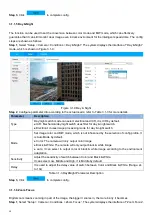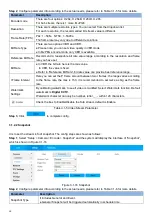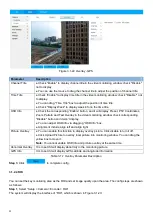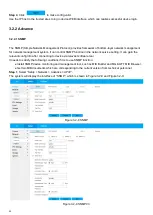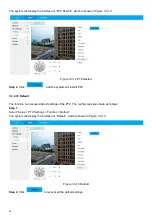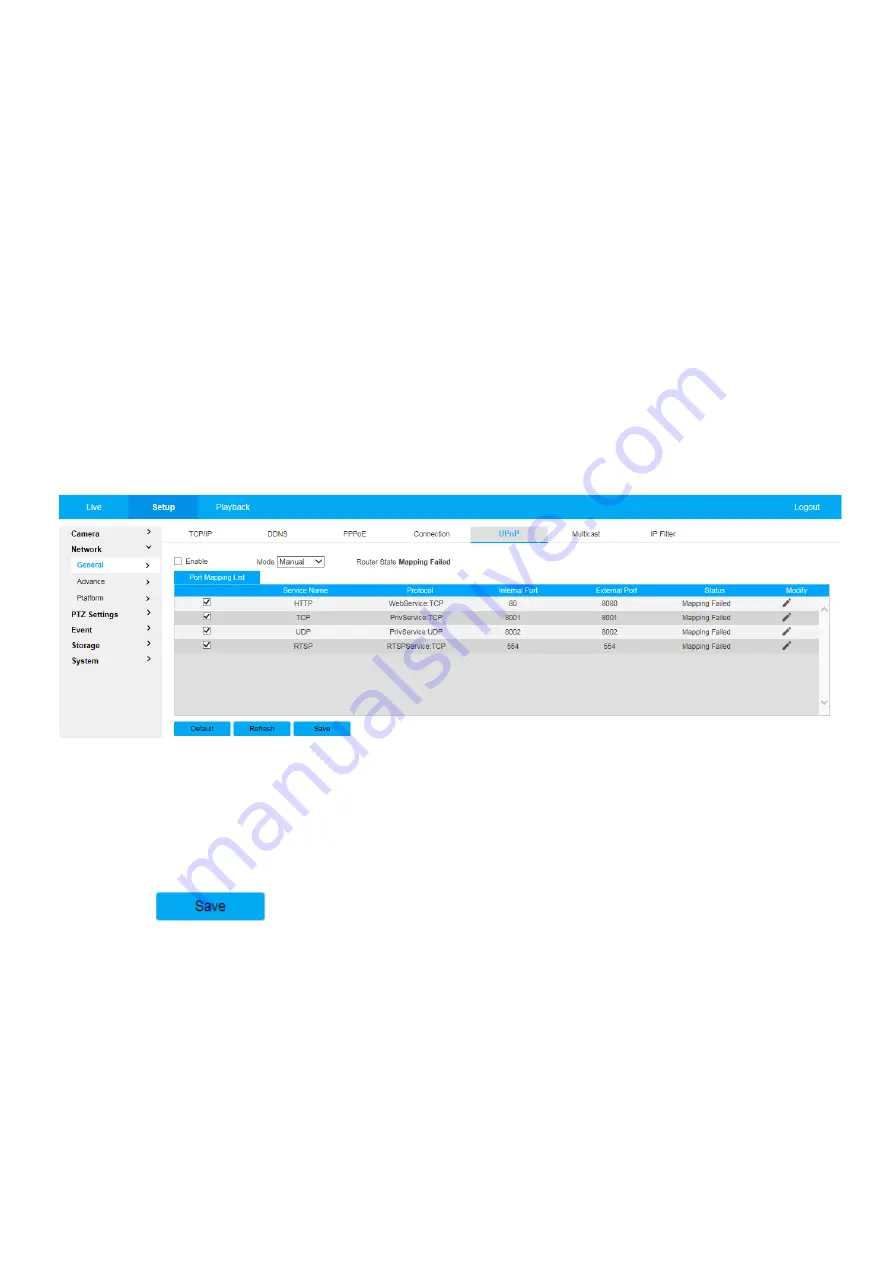
28
3.2.1.5 UPnP
It allows you to establish the mapping relationship between the LAN and the public network.
Here you can also add, modify or remove UPnP item. For UPnP on different routers, you must disable UPnP
function.
Enable UPnP, network cameras support UPnP protocol. In Windows Xp or Windows Vista system, if system
UPnP is enabled, then the network camera can auto search it in the network neighborhood of Windows.
Please refer to the following steps to install UPnP network service in the Windows system:
Step 1
,
Open control panel, and select “Add or Remove Programs”.
Step 2
,
Click the “Add/Remove Windows Components”
Step 3
,
Select the “Network Services” from the Windows Components Wizard. Click the Details button
Step 4
,
Check the “Internet Gateway Device Discovery and Control client” and “UPnP User Interface”.
Please click OK to begin installation.
The operation steps of UPnP config is shown as follows:
Step 1
,
Select “Setup > Network > General > UPnP”. The system will display the interface of “UPnP”, which is
shown in Figure 3.2-5:
Figure 3.2-5 UPnP
Step 2
, Check the box and enable UPnP function.
Step 3
, Selection mode
There are two mapping modes for UPnP which are
Auto
and
Manual
. As for manual mapping mode, it
allows users to modify external port; as for auto mapping mode, it completes port mapping automatically without
occupying the port, and users don’t need to modify mapping.
Step 4
, Click
to make config valid.
3.2.1.6 Multicast
Preview video image via network device visit, it will fail to preview video image if it exceeds the visit upper limit of
the device, at this moment you can solve the problem by adopting multicast protocol visit via setting multicast IP
to the device.
Step 1
,
Select “Setup > Network > General > Multicast”.
The system will display the interface of “Multicast”, which is shown in Figure 3.2-6: