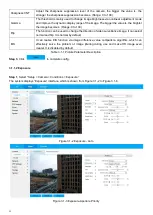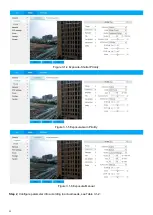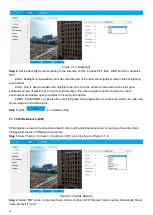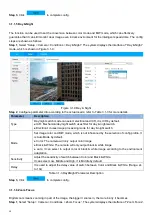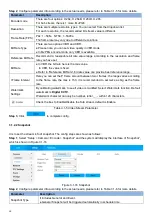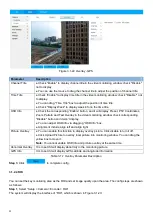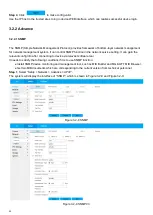25
Parameter
Description
Host Name
It is to set current host device name. It supports max 15 characters.
Ethernet Card
Please select the Ethernet port. Default is wired.
Note
: The device needs to reboot to activate the new setup once you modify the
default setup.
Mode
There are two modes: Static Mode and the DHCP Mode.
Select DHCP mode, it auto searches IP, and you cannot set IP/subnet mask /
gateway. Select Static Mode, you must manually set IP/subnet mask/gateway.
Mac Address
Display device Mac address.
IP Version
It is to select IP version. IPV4 or IPV6.
You can access the IP address of these two versions.
IP Address
Input the corresponding number to modify the IP address.
Subnet mask
It has to set according to the actual situation, the prefix of subnet is number, input
from 1 to 255, the prefix of subnet identifies a specific network link, and usually it
includes a layering structure.
Default gateway
Make sure it has to be in the same segment with IP address according to the actual
situation.
Preferred DNS
DNS server IP address.
Alternate DNS
Alternate IP address of DNS server.
Enable ARP/Ping to set
device
IP
address
service.
Check, you can use ARP/Ping command to modify or set the device IP address if you
know the device MAC address.
When it is enabled by default, ping packet can set device IP via specific length within
2 minutes during device reboot, the service is off 2 minutes later, the service will be
closed
immediately after setting IP successfully. Ping packet can’t set IP if it is not
enabled.
Table 3.2-1 TCP/IP Parameter Description
Step 3
,
Click
to complete config.
3.2.2.2 DDNS
DDNS (Dynamic Domain Name Server) can be used to update the relationship between domain name on the
DNS server and IP address dynamically in the situation where the device IP address changes frequently, which is
to guarantee the users to visit device via domain name.
Note
● Please confirm the DNS Type is supported by the device, log in the website of DDNS service provider to
register domain name and other info.
● Users can check info of all the connected devices after they successfully registered in DDNS website and
logged in.
Please refer to the following steps to configure parameter of DDNS.
Step 1
,
Select “Setup > Network >General > DDNS”.
The system will display the interface of “DDNS”, which is shown in Figure 3.2-2: