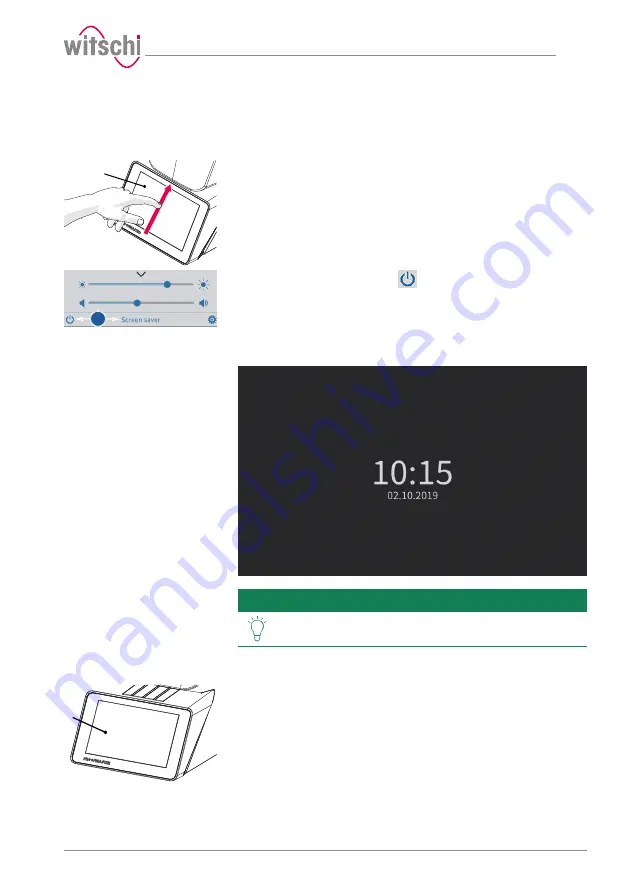
Use
17.10.2019
35 / 96
5.2.2
Enabling screen saver or standby
Switching to screen saver
or standby
ü
The ProofMaster is switched on, see
.
1
a) Swipe the touchscreen
1
with your finger in the direction of the
arrow.
ð
The quick setup menu appears.
b
b) Press
"Screen saver"
or tap
to switch the ProofMaster to
standby.
ð
The bell cover closes and is locked.
ð
The ProofMaster is in standby or screen saver mode (standby
screen is always black).
ð
The screen saver is displayed (date and time in this example).
Tip
The screen saver is configurable.
See
Exiting screen saver/
standby
ü
The ProofMaster is in standby.
1
a) Touch the touchscreen
1
to exit
"Standby"
or "Screen saver" mode.






























