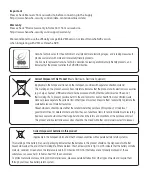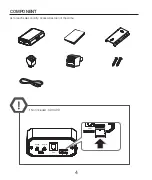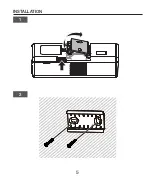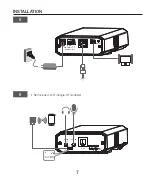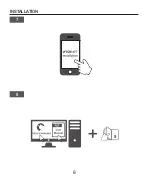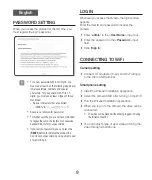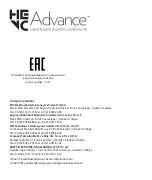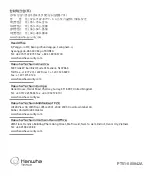9
English
PASSWORD SETTING
When you access the product for the first time, you
must register the login password.
J
`
For a new password with 8 to 9 digits, you
must use at least 3 of the following: uppercase/
lowercase letters, numbers and special
characters. For a password with 10 to 15
digits, you must use at least 2 types of those
mentioned.
-
Special characters that are allowed. :
~`!@#$%^&*( )_-+={ }[ ]|\;:‘“<>.,?/
`
Space is not allowed for password.
`
For higher security, you are not recommended
to repeat the same characters or consecutive
keyboard inputs for your passwords.
`
If you lost your password, you can press the
[
RESET
] button to initialize the product. So,
don’t lose your password by using a memo pad
or memorizing it.
LOGIN
Whenever you access the camera, the login window
appears.
Enter the User ID and password to access the
camera.
a
Enter “
admin
” in the <
User Name
> input box.
b
Enter the password in the <
Password
> input
field.
c
Click [
Sign in
].
CONNECTING TO WiFi
Camera setting
a
Connect OTG adapter (5-pin) and Wi-Fi dongle
to the micro USB terminal.
Smartphone setting
a
Install the Wisenet Installation application.
b
Select the camera SSID after turning on the WiFi.
c
Run the Wisenet Installation application.
d
When you log in to the camera, the video will be
connected.
`
The video will be played without being logged in during
the initial connection.
e
You can adjust angle of view while watching the
video through smartphone.
Содержание XNB-6002
Страница 1: ...XNB 6002 NETWORK CAMERA Quick Guide...
Страница 3: ...SAFETY INFORMATION 3...
Страница 5: ...INSTALLATION 5 1 2...
Страница 8: ...INSTALLATION 8 8 7 9...