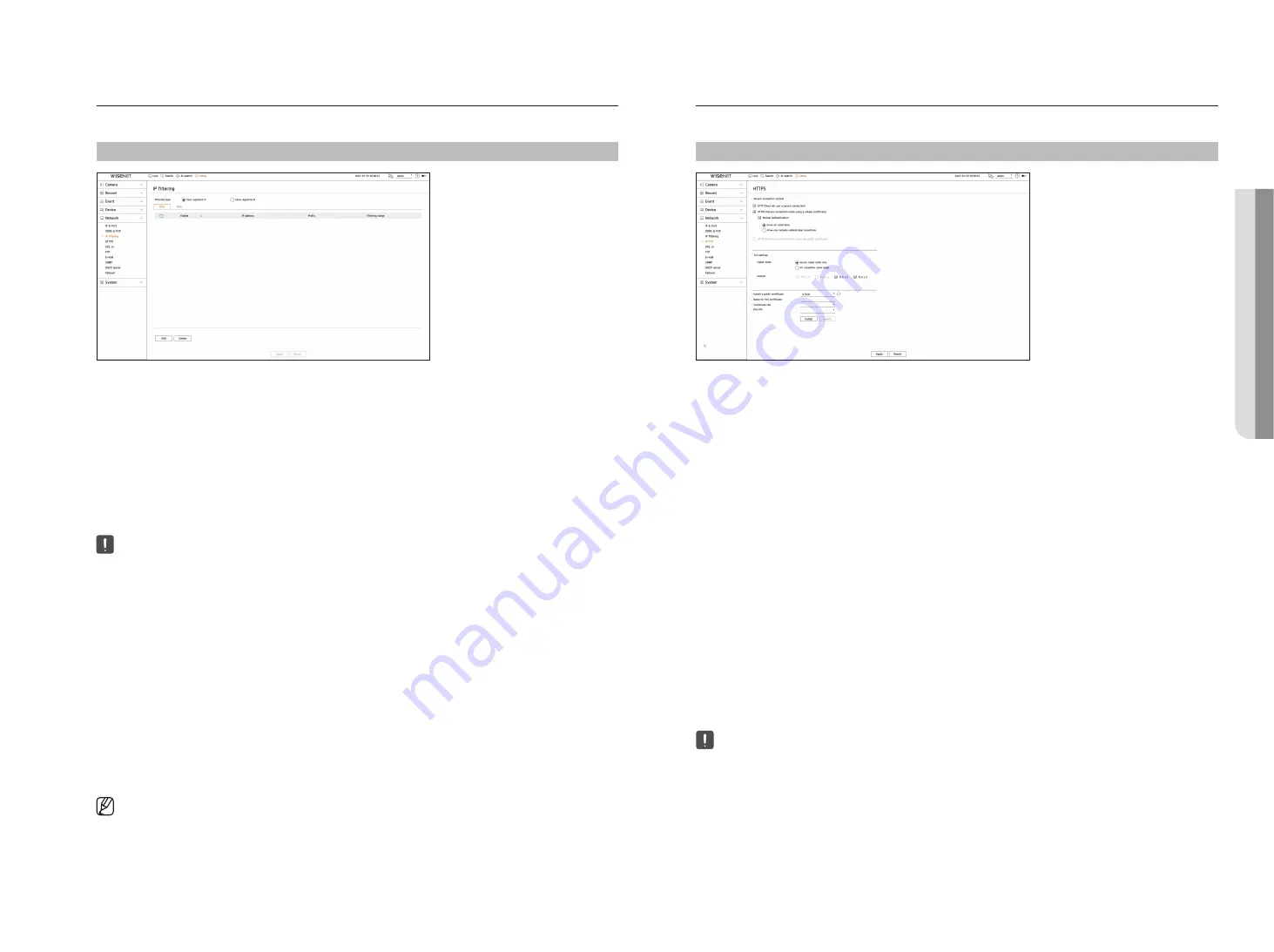
English
_73
ip filtering
You can prepare the list of IP addresses to allow or block access to a specific IP address.
Setup > network > ip filtering
●
Filtering type
– Deny registered IP : Access to the registered IP address will be limited.
– Allow registered IP : Only registered IP addresses can be accessed.
●
Enable : Select whether to enable registered IP filtering.
●
IP address : Displays the registered IP address. Double click the IP address to change the settings.
●
Prefix : Displays the prefix to be filtered. Double-click the prefix to change the settings.
●
Filtering range : If you enter an IP address or prefix, then the range of IP addresses blocked or permitted will be
displayed.
■
If a camera's IP address is not included in the Permit list or is in the Reject list access to it will be rejected.
■
For IPv4, camera IP filtering through PoE port is not immediately applied. (Previous connections are maintained, and filtering is applied on
next login.)
to register the ip addresses to filter
1.
Select the IP type tab you want to register from IPv4 or IPv6.
2.
Click <
add
> at the bottom of the screen.
3.
When the additional window is displayed, set the details.
●
IP filtering : Select whether to enable IP filtering.
●
IP address : Enter the address to enable IP filtering.
– When entering an IP address, a value in the range 0-255 must be entered to register.
●
Prefix : Enter the prefix value.
4.
Click <
oK
> to complete.
■
To delete a registered item, select the check box of the item to be deleted and click <
Delete
> at the bottom of the screen.
httpS
You can choose a secured connection system or install a certificate.
Setup > network > httpS
●
Secure connection system : You can select a type of secure connection system based on the service
environment and the security level.
HTTPS (Hypertext Transfer Protocol Secure) is a more secure version of HTTP that exchanges data through the
encryption and decryption of the user's page request at the TLS (Transport Layer Security).
– HTTP (Does not use a secure connection) : Transmits data without encryption.
– HTTPS (Secure connection mode using a unique certificate) : Establishes a secure connection using a
unique certificate provided by the recorder.
■
Mutual authentication : Mutual authentication can be performed to enhance security. If you select <
Allow all connections
>, you can access
the storage device even if mutual authentication is not performed. If you select <
Allow only mutually authenticated connections
>, you can
access the storage device only when mutual authentication was successful.
– HTTPS (Secure connection mode using the public certificate) : Establishes a secure connection using a
public certificate. You can select this after installing a public certificate.
●
TLS settings : You can select the Cipher mode or TLS version to use for encrypted communication.
– Cipher mode : Cipher suites are provided by combining different algorithms for use in TLS-encrypted
communications, such as key exchange, authentication, and encryption.
<
Secure cipher suites only
> uses only high-security cipher suites.
For backward compatibility, select <
all compatible cipher suites
>. However, security may be poor, as it
includes all cipher suites, whether secure or not.
– Version : You can select the TLS protocol version to use for encrypted communication.
■
If <
Cipher mode
> is set as <
Secure cipher suites only
>, you can select only <
TLS 1.2
> or <
TLS 1.3
>.
■
If the recorder is connected to the external internet or installed in an environment with high priority for security, making a secure
connection is recommended.
●
Install a public certificate : You can scan and register a public certificate to be installed. To install a certificate,
you must install a certificate file or key file issued by a certificate authority. Click <
install
> to register the
certificate.
■
In the <
HTTPS (Secure connection mode using the public certificate)
> mode, you cannot install or delete a public certificate. Change to <
HTTP
(Does not use a secure connection)
> or <
HTTPS (Secure connection mode using a unique certificate)
> mode before proceeding.
■
Install the certificate file extension as .crt and the key file extension as .key.
■
For certificate and key files, use PEM format generated by RSA (2048 or higher recommended) or ECC.
■
For certificate and key files, use PKCS#1 or PKCS#8 without a password.
•
S
etup
Содержание PRN-1600B2
Страница 1: ...NETWORKVIDEO RECORDER User Manual Wisenet NVR ...
Страница 129: ......






























