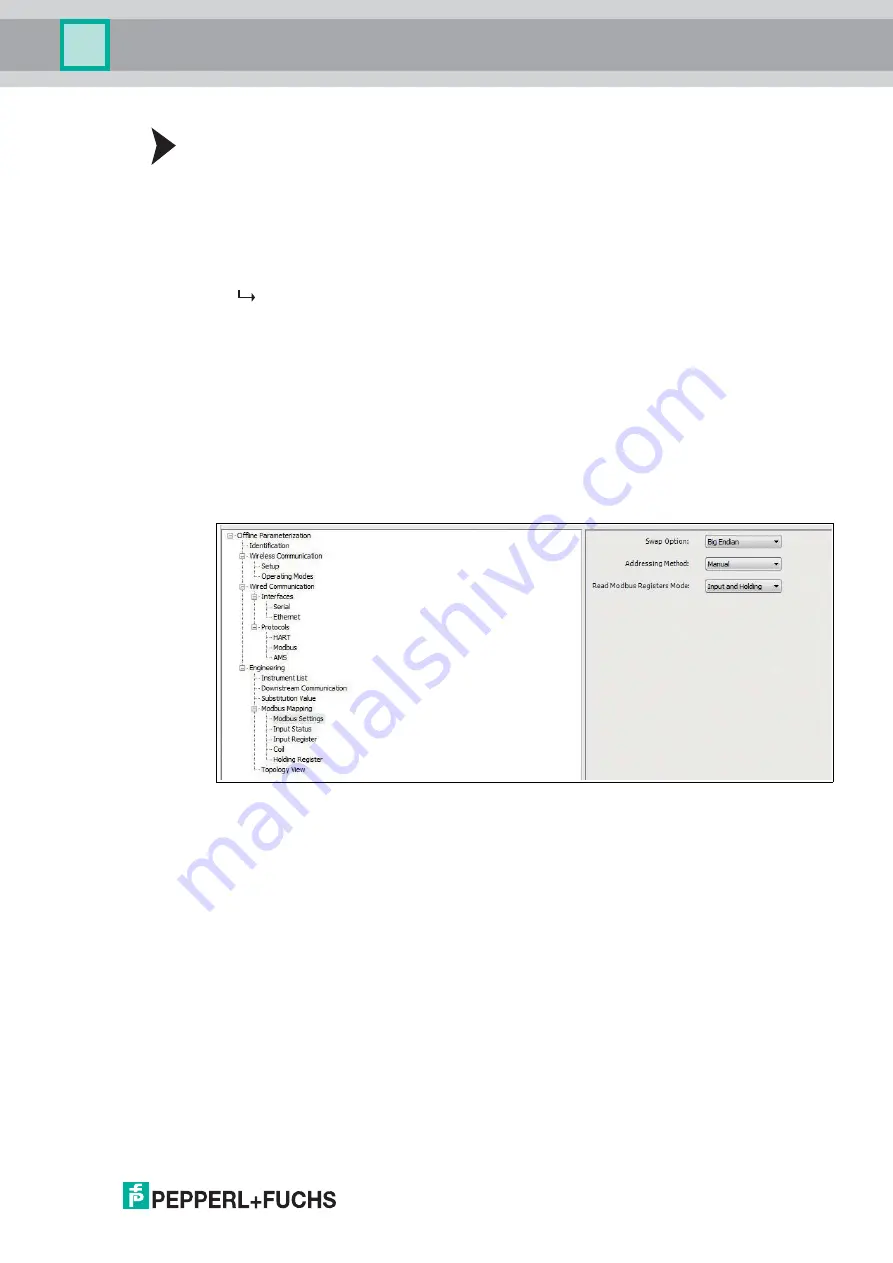
Configuration via Web Interface
2
017-
03
69
Assigning a Temporary Join Key to Add Devices
A temporary join key can be useful for adding devices e. g. from subcontractors for
maintenance purposes within limited periods. This way, you do not need to reveal the regular
join key of your network.
1. In order to open your network: In the
Network Access Mode
pull-down menu, select
Open
.
2. Enter the temporary join key. Use the
Temporary Join Key Part 1 ... 4 (HEX) fields
.
3. Select a
Temporary Join Mode Time
from the pull-down menu.
During this time, other devices are entitled to join the network. The whitelist preview
grows dynamically as the devices are added to the list.
4. Start the temporary join mode. Use the double arrow buttons to
Start Temporary Join
Mode
.
5. Copy devices to the whitelist and close the network again. See section "Defining or
Changing a Whitelist" above.
5.5.5
MODBUS Mapping
MODBUS Settings
Here you can define several MODBUS settings and choose between automatic or manual
MODBUS mapping.
Figure 5.22
Engineering > Modbus Mapping > Modbus Settings






























