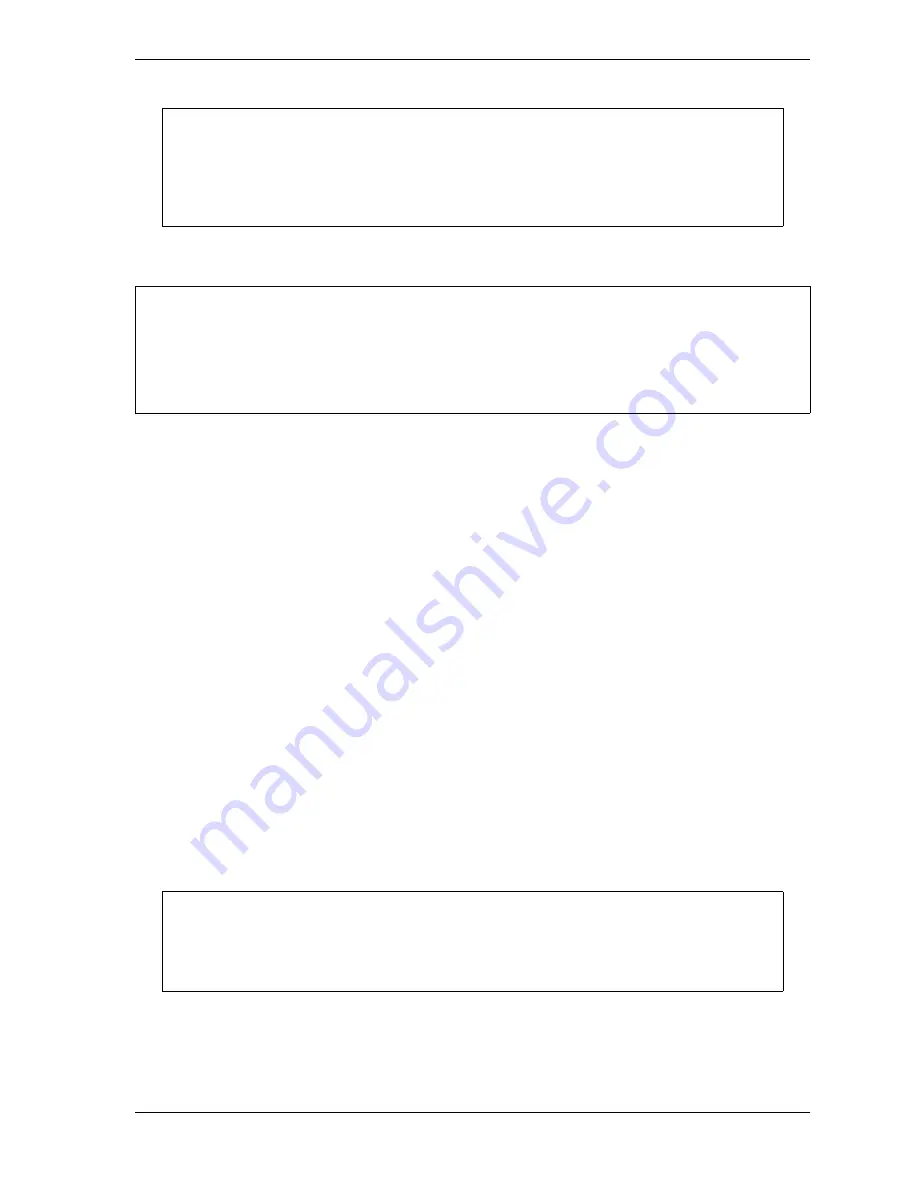
SmartPAC 2 User Manual
1126700
Updating SmartPAC 2 Firmware
B-7
Downloading Updated Firmware from the Wintriss Server
To download firmware from the Wintriss server, perform the following steps:
1.
Click on the link provided in the e-mail you received from Wintriss in response to your
firmware order. If the link has been disabled by your security settings, copy the link, paste
it into a Browser window, and press ENTER.
2.
When a window displays asking if you want to open the file or save the file to your
computer, select the Save option.
3.
When the Save As window displays, click on
Save
with the following settings selected:
Save in:
Desktop
File name:
SP2nnnnnnnn (
where nnnnnnnn is your SmartPAC 2 serial number)
Save as type:
Application
4.
Click on
Save
to save the file to your desktop. This may take a few minutes.
5.
When the Download Complete window displays, click on
Close
to end the download. (On
some systems, the window may close automatically.)
6.
Locate the downloaded, compressed file on your desktop (the icon displays the WinZip
logo and the file name SP2nnnnnnnn), and double-click on it to launch the WinZip Self-
Extractor utility.
7.
When the WinZip Self-Extractor window displays, select the folder to which you want the
contents of the unzipped file saved (the default is C:\WintrissUpdates), and click on
Unzip
.
8.
Click on
OK
in the window displaying the message that the file has been unzipped
successfully, then click on
Close
in the WinZip Self-Extractor window.
Your Security Access settings may be set to prevent changing the count values in Run
mode. If this is the case, go to the Main Initialization Menu, select “SECURITY ACCESS”,
and set “CHANGE COUNT” to “PROGRAM AND RUN MODES.” After you change the
count values, you can reset the Security Access if desired.
To copy firmware downloaded from Wintriss to a USB disk, you must have:
• A PC with a USB port and one of the following Windows operating systems: Windows 2000,
Windows XP, or Windows 7
• A USB disk with at least 4 MB of available space
You can change the drive and/or folder to which you save the file by clicking on the
Browse button and navigating to the desired location. You can create a new folder by
typing the folder name in the
Unzip to folder: field.
NOTICE
NOTICE
NOTICE
Содержание SmartPAC2
Страница 21: ...1126700 SmartPAC 2 User Manual xviii Table of Contents ...
Страница 143: ...1126700 SmartPAC 2 User Manual 4 46 Initialization Mode ...
Страница 197: ...1126700 SmartPAC 2 User Manual 5 54 Program Mode ...
Страница 233: ...1126700 SmartPAC 2 User Manual 6 36 Run Mode ...
Страница 245: ...1126700 SmartPAC 2 User Manual 7 12 Fault Messages ...
Страница 271: ...1126700 SmartPAC 2 User Manual B 12 Updating SmartPAC 2 Firmware ...
Страница 309: ...1126700 SmartPAC 2 User Manual E 6 Replacing SmartPAC 2 PC Board ...
Страница 379: ......
Страница 380: ......
Страница 381: ......
Страница 382: ......
Страница 383: ......






























