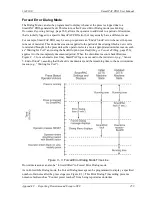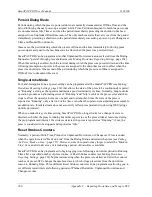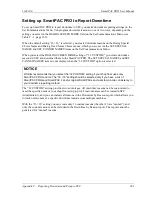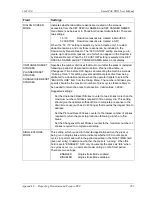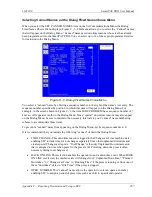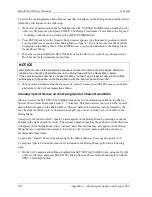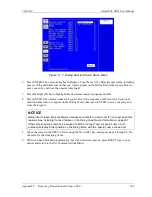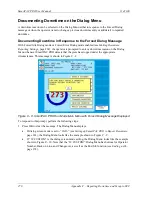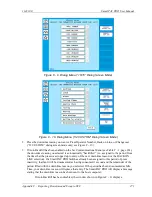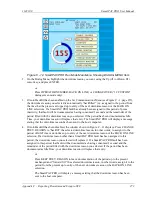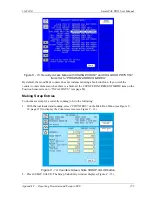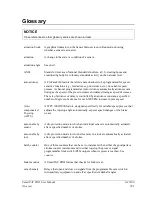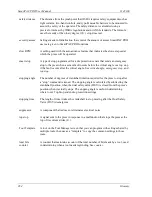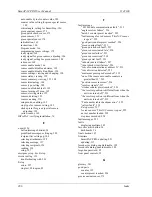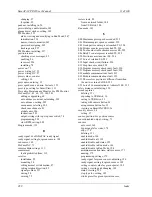1143100
SmartPAC PRO User Manual
Appendix C – Reporting Downtime and Scrap to SFC
273
Figure C - 12. SmartPAC PRO Run Mode Main Menu Showing DIALOG MENU Item
2.
On the Dialog Menu, highlight the downtime reason you want, using the Up (
) or Down (
)
cursor key, and press ENTER.
or
Press OPERATOR NUMBER, BACK ON LINE, or CHANGEOVER (“32 CUSTOM”
dialog screen mode only).
3.
If Auto Backfill has been enabled on the Set Communications Menu (see Figure C - 1, page 257),
the downtime reason you selected is automatically “backfilled” (i.e., assigned to the period from
the time that the press was stopped up to entry of the next downtime reason or the BACK ON
LINE selection). If a SmartPAC PRO fault has already been assigned to this period of press
inactivity, that fault will be documented as having consumed 1 second and the remainder of the
period filled with the downtime reason you selected. If the period has been documented as Idle
Time, your downtime reason will replace that entry. The SmartPAC PRO will display a message
stating that the downtime reason has been sent to the host computer.
4.
If Auto Backfill has been disabled, the window shown in Figure C - 11 displays. Press CHANGE
PREV. REASON to “backfill” the selected downtime reason, in other words, to assign it to the
period of Idle Time or downtime up to entry of the next downtime reason or the BACK ON LINE
selection. If a downtime reason other than a SmartPAC PRO fault has been assigned to this
period, the downtime reason you selected will replace it. If a SmartPAC PRO fault has been
assigned to this period, that fault will be documented as having consumed 1 second and the
remainder of the period filled with the downtime reason you selected. If the period has been
documented as Idle Time, your downtime reason will replace that entry.
or
Press KEEP PREV. REASON to leave documentation of the period up to the present
unchanged and “forward fill” the selected downtime reason, in other words, assign it to the
period from the present up to entry of the next downtime reason or the BACK ON LINE
selection.
The SmartPAC PRO will display a message stating that the downtime reason has been
sent to the host computer.
Содержание SmartPAC PRO
Страница 1: ......
Страница 2: ......
Страница 4: ......
Страница 6: ......
Страница 20: ......
Страница 22: ......
Страница 24: ......
Страница 42: ...1143100 SmartPAC PRO User Manual 42 Chapter 1 Introduction to SmartPAC PRO ...
Страница 142: ...1143100 SmartPAC PRO User Manual 142 Chapter 4 SmartPAC PRO Program Mode ...
Страница 200: ...1143100 SmartPAC PRO User Manual 200 Chapter 6 Using DiProPAC Die Protection Optional ...
Страница 222: ...1143100 SmartPAC PRO User Manual 222 Chapter 7 ProCamPAC Instructions ...
Страница 250: ...SmartPAC PRO User Manual 1143100 250 Appendix A SmartPAC PRO Preventive Maintenance PM Monitor Optional ...
Страница 254: ...1143100 SmartPAC PRO User Manual Appendix C SmartView Remote Viewing and E mail Setup 254 ...
Страница 280: ...SmartPAC PRO User Manual 1143100 280 Appendix C Reporting Downtime and Scrap to SFC ...
Страница 290: ...SmartPAC PRO User Manual 1143100 290 Index Y yellow fault 232 yellow sensor 169 ...
Страница 292: ......
Страница 294: ......
Страница 296: ......
Страница 298: ......
Страница 300: ......
Страница 301: ......
Страница 302: ......
Страница 303: ......
Страница 304: ......
Страница 305: ......
Страница 306: ......
Страница 307: ......
Страница 308: ......
Страница 309: ......
Страница 310: ......
Страница 311: ......
Страница 312: ......
Страница 313: ......
Страница 314: ......
Страница 315: ......
Страница 316: ......
Страница 317: ......
Страница 318: ......