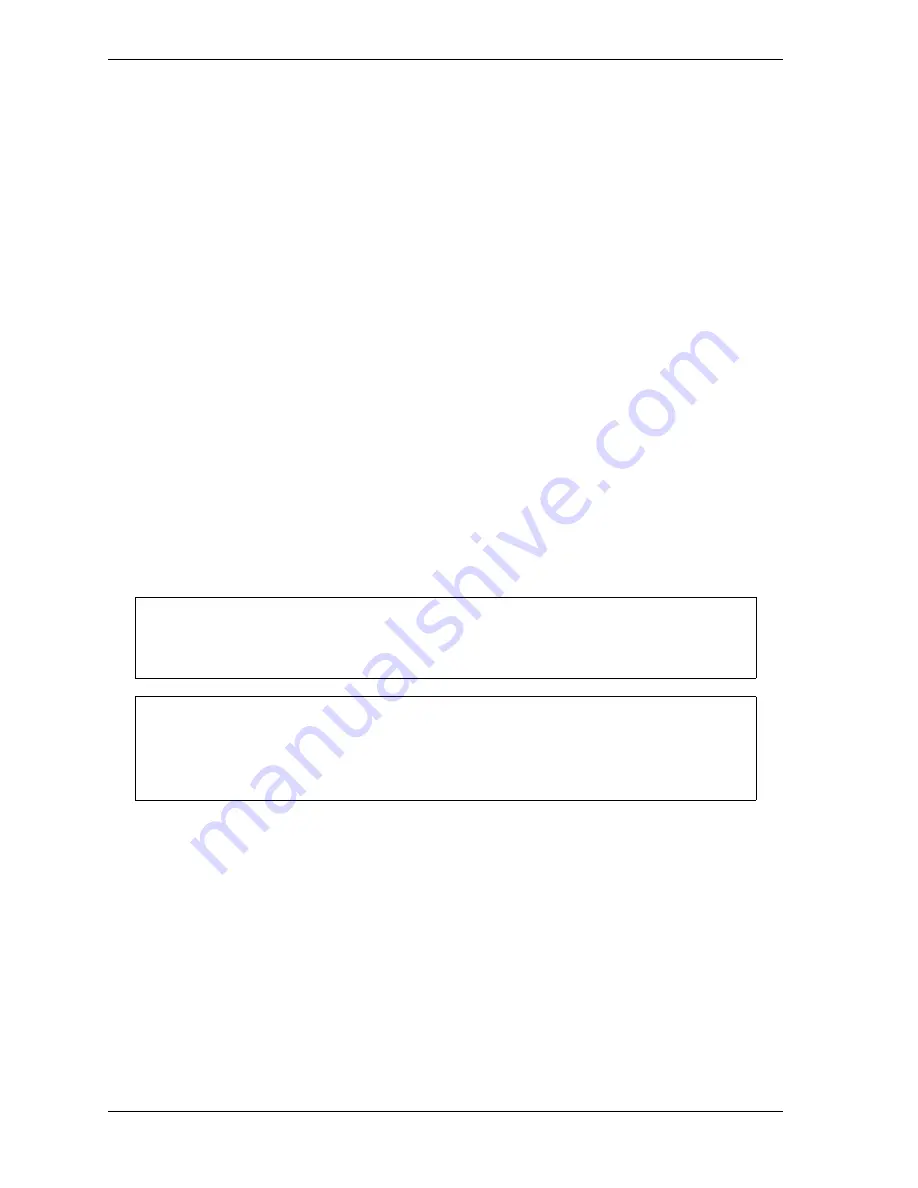
1128600
SmartPAC 2 with WPC 2000 Integration User Manual
F-14
SmartPAC to SmartPAC 2 Upgrade
System Checkout
To enter SmartPAC 1 initialization settings into SmartPAC 2 and test SmartPAC 2 operation,
do the following:
1.
In SmartPAC 2, access the Main Initialization Menu.
2.
Referring to the initialization information you recorded for the SmartPAC 1 control (see
Backing Up Tools on Original SmartPAC
, page F-1), enter these initialization settings into
SmartPAC 2.
3.
When you have finished entering initialization information, check to make sure that the
following parameters are set correctly, making changes if necessary:
•
Position Sensor: Resolver Motion Mode should be set to Normal Motion unless you are
using a link motion press
•
Position Sensor: Tool Number Mode should be set to Numeric Only
•
Setup Network: If SmartPAC 2 is going to be networked, see page E-1 for detailed
instructions on how to enter network settings.
•
Diagnostics: Set Clock is set to Clock at the factory. Make sure that the date and time
are correct. If they aren’t, make corrections.
4.
Access the Main Program Menu, and select GO TO THE TOOL MANAGER.
5.
When the Tool Manager screen displays, make sure that all tools that were programmed in
SmartPAC 1 are shown.
6.
Load a test tool, following the instructions in
7.
Turn the Program/Run key to RUN.
8.
Go through the menu choices to make sure your new SmartPAC 2 is functioning properly.
Consult you manual for information on how to use new features that you are not familiar
with. You should also run the press without the tool in place. Make sure that all ancillary
equipment such as conveyors, feeds and cams are functioning properly.
9.
Once you are satisfied that your SmartPAC 2 is operating identically to your SmartPAC 1,
you can load the tool for the next job, set up the die, and run the press.
Tool Manager is a new screen that allows you to edit, load, delete, create, and copy tools.
See page 5-2 in this manual for instructions on how to program the Tool Manager.
Before loading a tool and setting up a new job, it is a good idea to create a test tool with a
tool number that is not currently being used. The test tool can be deleted when checkout
is complete.
NOTICE
NOTICE
Содержание SmartPAC 2
Страница 2: ......
Страница 4: ......
Страница 6: ......
Страница 28: ...1128600 SmartPAC 2 with WPC 2000 Integration User Manual xxii Table of Contents ...
Страница 44: ...1128600 SmartPAC 2 with WPC 2000 Integration User Manual 1 16 Introduction ...
Страница 186: ...1128600 SmartPAC 2 with WPC 2000 Integration User Manual 3 26 Keyboard Displays Etc ...
Страница 440: ...1128600 SmartPAC 2 with WPC 2000 Integration User Manual D 12 Updating SmartPAC 2 Firmware ...
Страница 478: ...1128600 SmartPAC 2 with WPC 2000 Integration User Manual G 6 Replacing SmartPAC 2 PC Board ...
Страница 548: ...1128600 SmartPAC 2 with WPC 2000 Integration User Manual GL 8 Glossary ...
Страница 558: ...1128600 SmartPAC 2 with WPC 2000 Integration User Manual IN 10 Index ...
Страница 560: ......
Страница 562: ......
Страница 564: ......
Страница 566: ......
Страница 568: ......
Страница 570: ......
Страница 572: ......
Страница 574: ......
Страница 576: ......
Страница 577: ......
Страница 578: ...APPROVALS SCALE C SIZE TITLE SHEET OF DRAWING NUMBER REV ...
Страница 579: ...APPROVALS SCALE C SIZE TITLE SHEET OF DRAWING NUMBER REV ...
Страница 580: ...APPROVALS SCALE C SIZE TITLE SHEET OF DRAWING NUMBER REV ...
Страница 581: ...APPROVALS SCALE C SIZE TITLE SHEET OF DRAWING NUMBER REV ...
Страница 582: ......
Страница 583: ......
Страница 584: ......
Страница 585: ......
Страница 586: ......
Страница 587: ......
Страница 588: ......
Страница 589: ......
Страница 590: ......
Страница 591: ......
Страница 592: ......
Страница 593: ......
Страница 594: ......
Страница 595: ......
Страница 596: ......
Страница 597: ......
Страница 598: ......
Страница 599: ......
Страница 600: ......
Страница 601: ......
Страница 602: ......
Страница 603: ......
Страница 604: ......






























