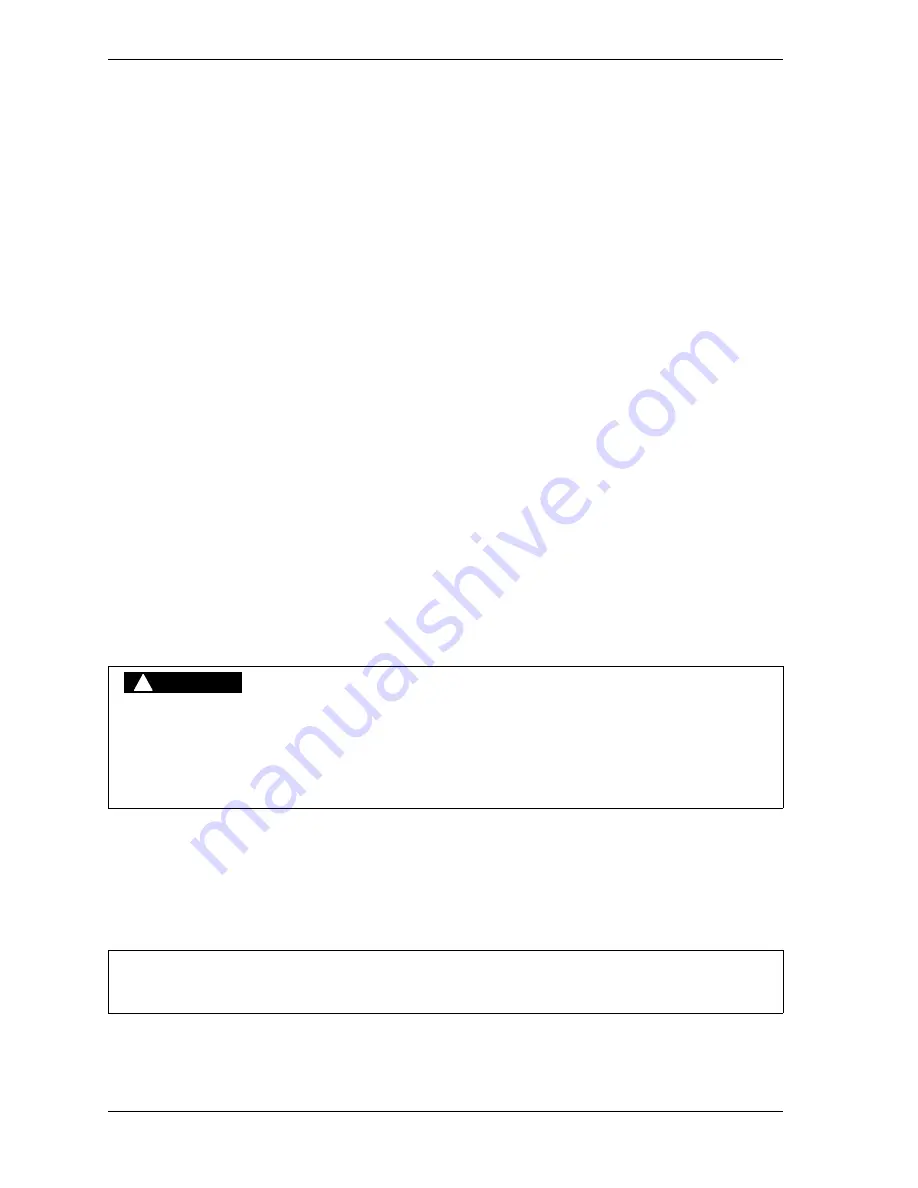
1128600
SmartPAC 2 with WPC 2000 Integration User Manual
6-20
Run Mode
•
On/Off Channel: Dark blue bar whose end points are the channel’s On and Off settings
•
Auto Advance Channel: Green bar with the letter “A” at each end. The bar’s end points are
the channel’s On and Off settings. As press speed increases, the bar will move to the left.
•
Timed Channel: Pink bar with the letter “T” at the left end, indicating the On angle,
followed by a number (e.g., 350), which indicates the channel’s On time in milliseconds.
The Cam Timing screen is updated once every second.
Viewing the Global Cam Summary
(RUN – CAM SWITCH –
F5
-VIEW GLOBAL CAM SUMMARY)
You can view a summary of the Global cams by pressing
F5
(View Global Cam Summary).
The screen that displays is identical to the Global Cam Summary screen accessible in Program
mode (see
Viewing the Cam Summary
(RUN – CAM SWITCH –
F6
-VIEW CAM SUMMARY)
You can view a summary of the other cams by pressing
F6
(View Cam Summary). The
screen that displays is identical to the Cam Summary screen accessible in Program mode (see
BRAKE MONITOR
(RUN – BRAKE MONITOR)
This item enables you to view your press’s starting and stopping times and stopping angle
and perform the 90
°
stop-time test to determine the longest stopping time of the press. You
can also view the Start-time and Stop-time Limits set in Initialization (see
page 4-27). You view this information and perform this procedure on the Press Control Stop
Time Status screen, which is shown in Figure 6-22.
RECALCULATE SAFETY DISTANCE WHEN STOP TIME CHANGES
• Perform a 90
°
Stop Test any time you change the Stop-time Limit (see page 6-22).
• Recalculate the safety distance based on the new Stop-time Limit and adjust or reinstall
safeguarding devices according to the new safety distance.
Failure to comply with these instructions will result in death or serious injury.
For help with the Stop Time Status screen, press the HELP key when the screen is displayed.
DANGER
!
NOTICE
Содержание SmartPAC 2
Страница 2: ......
Страница 4: ......
Страница 6: ......
Страница 28: ...1128600 SmartPAC 2 with WPC 2000 Integration User Manual xxii Table of Contents ...
Страница 44: ...1128600 SmartPAC 2 with WPC 2000 Integration User Manual 1 16 Introduction ...
Страница 186: ...1128600 SmartPAC 2 with WPC 2000 Integration User Manual 3 26 Keyboard Displays Etc ...
Страница 440: ...1128600 SmartPAC 2 with WPC 2000 Integration User Manual D 12 Updating SmartPAC 2 Firmware ...
Страница 478: ...1128600 SmartPAC 2 with WPC 2000 Integration User Manual G 6 Replacing SmartPAC 2 PC Board ...
Страница 548: ...1128600 SmartPAC 2 with WPC 2000 Integration User Manual GL 8 Glossary ...
Страница 558: ...1128600 SmartPAC 2 with WPC 2000 Integration User Manual IN 10 Index ...
Страница 560: ......
Страница 562: ......
Страница 564: ......
Страница 566: ......
Страница 568: ......
Страница 570: ......
Страница 572: ......
Страница 574: ......
Страница 576: ......
Страница 577: ......
Страница 578: ...APPROVALS SCALE C SIZE TITLE SHEET OF DRAWING NUMBER REV ...
Страница 579: ...APPROVALS SCALE C SIZE TITLE SHEET OF DRAWING NUMBER REV ...
Страница 580: ...APPROVALS SCALE C SIZE TITLE SHEET OF DRAWING NUMBER REV ...
Страница 581: ...APPROVALS SCALE C SIZE TITLE SHEET OF DRAWING NUMBER REV ...
Страница 582: ......
Страница 583: ......
Страница 584: ......
Страница 585: ......
Страница 586: ......
Страница 587: ......
Страница 588: ......
Страница 589: ......
Страница 590: ......
Страница 591: ......
Страница 592: ......
Страница 593: ......
Страница 594: ......
Страница 595: ......
Страница 596: ......
Страница 597: ......
Страница 598: ......
Страница 599: ......
Страница 600: ......
Страница 601: ......
Страница 602: ......
Страница 603: ......
Страница 604: ......






























